The daily use of emails has been increasing since it is through this medium that we can access information as well as close deals, receive news and finally a world of available options. There is no doubt that sending and receiving emails is something we do on a daily basis, since it is an easy way to communicate with different contacts and send different information in the form of files or documents..
However, it is possible that many times we have doubts about whether the email has been sent correctly or if it has been read by the recipient since there are so many emails that are received daily, that perhaps it has been lost along the way. That is why if one of the questions you ask yourself is whether your email has been read by the recipient, then getFastAnswer will explain how to set the read receipt in Outlook 2019.
To stay up to date, remember to subscribe to our YouTube channel! SUBSCRIBE
How to set read receipt in Outlook 2019
Step 1
We open Outlook and go to "File - Options":
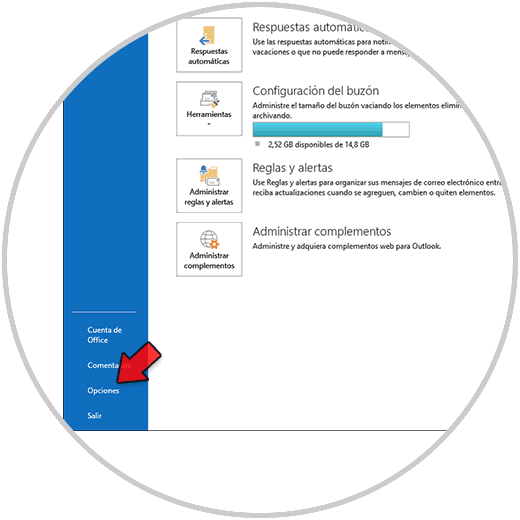
Step 2
We go to the "Mail" section and locate the Tracking section.
In Follow-up activate the boxes:
- "Read confirmation that the recipient saw the message"
- "Always ask if you want to send a read receipt"
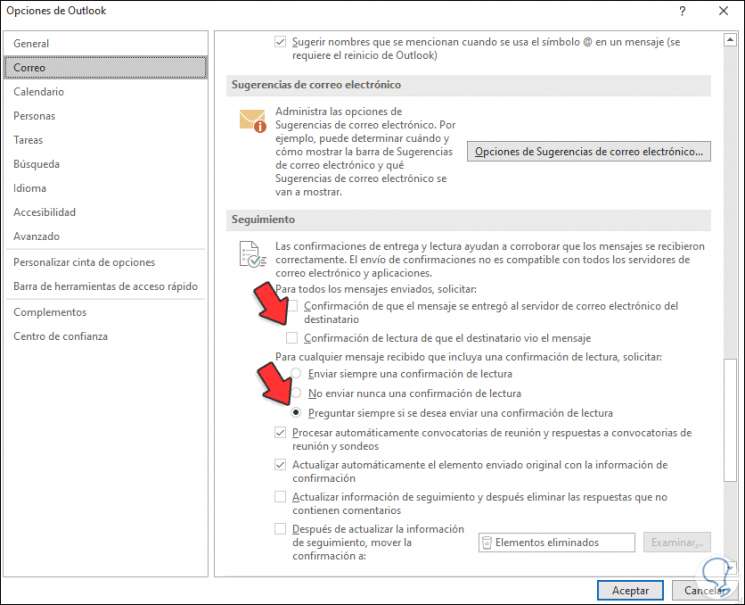
This allows the recipient to receive the notification that they must confirm the reading of the sent mail.
We apply the changes by clicking OK..
Step 3
After this we write a new email and send it. We can see the mail sent in the "Sent Mail" folder:
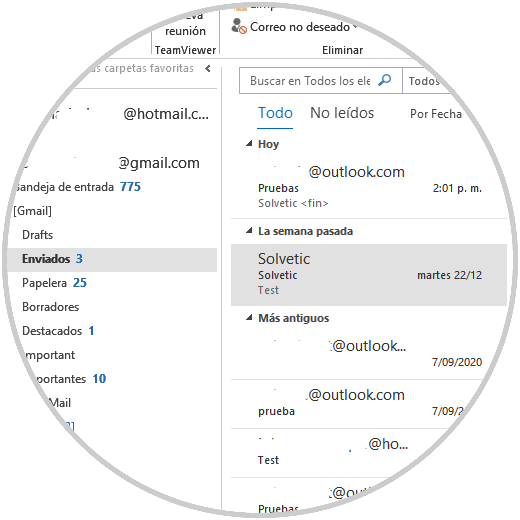
Step 4
We open the recipient's email and in the email we see that a reading confirmation is requested at the top of it:
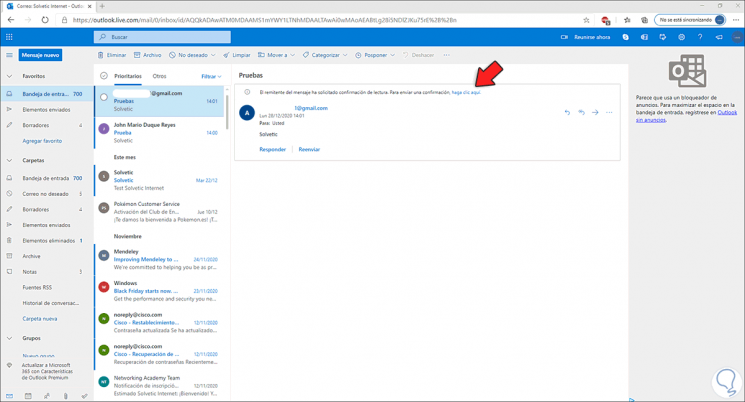
Step 5
We click on the line "Click here" and the reading of this email will be confirmed:
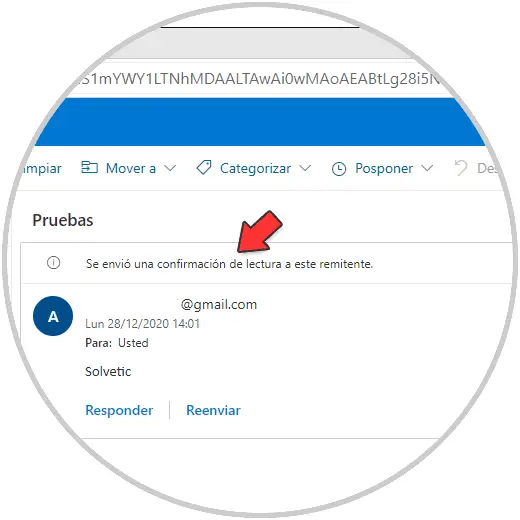
After this we simply have to wait to receive an email with the notification of what time and date the email was read.
Note
To remove this confirmation, we go back to Options - Mail and in Follow-up we uncheck the "Read confirmation that the recipient saw the message" box.
With this process we can keep precise control of who reads our emails or not in Outlook 2019..