PDF files are part of the day to day of each one of us since these are versatile, light and ideal files for tasks that require secure and functional documents..
There are several ways to access PDF files and in Windows 10, by default, the Microsoft Edge browser is in charge of opening PDF files by clicking on it from a link or from a local folder. It is a default value and although it is ideal to avoid the use of extra applications, for many other users it is not convenient to use the PDF viewer integrated in Microsoft Edge.
Features
Some of the functions of this PDF viewer are:
- PDF files can be viewed, read or printed
As we said, there are comprehensive options to access and manage PDF files and that is why we will see how to prevent Edge from opening PDF files in Windows 10..
To stay up to date, remember to subscribe to our YouTube channel! SUBSCRIBE
How to prevent Microsoft Edge from opening a PDF
Step 1
We open the Edge browser and go to the Settings and more menu and then select Settings:
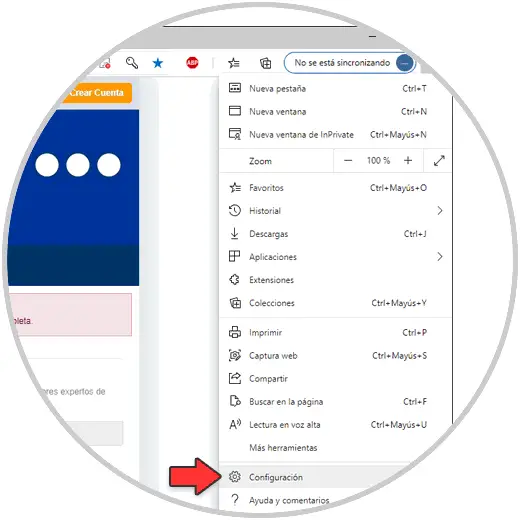
Step 2
In the browser settings we go to the "Cookies and site permissions" section and then click on PDF Documents:
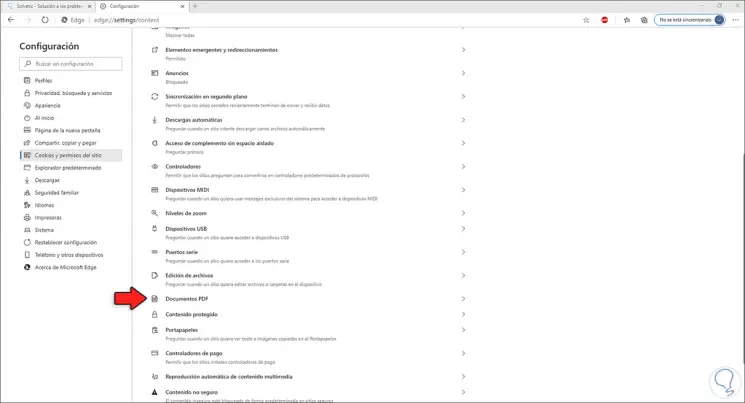
Step 3
By clicking on PDF Documents we will activate the switch "Always open PDF files externally":
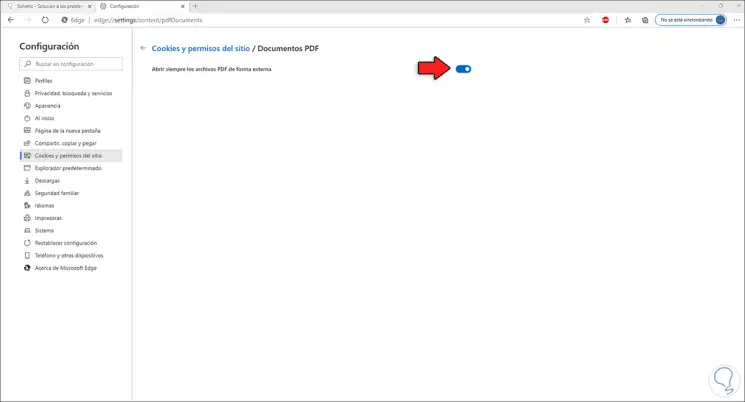
We can exit the Edge browser.
Step 4
It is possible to disable this feature of Microsoft Edge for all Windows 10 users, in this case we open the registry editor from the Start search engine:
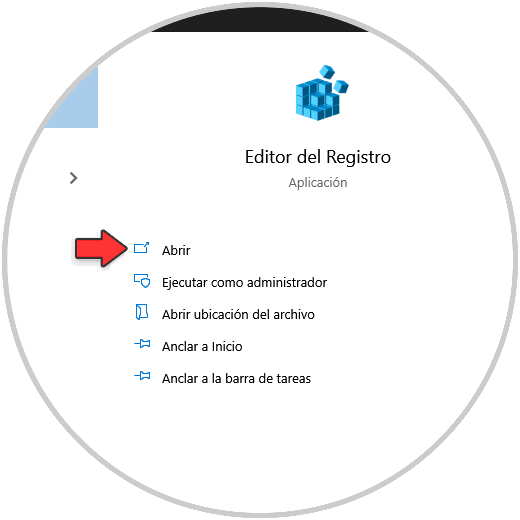
Let's go to the route:
"HKEY_LOCAL_MACHINE - SOFTWARE - Policies - Microsoft - Edge"
Step 5
There we right click and select "New - DWORD Value (32 bits)":
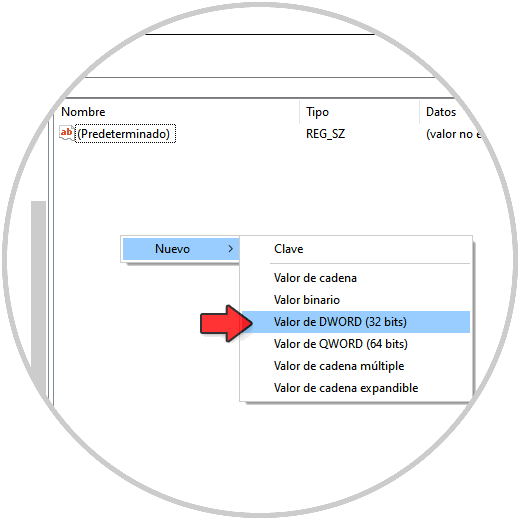
Step 6
We call this value "AlwaysOpenPdfExternally":
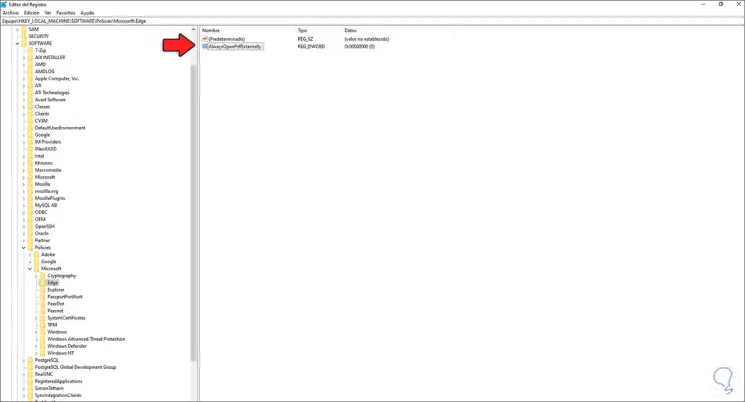
Step 7
We edit its value and set its value to 1:
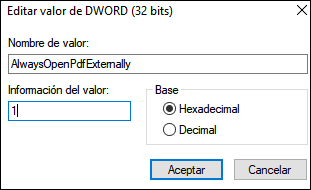
Apply the changes and restart the system to finish the process.
With these steps we have achieved that the PDF files open from the application that we decide for it..