Consoles today are undoubtedly devices that make video games a means of entertainment for many users, but also a way to earn a living since it has become a professional sport worldwide..
However, many of the consoles such as the PS5 not only serve to play, but also offer a number of functions such as the Internet connection, downloading applications such as Amazon Prime or the possibility of watching videos through a UBS . This makes it much more complete and required by users.
But in addition to this, from the PS5 we have the possibility of doing other kinds of things like watching DVDs or listening to CDs. However, we may want to change the language of what is being played. That is why below we show you the steps you must follow to know how to change language Subtitles and audio for PS5 CD or DVD..
To stay up to date, remember to subscribe to our YouTube channel! SUBSCRIBE
Change language Subtitles and audio PS5 CD or DVD
The steps you must follow to know how to change the language in the subtitles and the audio in PS5 on CD or DVD are as follows.
Step 1
The first thing you should do is enter the "Settings" of the PS5 from the main screen of the console.
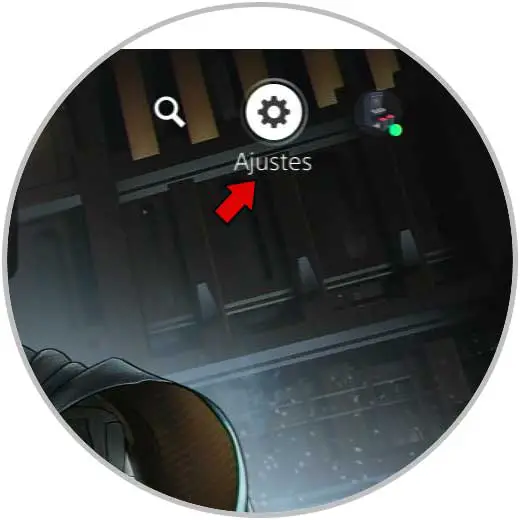
Step 2
The next thing you should do is click on the "Screen and video" section of the side menu.
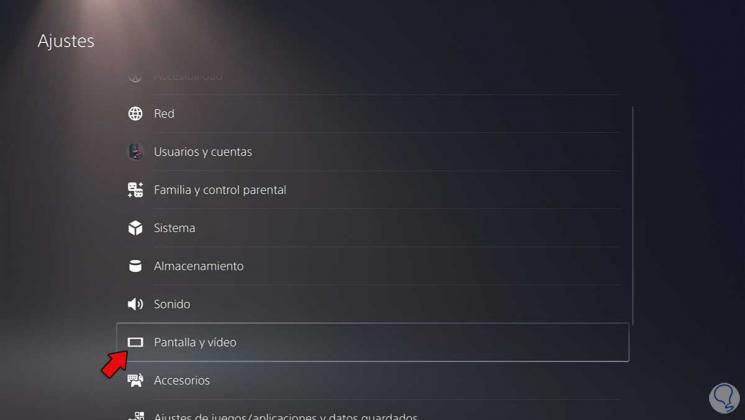
Step 3
Then you have to click on the "BD / DVD" section to continue with the process and access "Language"
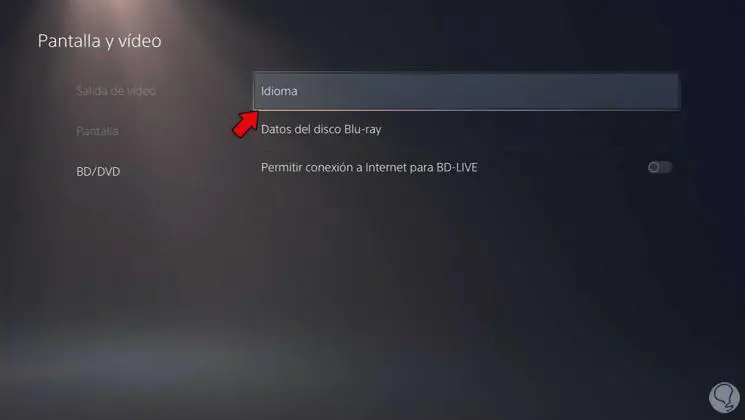
Step 4
From this menu you can change the audio language of Subtitles and audio on CD or DVD.
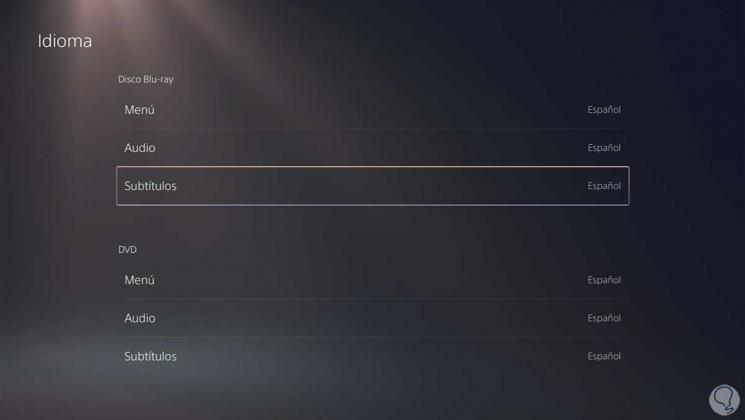
Step 5
Click on each of the options to select the desired language.
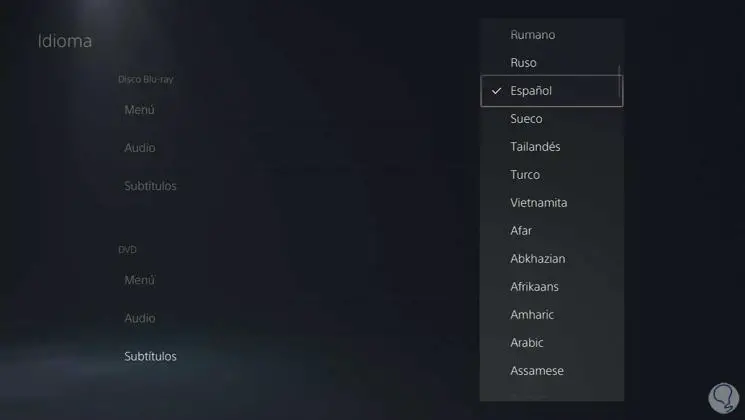
In this way you will be able to change the language of Subtitles and PS5 audio on CD or DVD every time you need it.