If we stop to think about the times at the end of the day when we use the mobile phone, surely there are many more than we expect and many times we wish. This is why adapting the terminal and configuring it according to our tastes and needs is a very important action..
One of the features offered by the Xiaomi Poco M3 is the possibility of activating the gestures on the terminal screen to move through the options without using the virtual buttons on the screen, which for some people can be quite comfortable and useful . Precisely in this getFastAnswer tutorial we explain precisely how to activate the gestures on your Poco M3 in the form of text and video with a few very simple steps.
To stay up to date, remember to subscribe to our YouTube channel! SUBSCRIBE
Step 1
Click on "Settings" on the main screen of the terminal.
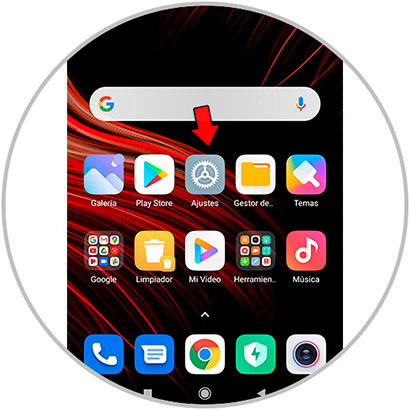
Step 2
Now slide to the option "Additional settings" and click on it.
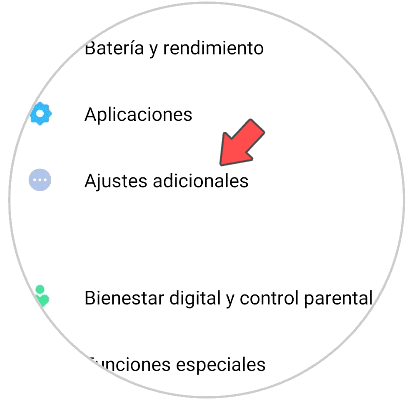
Step 3
To continue, click on the "Playback in full screen" option.
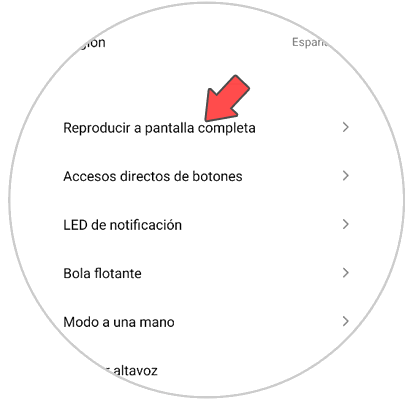
Step 4
A pop-up screen will appear on the main screen where it says how the gestures are used on the Xiaomi Poco M3. If you don't know how gestures are used and you want to see a mini tutorial to learn this aspect, click on "Learn" in the window.
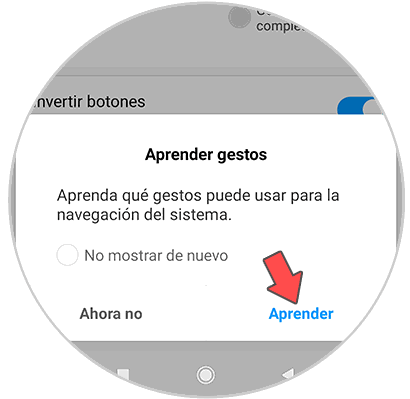
Step 5
The small tutorial will appear, where you can see how the gestures are performed on the screen and repeat each one to learn them.
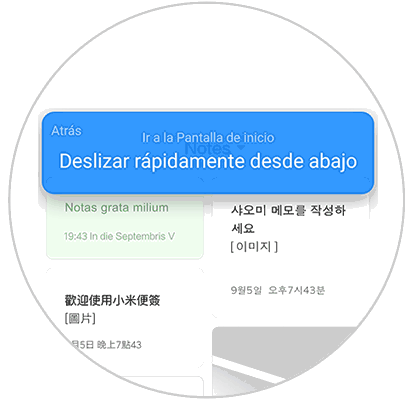
Step 6
When you see the message "Everything ready" on the screen of your Xiaomi Poco M3, it will mean that you have activated the gestures in the terminal and that you can start using them to move through the different spaces and screens of it.
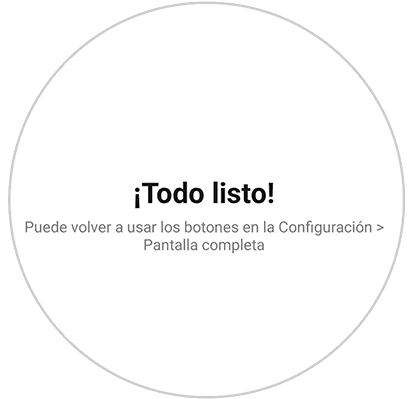
With these simple steps that we have explained, you will have activated the gestures and you will be able to do without the virtual buttons when you use the Xiaomi Poco M3 for Android..