Nowadays one of the main functions of computers is to allow users to navigate through different websites in search of information, data, programs, entertainment, news, etc. through different browsers..
Private browsing has been integrated into modern browsers in order to allow the information we send and receive when using the Internet to be as secure as possible and this is thanks to the fact that when using this mode, no trace of history or cookies is left. . But this implies that some of the browser's own functions are not active and in the case of Firefox we can mention that when accessing this private browsing mode, the add-ons that are installed will not be active, which may affect work or tasks. To make.
If you need a Firefox add-on to be available in private browsing in getFastAnswer we will explain how to enable it..
To stay up to date, remember to subscribe to our YouTube channel! SUBSCRIBE
How to activate a Firefox extension in private browsing
The steps you must follow to know how to activate an extension in Firefox when you are browsing in private are the following.
Step 1
We open Firefox and then we go to "Open menu - Add-ons":
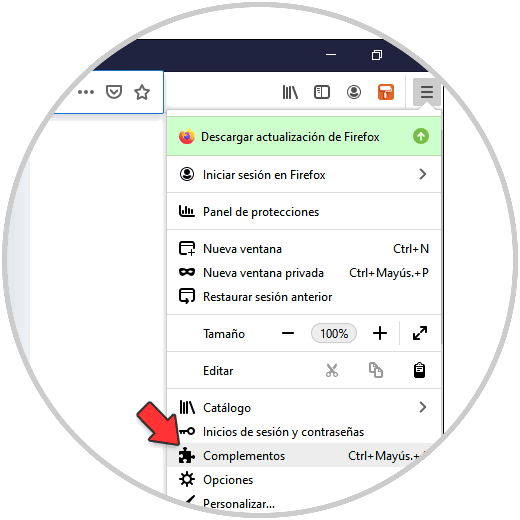
Step 2
There we are going to click on the contextual menu of the desired complement and in the displayed menu select "Manage":
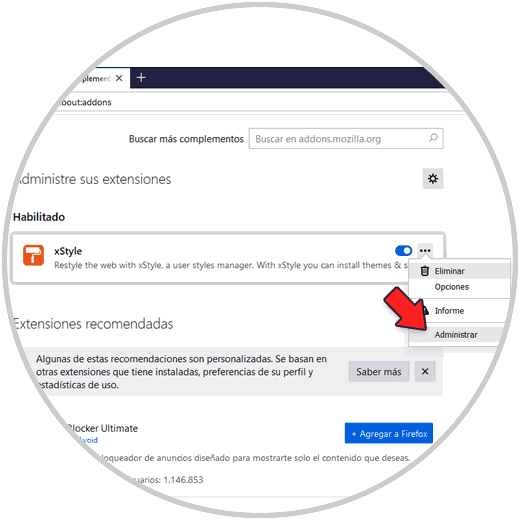
Step 3
In the next window that opens, activate the "Allow" option, which is located in the "Run in private window" section:
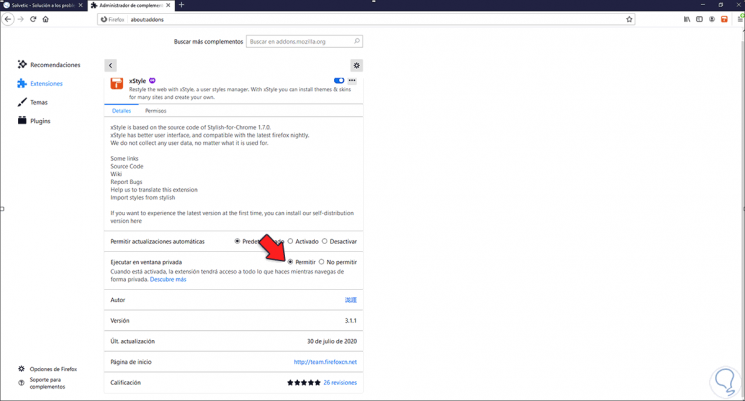
In this way, when accessing the private browsing mode in Firefox, the add-on we have activated will be available and ready to be used just as if it were normal Firefox browsing.