Gmail is Google's suite for the entire issue of messaging and contact and event management, as such Gmail provides us with a wide set of options so that the user experience is as complete and one of them is the ability to schedule the sending of an email. Thanks to this we can save time and solve that we are absent since the shipment can be done automatically from our Gmail email..
This is key since we can establish when and at what time an email is sent in case we cannot be in front of the team to perform the task or for a better control of these emails, if you do not know how to schedule the sending of an email in Gmail keep reading that getFastAnswer has the answer for you.
To stay up to date, remember to subscribe to our YouTube channel! SUBSCRIBE
How to schedule the sending of an email in Gmail
Step 1
We open Gmail at the following link:
Gmail
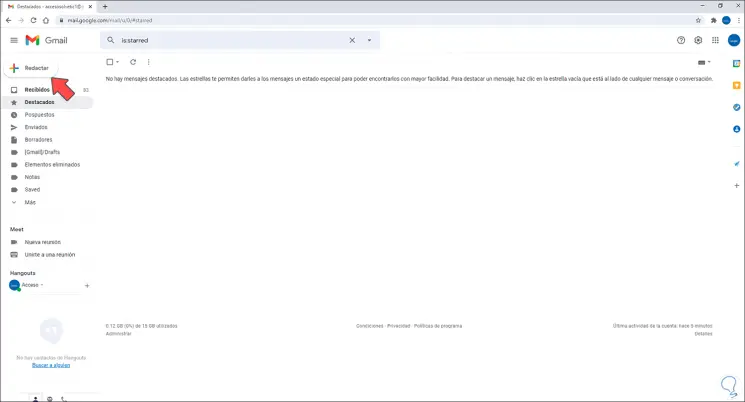
Step 2
We write a new email, assign recipient and subject:
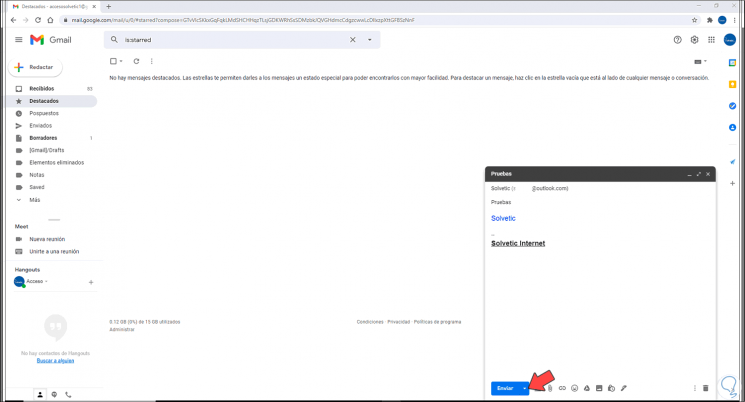
Step 3
Click the icon next to Ship and select "Schedule Shipment":
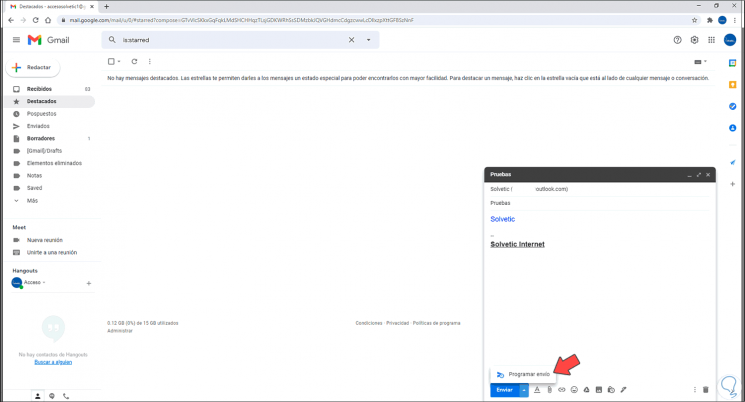
Step 4
We can select any of the available dates:

Step 5
By clicking on any of them, the shipment will be applied and scheduled:
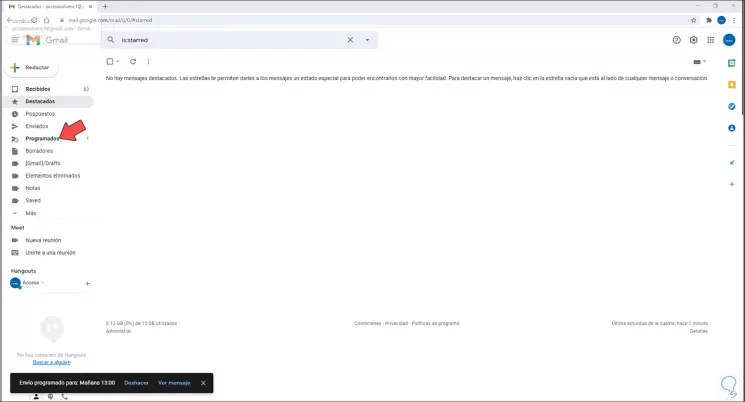
Step 6
We go to the "Scheduled" folder to see the scheduled message and the details of this message:
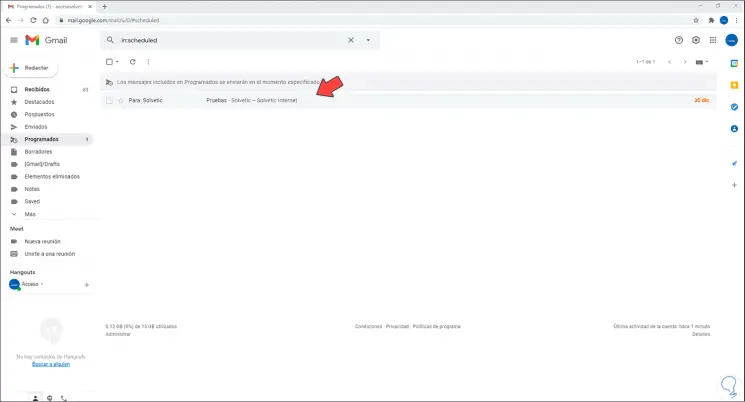
Step 7
We can cancel the shipment by clicking on "Cancel shipment":
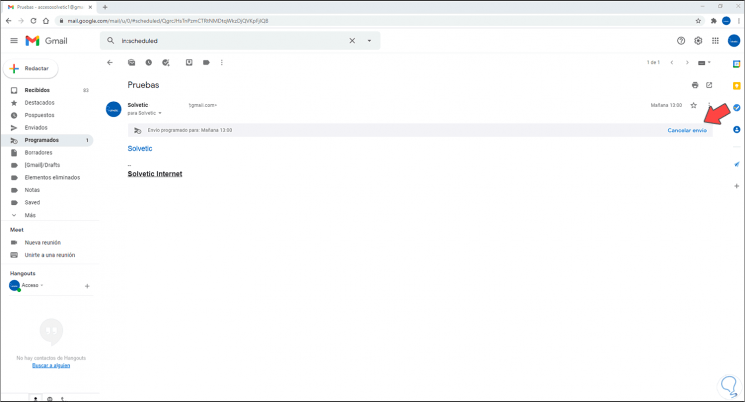
Step 8
We will be notified of the cancellation of this action and the message will immediately open in draft style:
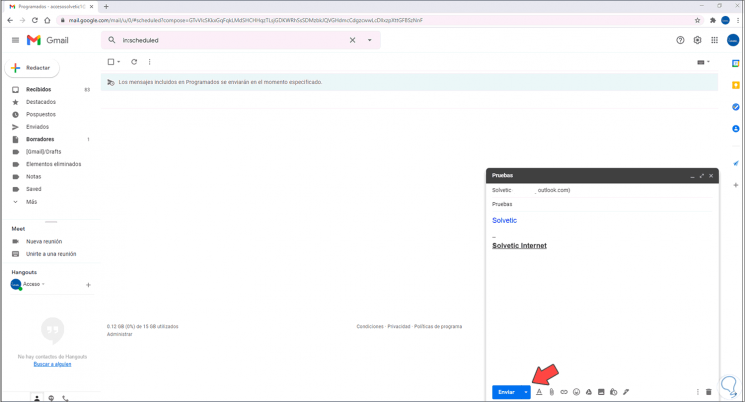
Step 9
There we can make the desired changes and again click on "Schedule shipment",
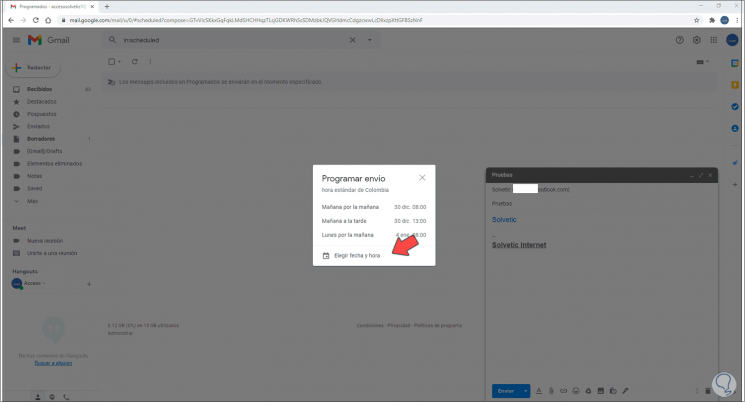
Step 10
This time we can assign the desired date by clicking on "Choose date and time":
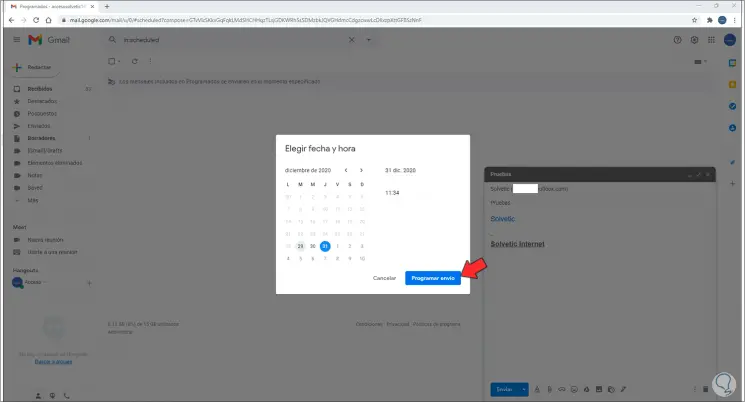
Step 11
Once defined, we click on "Schedule shipment" to complete the process:
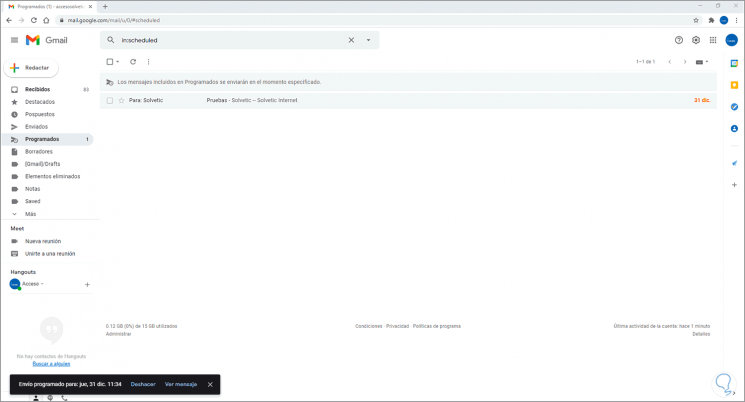
It's that simple to schedule a shipment in Gmail and you learned it thanks to getFastAnswer..