The PS5 is one of the consoles that can offer more games to users, since it has a wide variety of options, both in terms of themes, ages or levels of difficulty. That is why many users have been using this console for years, both at personal and professional levels..
Having configured those games that we play in the best possible way is important so that in this way we feel comfortable during their use, and we can play in the best possible way and obtaining the best results. One of these settings can be the language. It is possible that in certain games we want for example to have the subtitles activated due to a language issue.
That is why below we show you all the steps you must follow to know how to remove or put subtitles in PS5 games step by step in detail..
To stay up to date, remember to subscribe to our YouTube channel! SUBSCRIBE
Remove or put subtitles in PS5 games
The steps you must follow to know how you can put or remove subtitles on PS5 are as follows.
Step 1
The first thing you should do is enter the "Settings" from the main screen of the PS5.
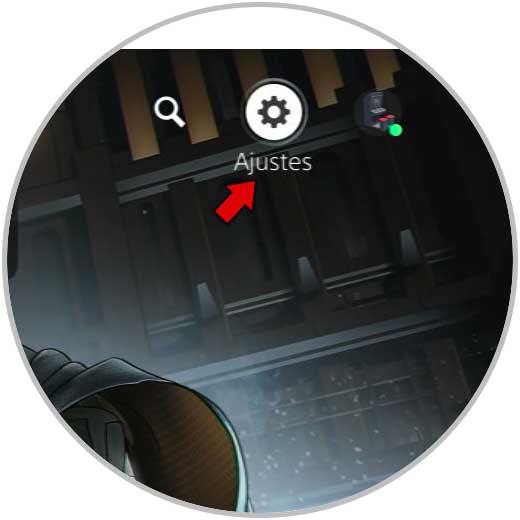
Step 2
The next thing you should do is enter the section "Settings for games / applications and saved data"
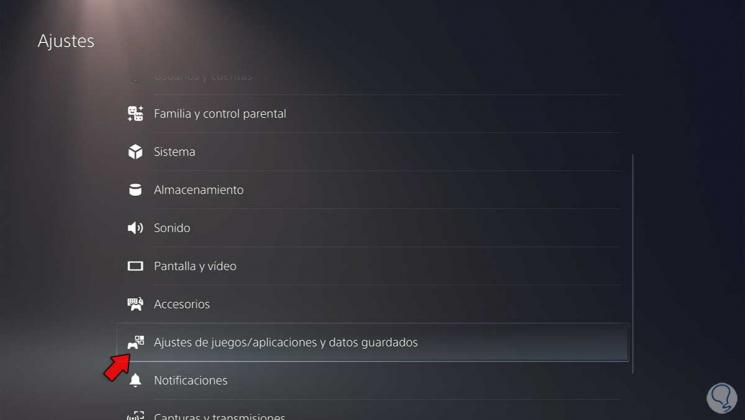
Step 3
Now you must go to the predefined settings section and click on "Subtitles and audio"
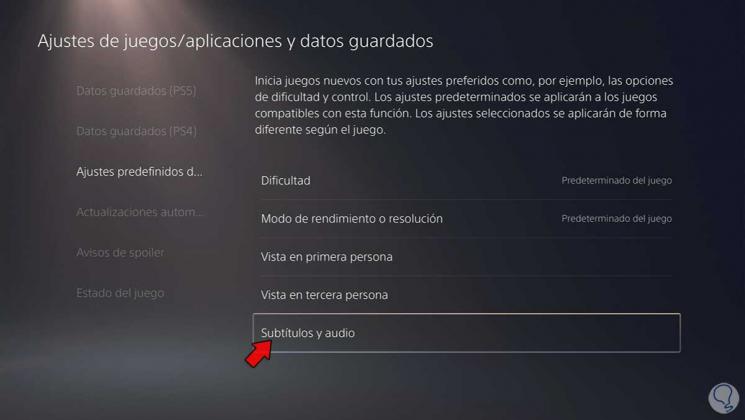
Step 4
Then you will have to click on "Show subtitles"
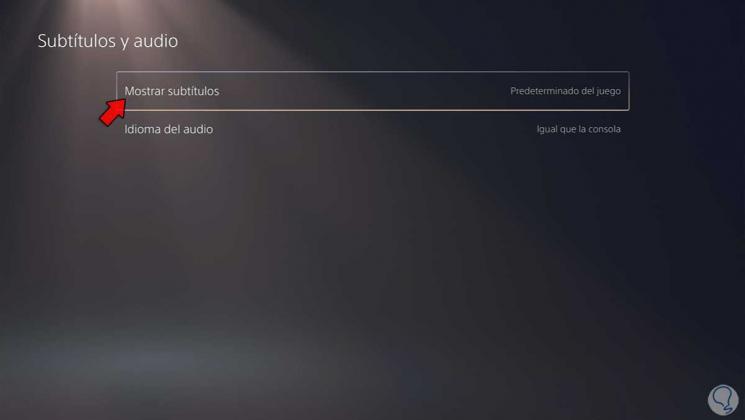
Step 5
Finally from here you can select if you want to keep them activated or not.

In this way you will be able to select when you want to have the subtitles of a game activated, so that in this way they appear when you are playing.