Sometimes we can find problems within our PS5 that we do not know how to detect at origin since the causes can be quite different. Despite the fact that there may be fatal or difficult to repair errors, the truth is that they are usually solved with updates or manual repairs that we can quickly apply ourselves..
Within our PS5 Safe Mode where we can safely apply special actions, we find the Database Reconstruction option. Database Reconstruction does not erase your data from the PS5 or your games, but it will help you solve problems by improving the optimization and agility of our console avoiding possible errors such as freezing. Today we will see how to rebuild the PS5 data base.
To stay up to date, remember to subscribe to our YouTube channel! SUBSCRIBE
Step 1
The first thing we will do is have our TV or screen monitor without a PS5 signal because it is well turned off, although connected to the power.

Step 2
Now it will be to go to the PS5 and hold down the "Power" button for a few seconds. You should hear a first beep and wait for a second beep, then release the button.
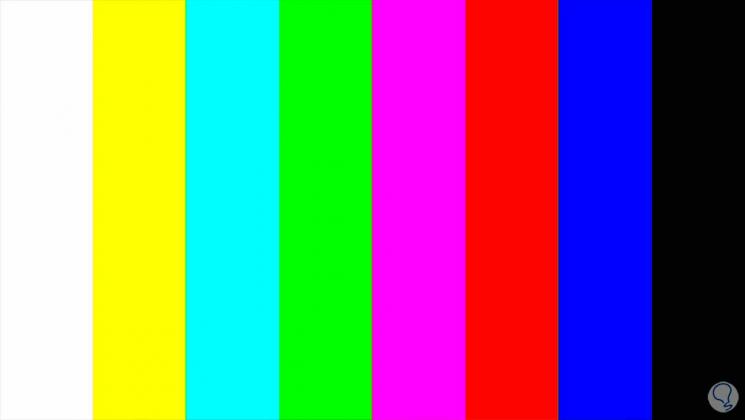
Step 3
Then, when this notice appears on the console, we will connect the control by USB C to the console.

We go to the remote control and hold down the PS button on the remote to connect it..

Step 4
Now we will have access to the PS5 actions menu in safe mode. The following will be that we will click on "Rebuild database".
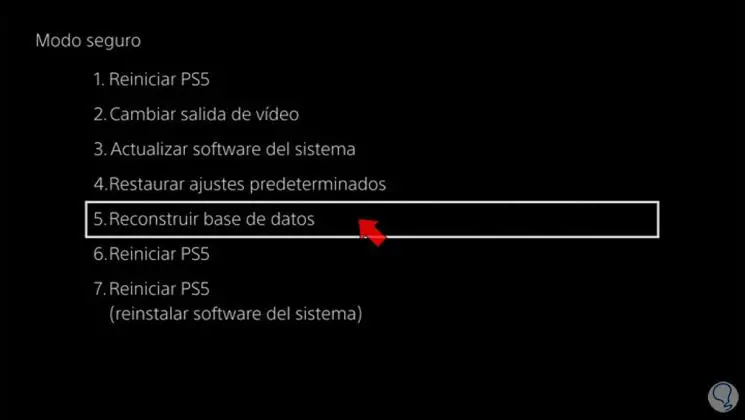
Step 5
Then choose "Accept"
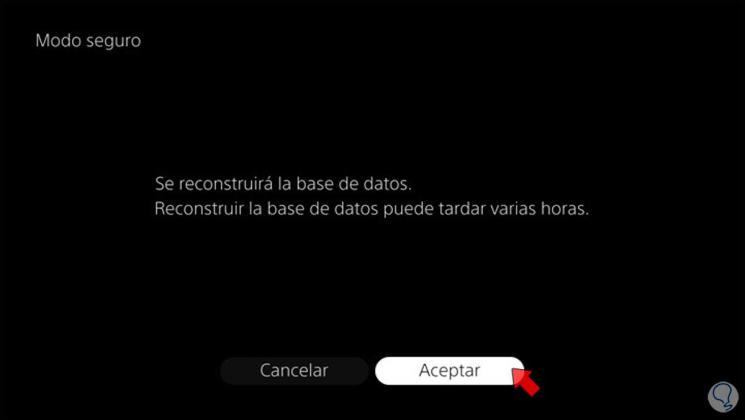
Step 6
The database rebuilding process will start and the console will restart normally
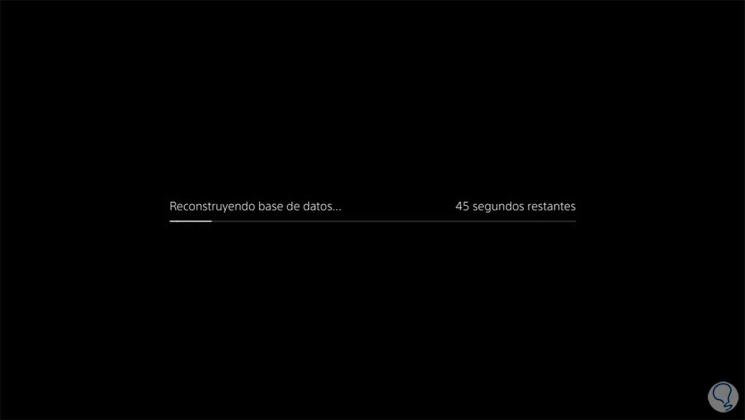
Step 7
Once the process is finished you will be able to access the console again and any possible problems you may have will have been solved.
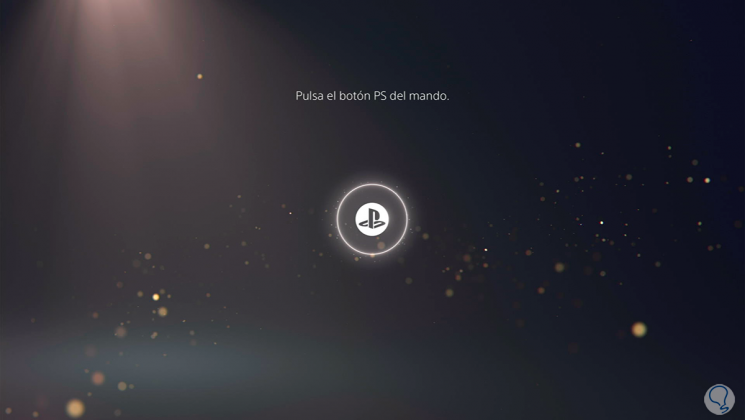
In this way we can rebuild the PS5 database and thus solve possible problems that we have such as freezing or