The browser is the necessary tool to be able to access the Internet and enter the different web pages. Today there are different browsers with which it is possible to easily navigate and perform our daily tasks. We know that we use the browser on the different devices we have, be it PC, Tablet, mobile…..
Within the use of browsers we find the presence of search engines among which Google stands out, the main search engine that exists today. The use of Google extends to different platforms including voice assistants. Within the consoles we can also find a browser in case we have to look for any questions, in this case the PS5 has the browser hidden at the moment so we will see how to get into Google on PS5.
To stay up to date, remember to subscribe to our YouTube channel! SUBSCRIBE
How to get into Google PS5
Step 1
From a PC we will go to the following link we will download the zip file under the name of PS5Prxy.
PrxyPS5
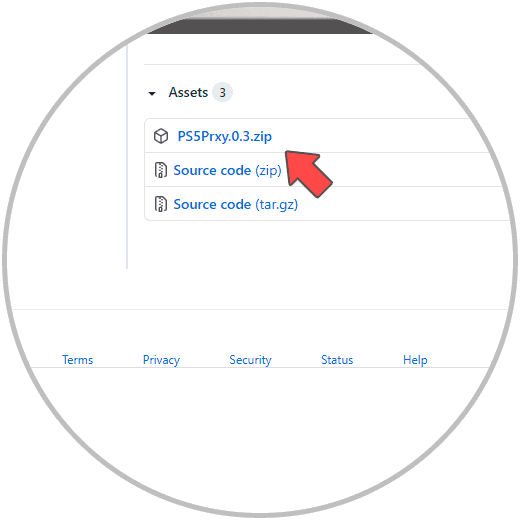
Step 2
When we have already downloaded it, we unzip the file. Inside we click on "PS5Prxy" to open it.
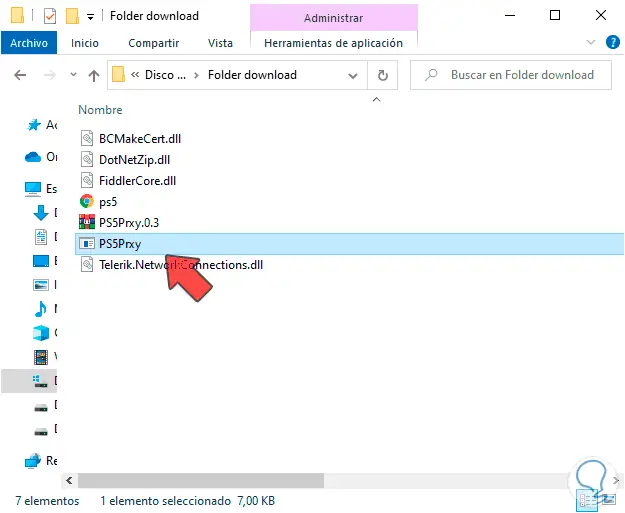
Step 3
Now we will see that a terminal of the program will open after giving use permissions.
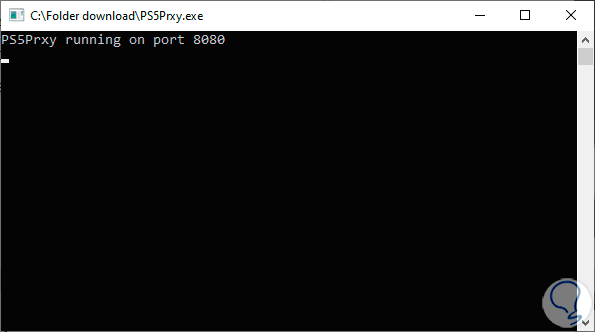
Step 4
Next, what we need is to know our IP. To find out, we can open the Windows 10 command console and use the following command to see our IP as well as the network information:
Ipconfig
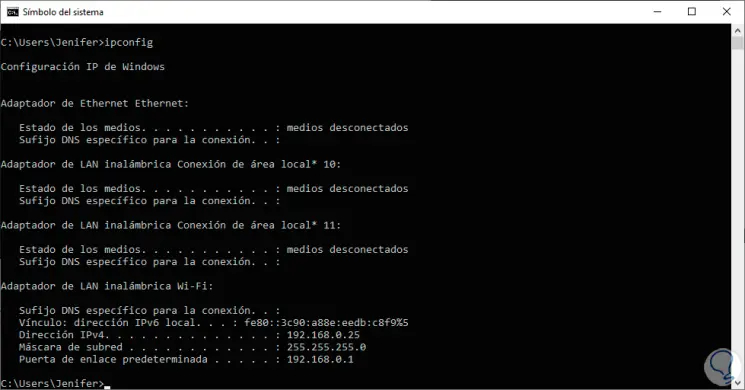
Step 5
Once we have the program open and since we have found the IP, we return to our PS5. Now we go to the "Settings" option.
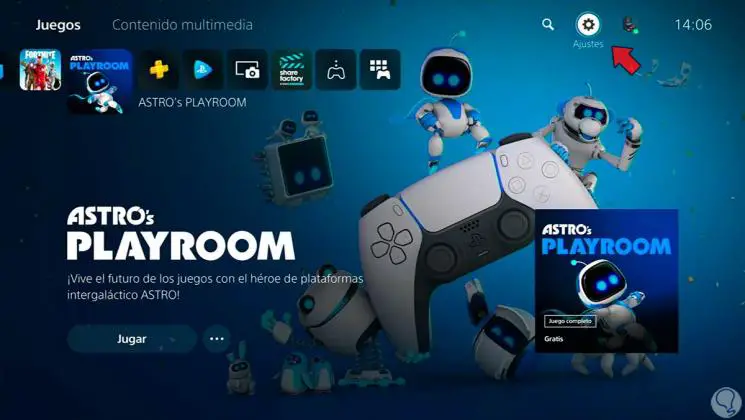
Step 6
Within this window we will click on the "Network" option.
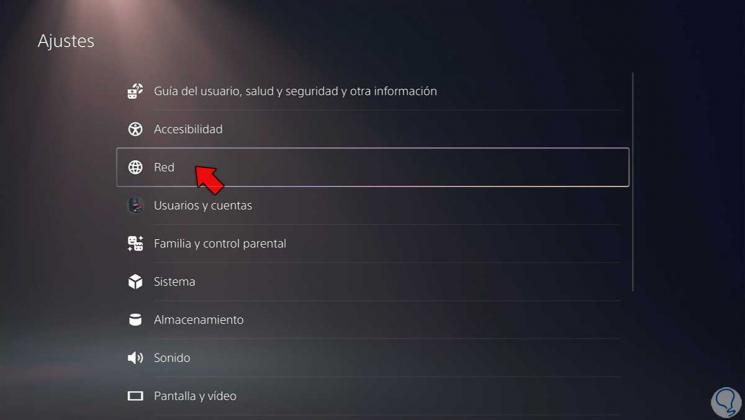
Step 7
We go to the "Settings" options and enter the "Configure Internet connection" option.
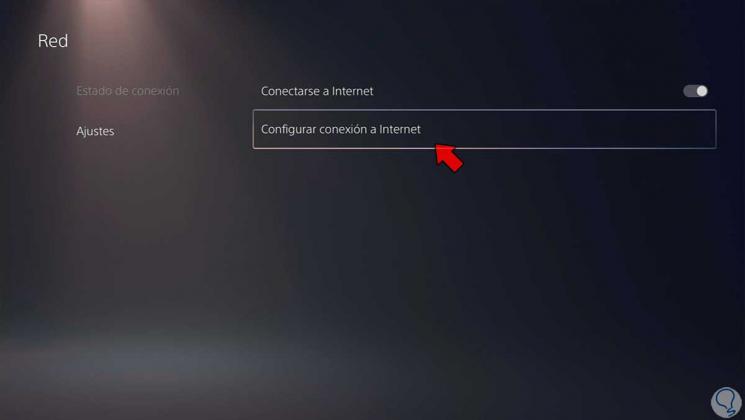
Step 8
Within here we will click on our network connection and choose "Advanced settings".
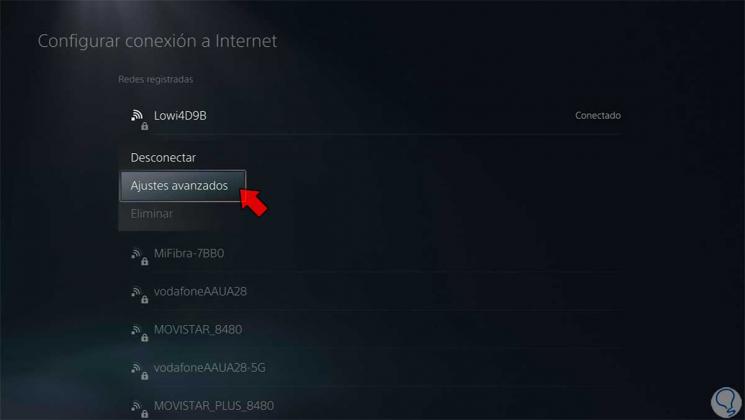
Step 9
Now we go down to the option "Proxy Server" and then click on it. We activate the "Use" option.
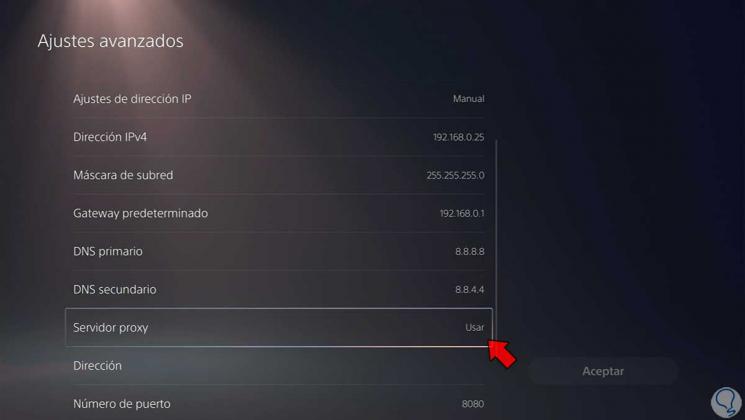
Step 10
On the option of "Address" we will write the IP address that we have seen before from the CMD console and make sure that the port number "8080" appears. When you finish, click on "OK".
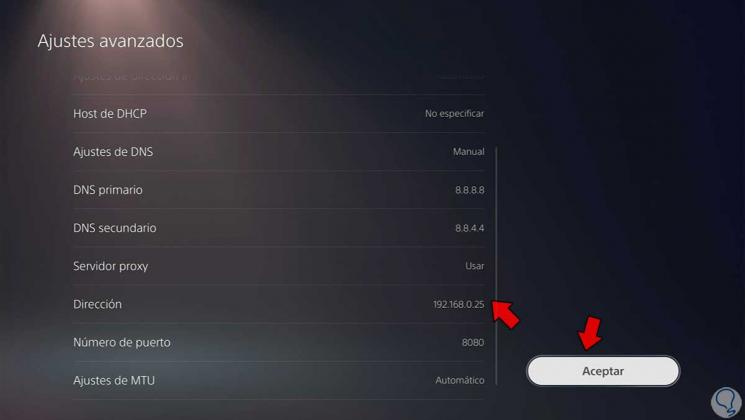
Step 11
Then the changes will begin to apply. Once the process is finished we will go to "Settings - User Guide, Health and Safety".
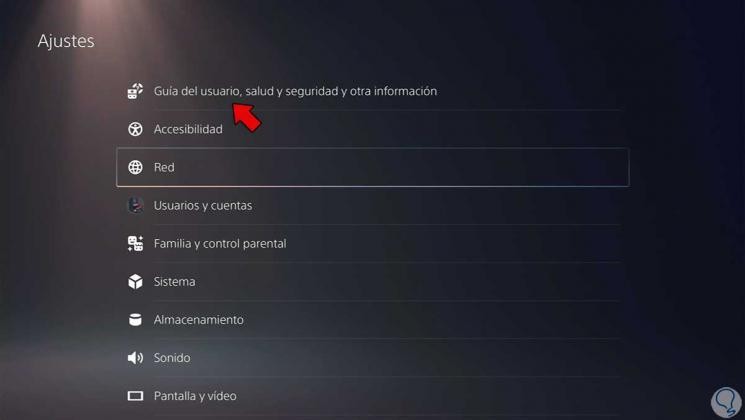
Step 12
Now click on "User Guide".
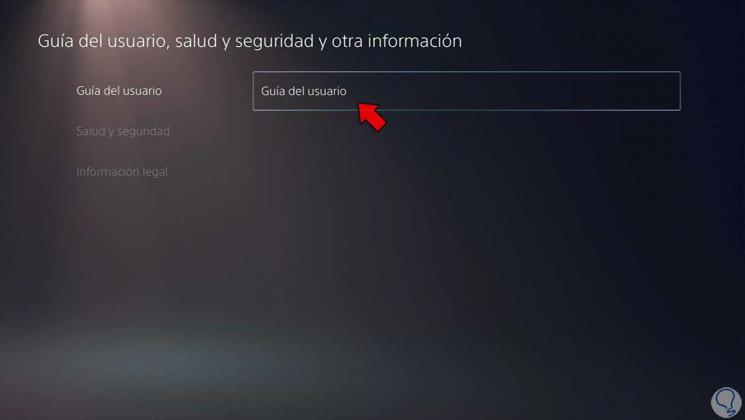
Step 13
Now we see that the browser opens and that we can write a specific address and enter it web mode. You can type Google and access it.
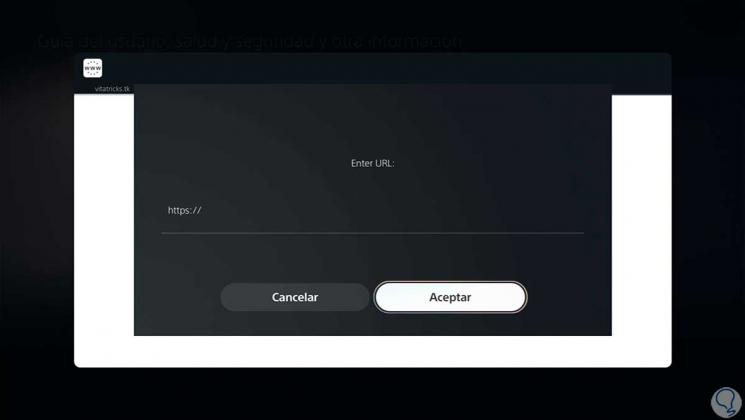
Step 14
You can now enter the website you want using Google.
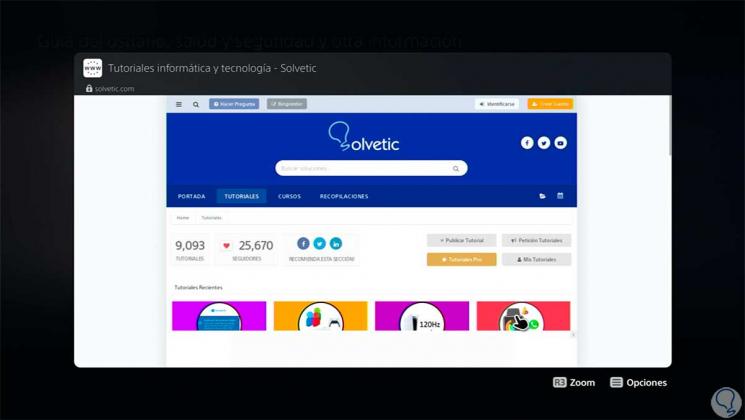
With this method and until we have a direct option, we can use this method to enter Google from our PS5..