Normally we install various programs in macOS in order to be more productive depending on the type of profile we use (educational, entertainment, corporate, etc.), this allows us to further extend the system's own capabilities, but as always happens, it is possible that the use of these applications is no longer necessary. The massive installation of applications on our PC causes the available disk space to be reduced and if later we do not eliminate those applications that we do not use, the space will be meaninglessly occupied, worsening the use of the Mac..
In this case, it is best to uninstall these applications so that they do not take up unnecessary space on your computer and getFastAnswer will explain various methods to do so in macOS.
To stay up to date, remember to subscribe to our YouTube channel! SUBSCRIBE
1. Uninstall programs on Mac from Launchpad
The Launchpad is a launcher built into the macOS taskbar from where you can access installed applications..
Step 1
To uninstall an application from there we open the Launchpad, after this we press the application for 3 seconds and click on the X sign to remove it which will be visible after this time:
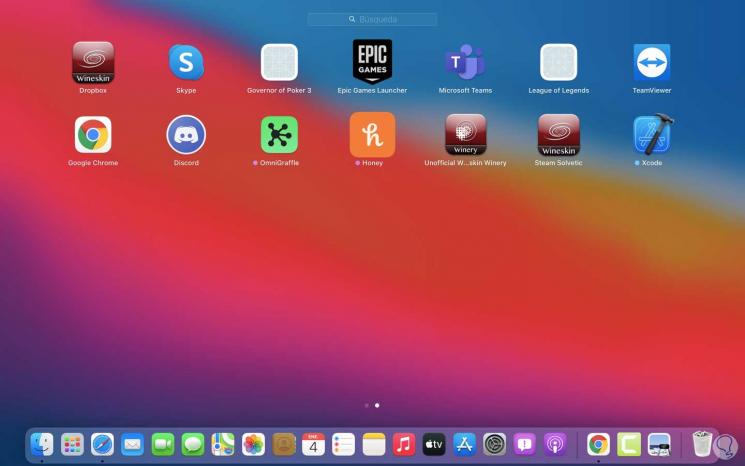
Step 2
By clicking on the X sign we will see the following message. We confirm the process by clicking Delete.
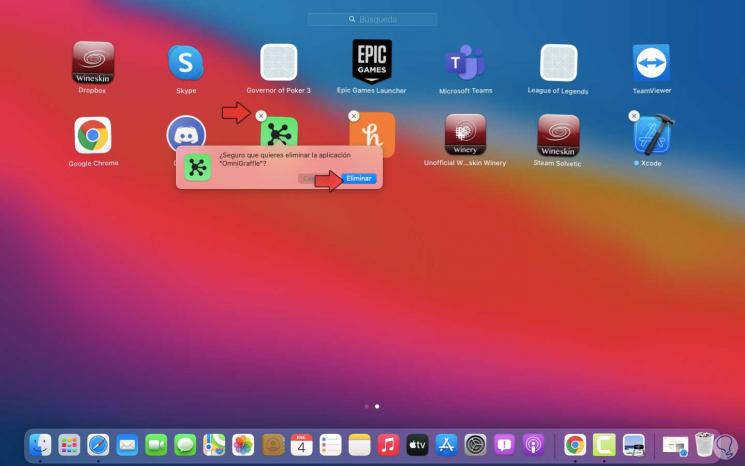
2. Uninstall programs on Mac from Applications
Step 1
This is one of the traditional methods since it is possible to uninstall a program completely from there, for this we open Applications, then locate the application to be removed, right-click on the application and select "Transfer to the trash can":
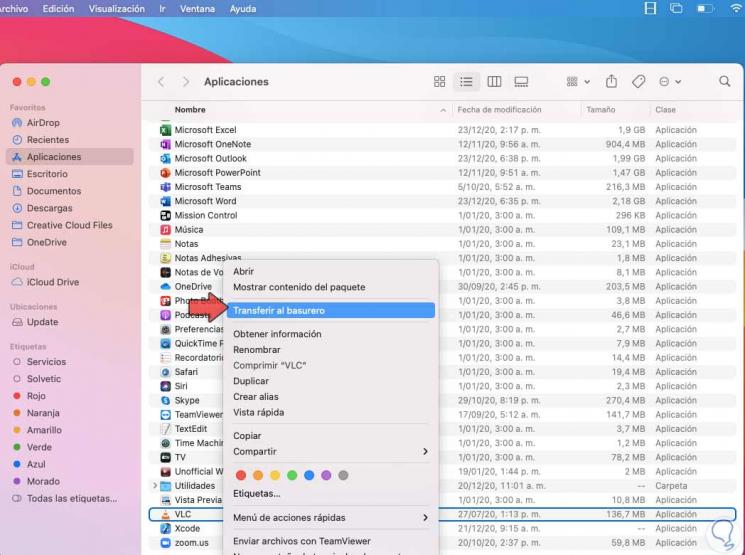
Step 2
Once the application has been moved to the trash, we empty the macOS trash for the process to complete:

3. Uninstall programs on Mac from the app
Step 1
Many applications allow to be uninstalled directly from their contextual menus, just browse through the menus to find the appropriate uninstall option:
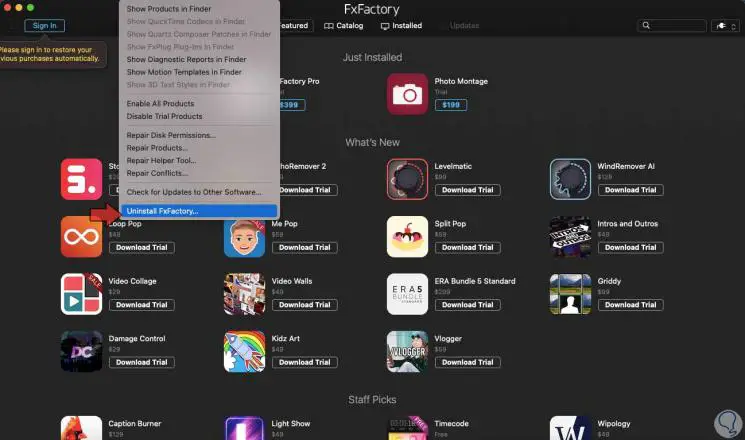
Step 2
In this case after uninstalling we will see the confirmation:
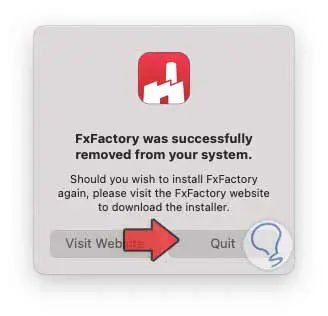
These are the different ways to uninstall a program in macOS safely and completely.