The consumption of audiovisual from all our devices is routine. Whether from mobile, Tablet, PC… being able to watch our favorite series and movies is a fact in multi-screen options thanks to the distributors and content creators who make it possible. Disney Plus eagerly came to different countries to get Disney material to everyone on a single platform. From the Xbox Series X and Series S we can also have Disney Plus and thus enjoy
Disney Plus allows us to access a wide catalog of content from Disney series, films, shorts and documentaries for both adults and children. The magic of Disney can also be enjoyed from your Xbox Series X and Series S game console by installing and using Disney Plus on Xbox Series X and Xbox Series S for free and easily..
To stay up to date, remember to subscribe to our YouTube channel! SUBSCRIBE
Download, install and watch Disney Plus Xbox Series X and S
Step 1
We go to our main screen and enter the "Store" option by scrolling the screen down.
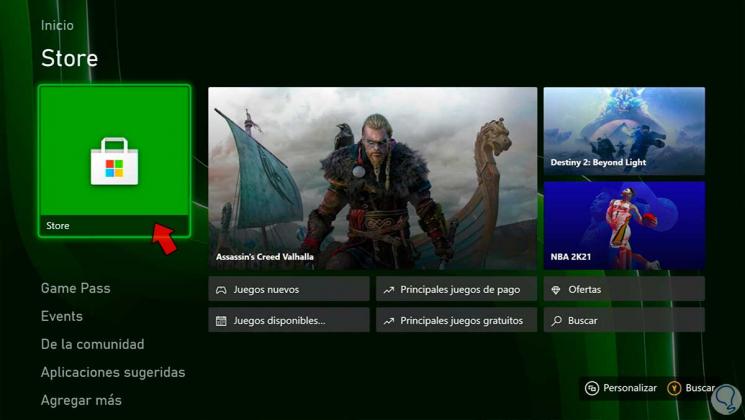
Step 2
Now from within we open the menu on the left and choose the option "Applications" to see more.
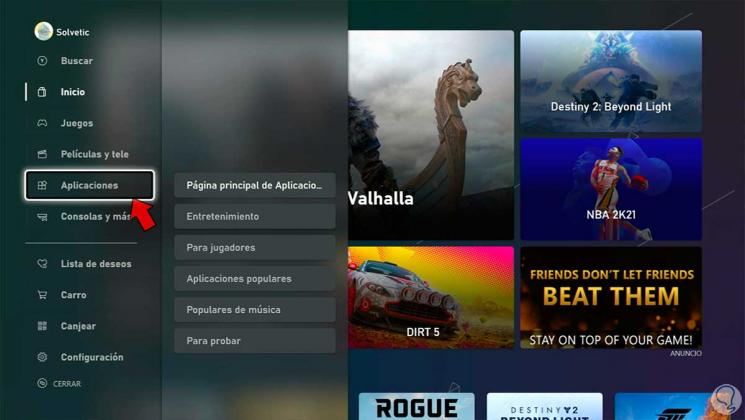
Step 3
If we now move down, we will see that the Disney Plus application appears as a suggestion. We click on it.
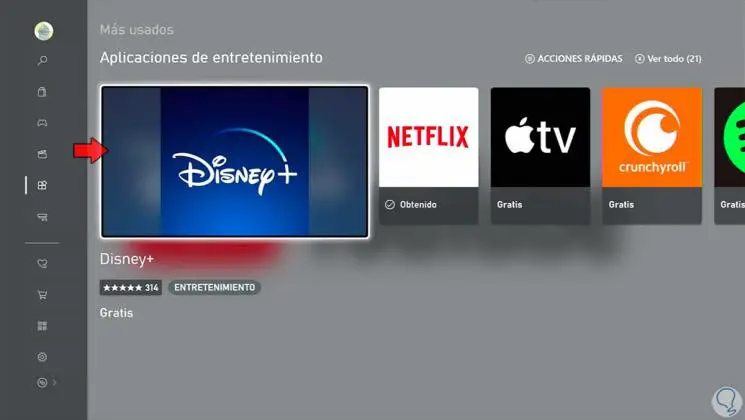
Step 4
Next, click on the "Get free" option to start downloading and installing the application.
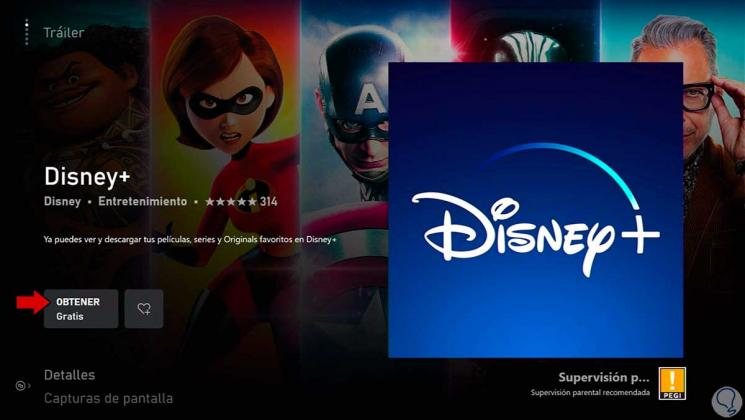
Step 5
We will see that the application process changes to "Installing" to verify that the installation is being carried out.
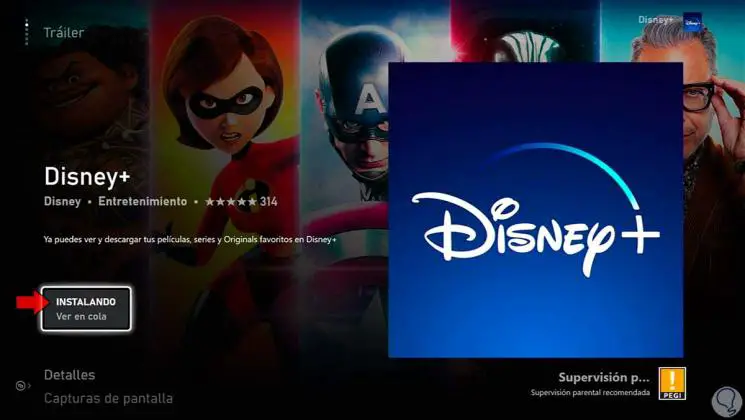
Step 7
Once the installation is completed, we can open the application from our application panel or from this same screen with "Start application" or by holding down the central button of the remote.
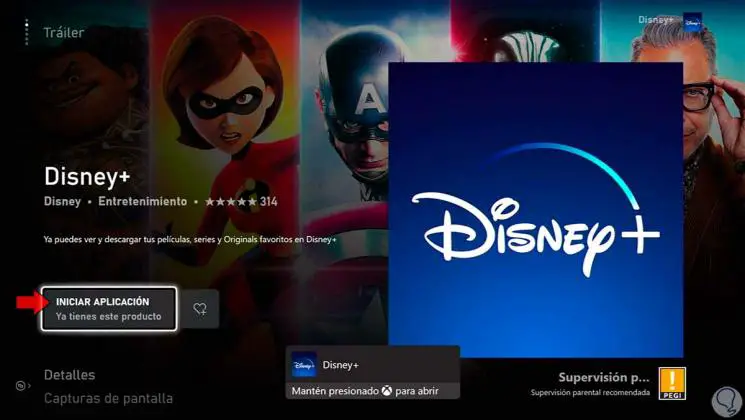
Step 8
Now choose the option to Subscribe or "Sign in" if we already have a Disney Plus account. In this case we will choose Login.
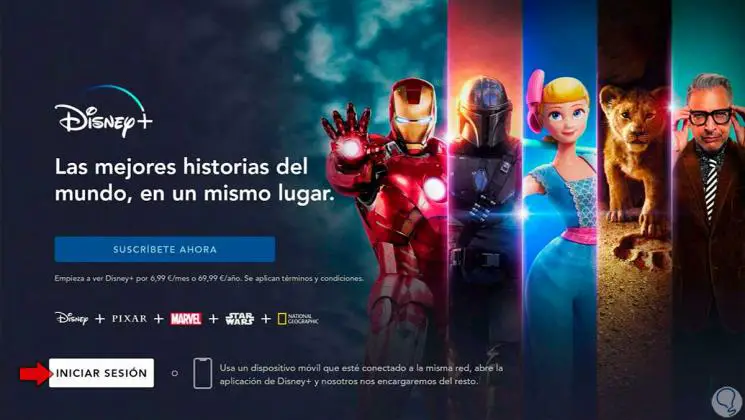
Step 8
A code will appear on the screen. We must use it for the next step.
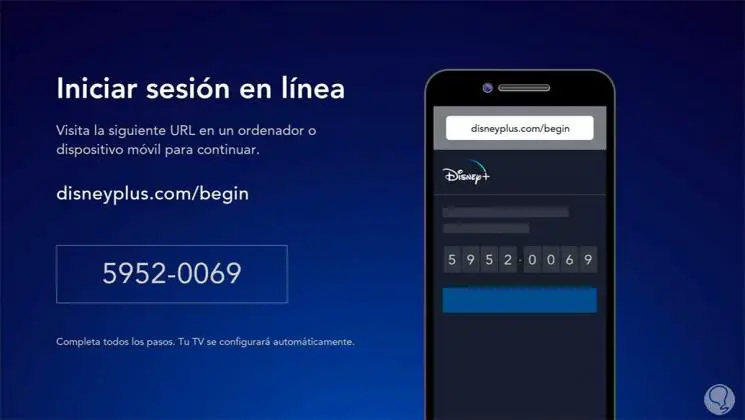
Step 8
We go to a browser from mobile or other device to the following link. Then we enter the previous code. We will have to log in with our account.
Disney Plus
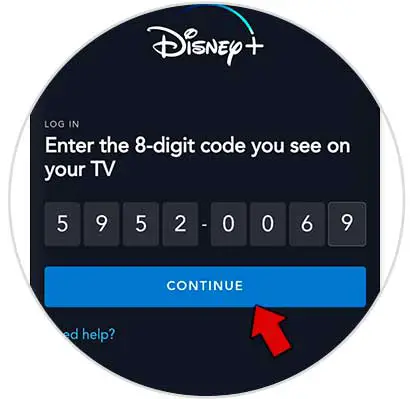
Step 8
We can now access Disney Plus from Xbox Series X or Xbox Series S.
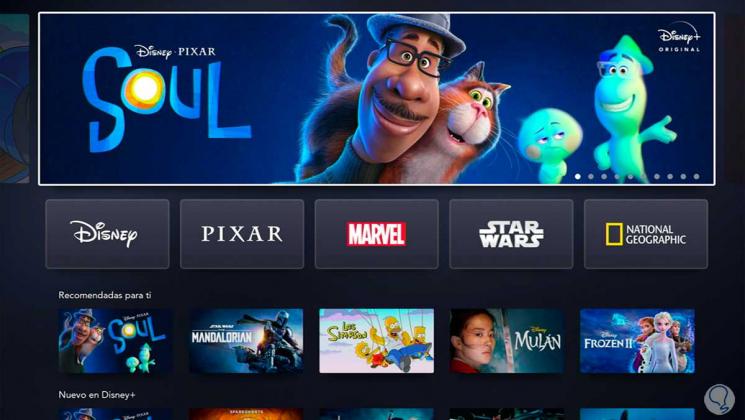
Step 8
To enter Disney Plus we will go to the main screen and we can access "My games and applications"
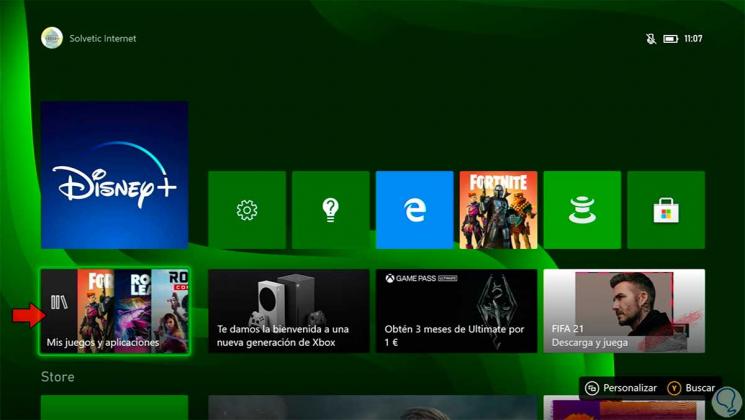
We can now log in with our Disney Plus account and see what we want on the Xbox Series X or Xbox Series S.