Updates to devices, including consoles, are essential for their proper functioning. In our PS5 we must also take into account that we can experience different errors that have a negative influence when it comes to playing. One of the problems we can find is when inserting a game CD and we want to copy it to the storage of the console..
Users have reported an error in the "Copy" button that causes the code CE-106485-4 | Something went wrong. This causes that we cannot copy a game on our PS5 and the process cannot be carried out correctly. If you have a PS5 disc tray version, here you can know how to fix PS5 error CE-106485-4 from Something went wrong.
To stay up to date, remember to subscribe to our YouTube channel! SUBSCRIBE
Repair PS5 error CE-106485-4 | Something went wrong
The first thing you should do is insert the game disc into your PS5. Do not press the "Copy" button that will appear. After a while, the copy should be done automatically. If not, we will do the following.
Step 1
Press the PS button on your DualSense controller on PS5.

Step 2
In the lower menu that appears, go to the option "Power".
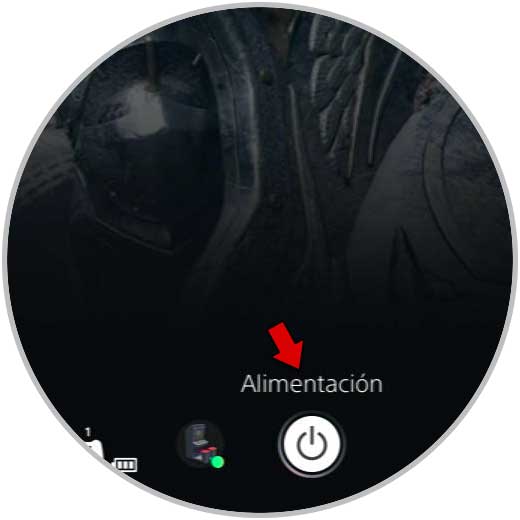
Step 3
Now we will click on the option “Restart PS5. The PS5 console will restart and the copy will be successful.
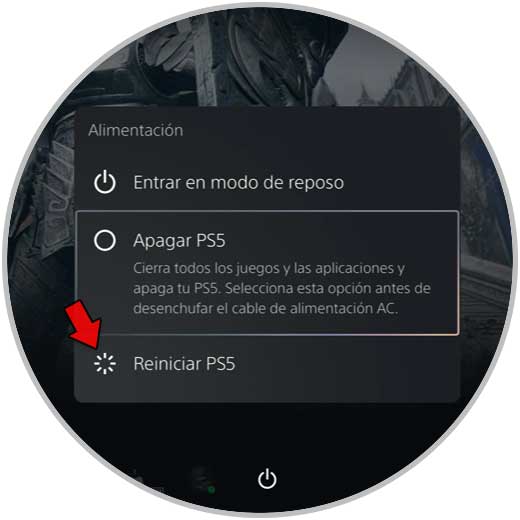
Step 4
If you keep getting the error, another option is to update your PS5 to the latest version as follows:
In this way we can solve the problem and the PS5 error CE-106485-4 with the message Something went wrong..