Currently, many people choose to purchase a Smartwatch as a complement to their Smartphone, because of its great comfort of use and because it allows us to show functions and notifications without having to constantly be aware of the phone screen ..
Whether you are a person concerned about good habits, or if you are a person who needs to be constantly connected; These types of devices are perfectly adapted to your needs due to the large number of functions they contain. In any case, first of all what we must do to start using our Smartwatch is to connect it with the phone, to allow both devices to share data. And precisely in this getFastAnswer tutorial we explain how to connect your Amazfit GTS 2 mini to your mobile step by step. To do this, follow these steps that we show you in detail in the form of text and video:
To stay up to date, remember to subscribe to our YouTube channel! SUBSCRIBE
Step 1
Download the "Zepp" App on your mobile through the following link:
ZEPP
Note
You will have to create an account with your data, although you can also quickly log in by pressing the "Facebook" or Google buttons.
Once inside the App, select "Profile" in the bottom bar.
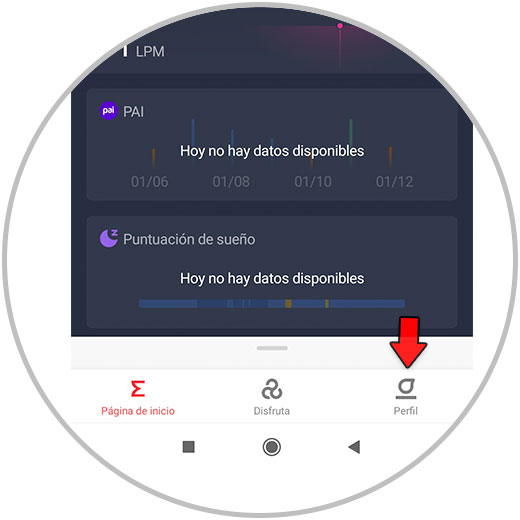
Step 2
Here, in the "My devices" section, select "Add" to add your Amazfit GTS 2 mini.
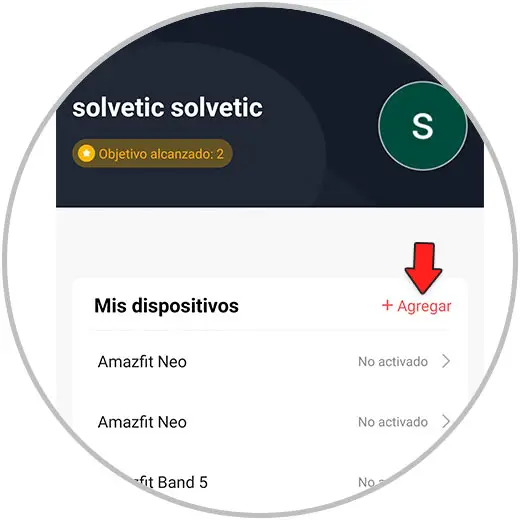
Step 3
Now, select the type of device you want to link, in this case "Clock".
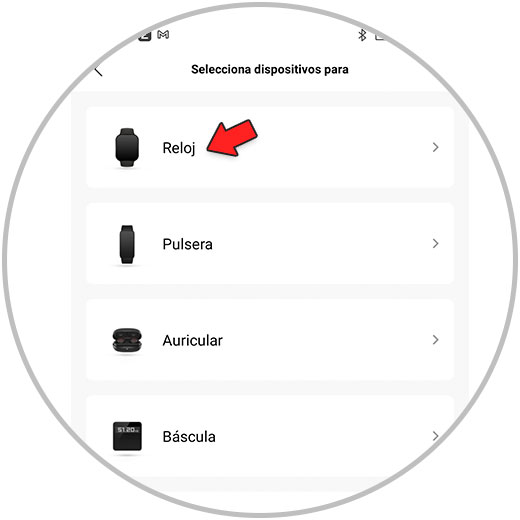
Step 4
Select in this case "Watch with a QR code", since the watch shows a QR on the screen before being paired.
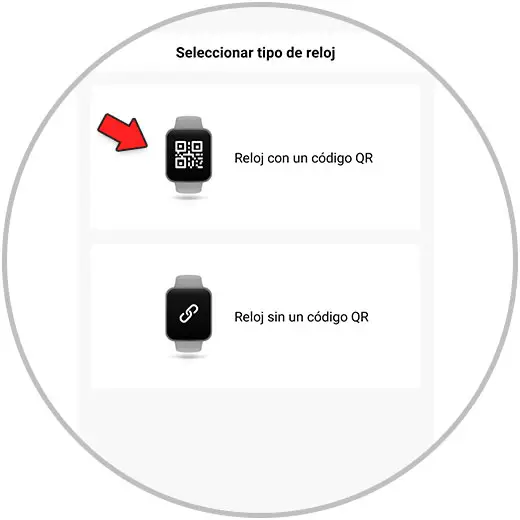
Step 5
Now, have the camera of your mobile scan the QR code that shows the screen of your Amazfit GTS 2 mini.
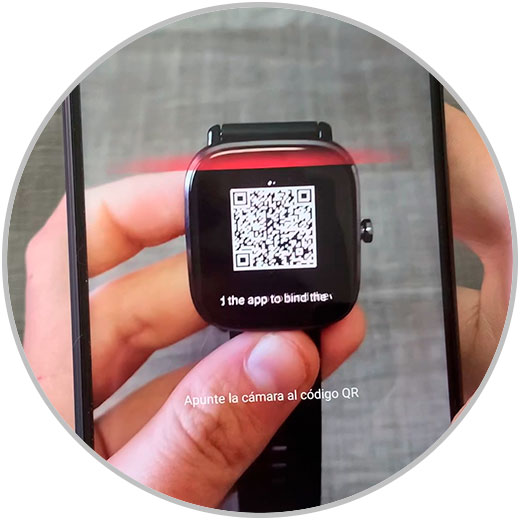
Step 6
The linking process will begin. Remember that the mobile and the Smartwatch must be physically close.
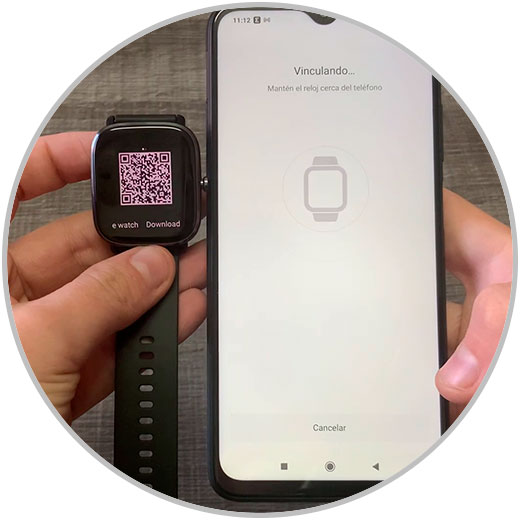
Step 7
When the mobile recognizes the Smartwatch, you must click on the check that will appear on the Smartwatch screen.
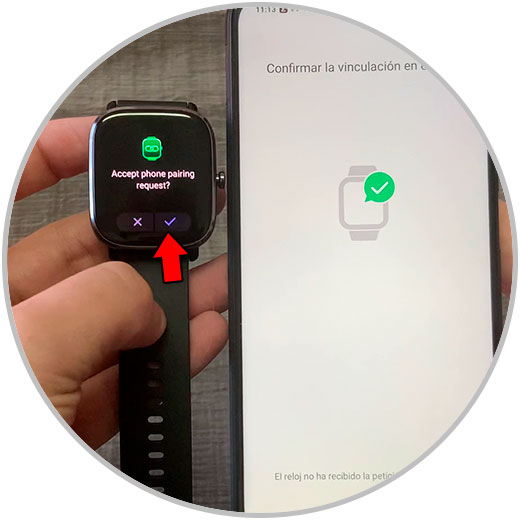
Step 8
The linking process will begin, which may take a few minutes. When finished, you will see in the Zepp App
that the Smartwatch is linked to the mobile and you can start using it.
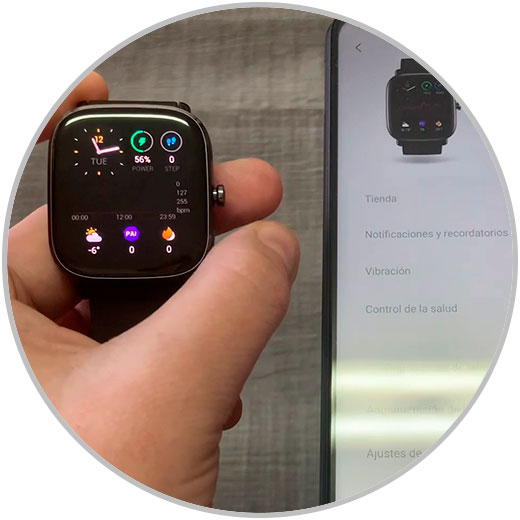
With these simple steps we will have linked our Amazfit GTS 2 mini to our mobile and we can begin to take advantage of its multiple functionalities.