Due to our lifestyle and the use of the Smartphone as a practically essential element in it, it is increasingly common to use and use Instant Messaging Apps and Social Networks from our mobile phones; since these small devices give us the possibility of using the Internet and connecting no matter where we are..
In any case, it is quite common for us to use applications of this style on our terminals, but; due to the possibility of some mobile terminals to use a Dual SIM ; We will also be able to have Apps like WhatsApp twice, being able to use two accounts simultaneously in our terminal. And it is precisely in this getFastAnswer tutorial that we explain how to duplicate WhatsApp on your Xiaomi Poco M3 and the procedure to follow explained step by step in the form of text and video.
To stay up to date, remember to subscribe to our YouTube channel! SUBSCRIBE
For this, the steps that you are going to have to follow are the ones indicated below:
Step 1
The first thing we have to do is access the "Settings" of the terminal by clicking on the cogwheel icon in it.
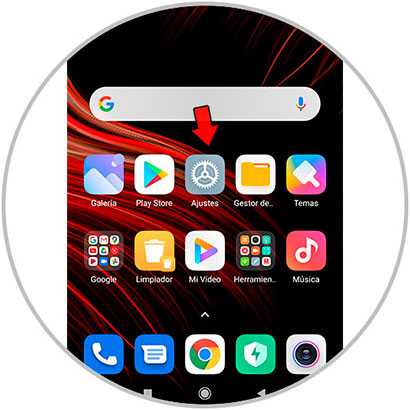
Step 2
In the list of options, click on "Applications".
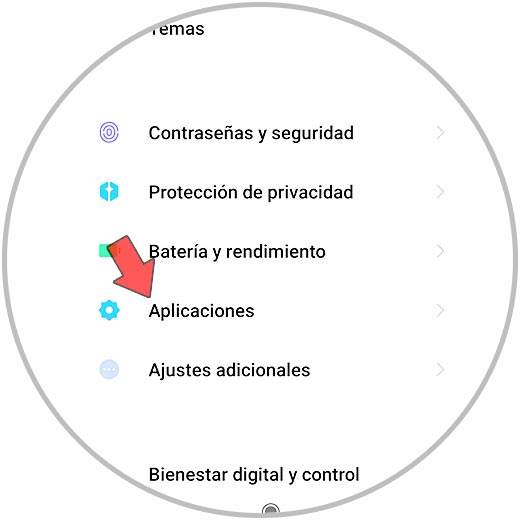
Step 3
Here, select "Dual Apps" to continue.
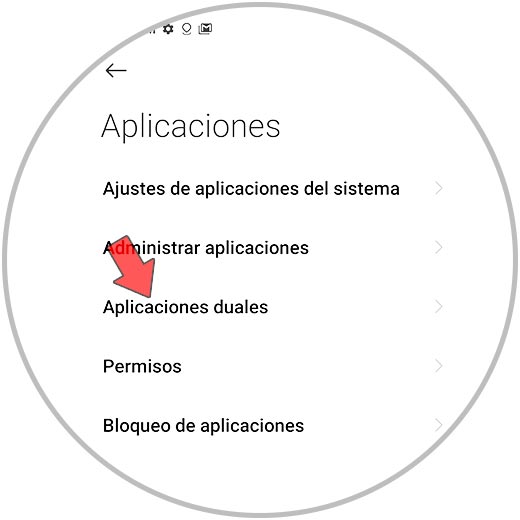
Step 4
On the new screen, select "WhatsApp."
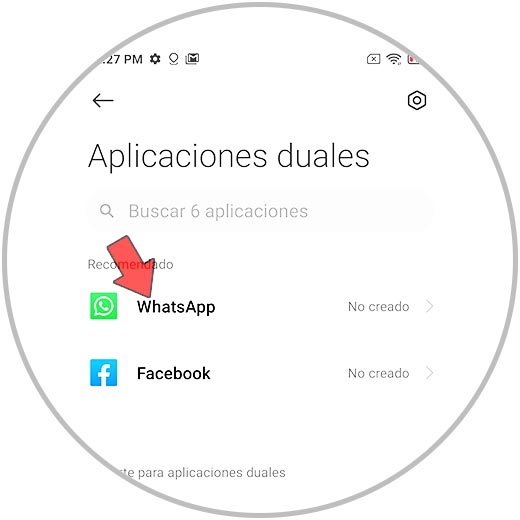
Step 5
Now activate the tab next to the WhatsApp App icon to activate it and you will get another WhatsApp App to form.

Step 6
In the icon menu, check that the WhatsApp App now appears twice as represented by two icons.
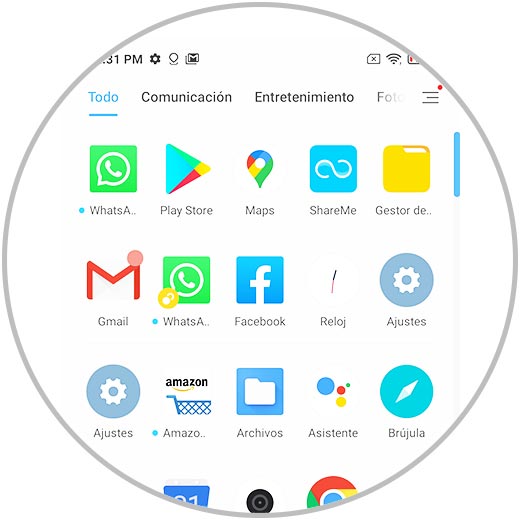
Note
Remember that it is tremendously important that you insert two SIM cards in your Xiaomi Poco M3, and log in with each of the numbers of these cards in each of the WhatsApp icons that appear reflected in the menu.
Step 7
To remove the Dual App, simply repeat the process and deactivate the tab. Confirm the action in the pop-up window that will appear on the screen and you are done.
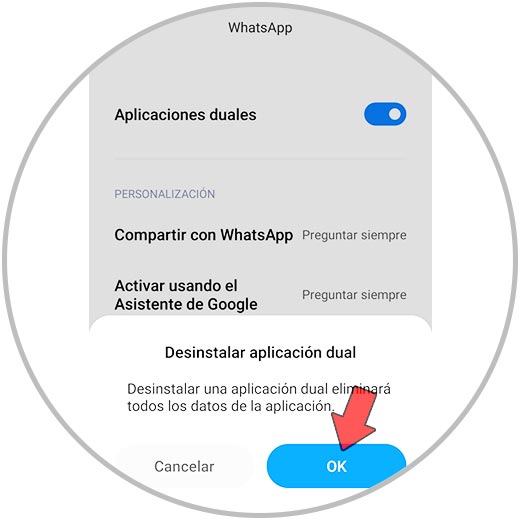
With this simple method you can use two different WhatsApp accounts from your Poco M3 following the procedure that we have described..