Word is one of the most used applications today for everything related to word processing in an integral way since each of the added functions allow the work to be as complete as possible, these functions make presentations unique, it is possible that for some reason we want to add another additional file to a document..
At some point you may need to put Word documents together and you can even find a way to put one Word inside another and thus combine files. This form is really useful when joining several Words in one and that is why today we will explain it to you. getFastAnswer will explain how to achieve this in just a few steps.
To stay up to date, remember to subscribe to our YouTube channel! SUBSCRIBE
How to merge one Word document into another
Step 1
We open Word, after that we go to the "Insert" menu and in Object we select "Insert text from file":
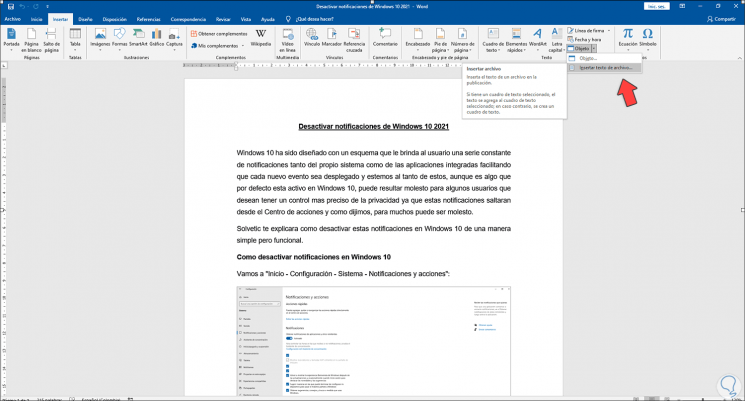
Step 2
In the displayed window we are going to select the desired file and insert it:
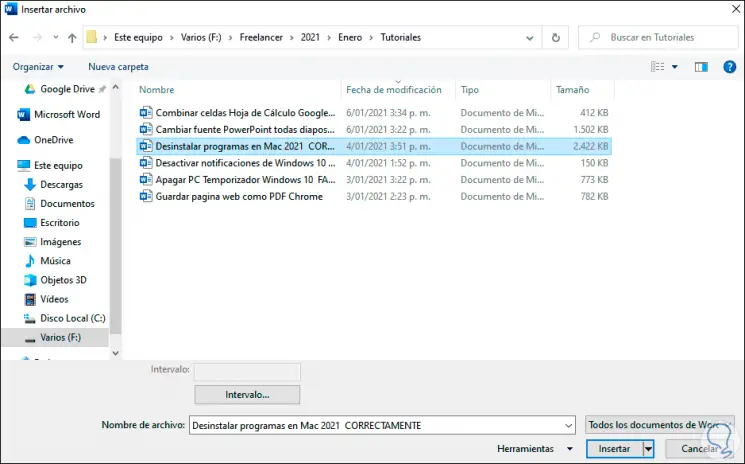
Step 3
When inserted, it will be located at the top of the current file:
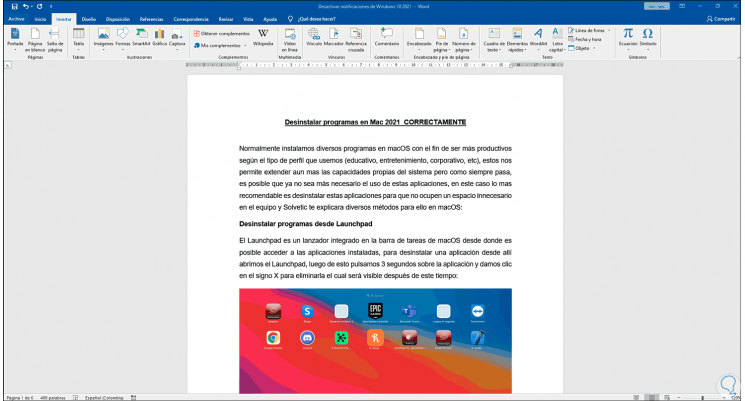
Step 4
There will be both files available to be used in one, but we can use another mechanism, for this we go to the "Insert" menu and in Object this time we select "Object", we are going to "Create from a file" where we will see the following:
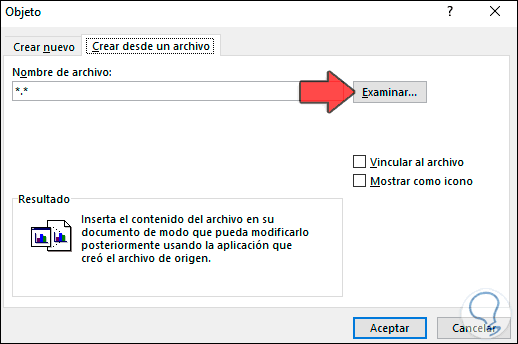
Step 5
We click on Browse and there we select the desired file:
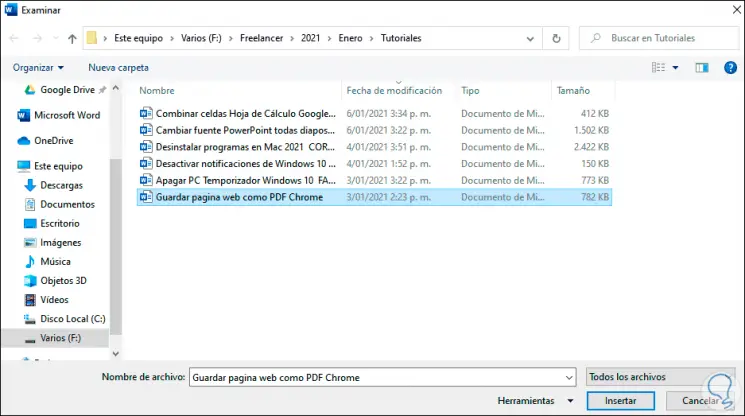
Step 6
We click on Insert and we will see this:
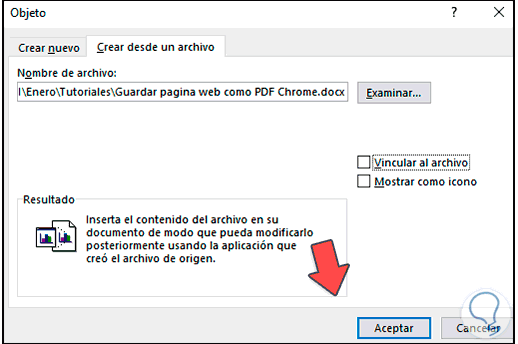
Step 7
The file can be inserted as a direct link to the file or displayed as an icon, the differences are:
Link to file
This option is responsible for creating a link to the file (hyperlink), so that if we change the location this path will present an error, this option will insert the content of the other file into a text box to double click on it.
Show as icon
This option inserts an icon to indicate that an embedded object exists.
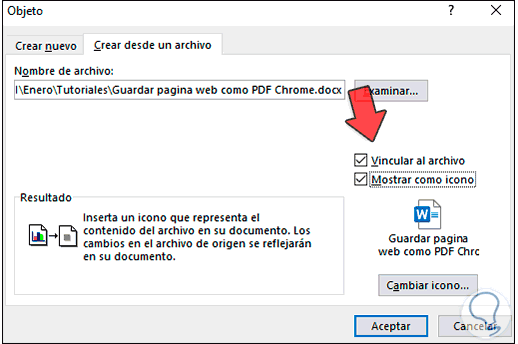
Step 8
We click OK to see the process:
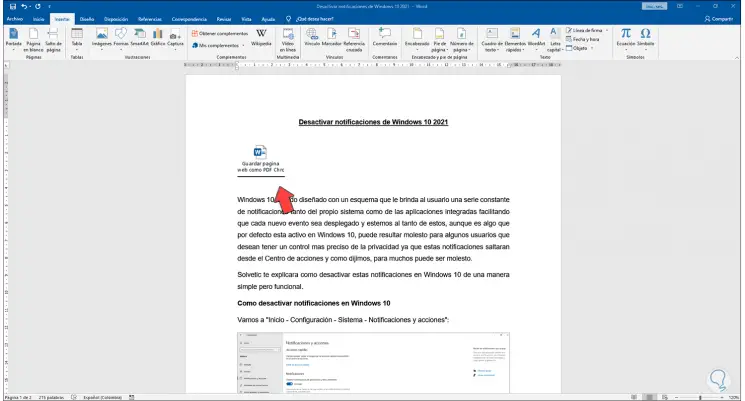
Step 9
We double click on it to access the inserted file:
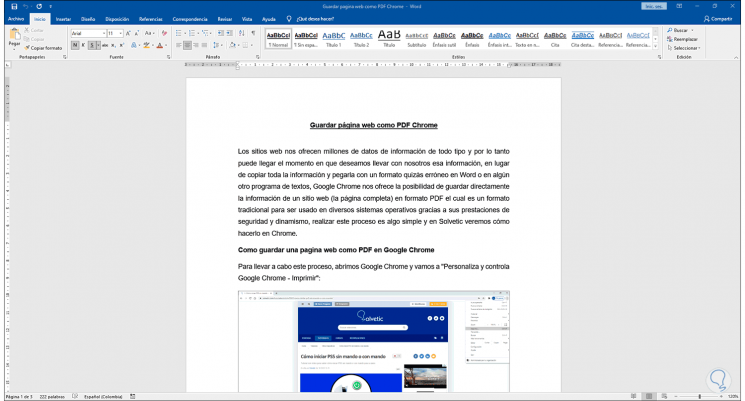
It is a really simple and functional process to integrate one Word file into another..