Google provides us with different tools to work with data in a safe, free and online way, all this allows that when entering some type of data it is synchronized in all the devices associated with that account. One of the many advantages of using the utilities Google Docs ( Google Documents) and Google Sheet ( Google Sheets) are the functions to manage data, one of them is the combination of cells..
This type of task allows the data to be managed in a much more complete way, taking into account the way the data is recorded. getFastAnswer will teach you how to combine cells in both Google Spreadsheet and Google Docs.
Access to these getFastAnswer will give you:
Google spreadsheets
Google documents
To stay up to date, remember to subscribe to our YouTube channel! SUBSCRIBE
1. Merge cells in Google spreadsheets
Step 1
To carry out this process, we open Google spreadsheets, select the cells to combine and then go to the "Format - Combine cells" menu:
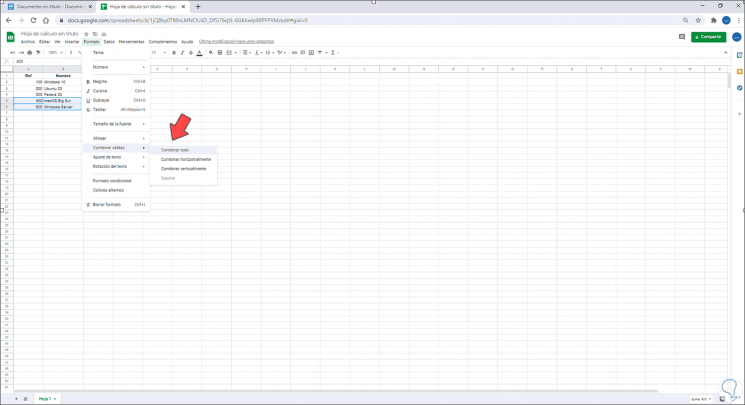
Step 2
We select the type of combination to perform and apply the changes, based on the available data we can see the following warning:
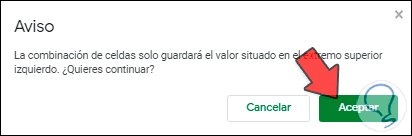
Step 3
We click OK to see the result of the cell combination in Google spreadsheets:
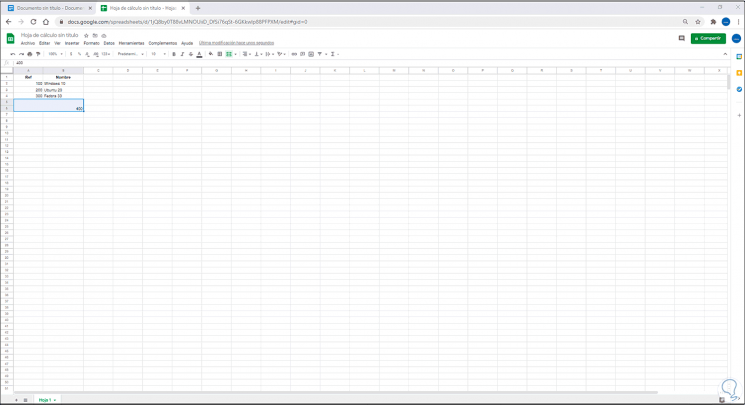
Step 4
We can look at the various cell merge options to see the various results:
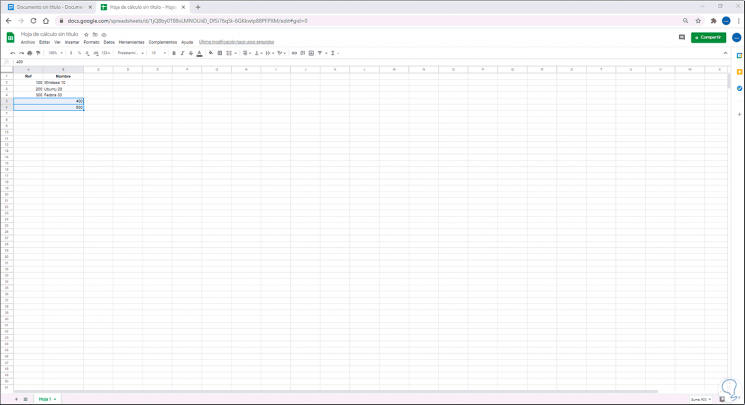
2. Merge cells in Google Docs tables
Step 1
We open Google Documents, then we select the range of cells to combine, right click and choose "Combine cells":
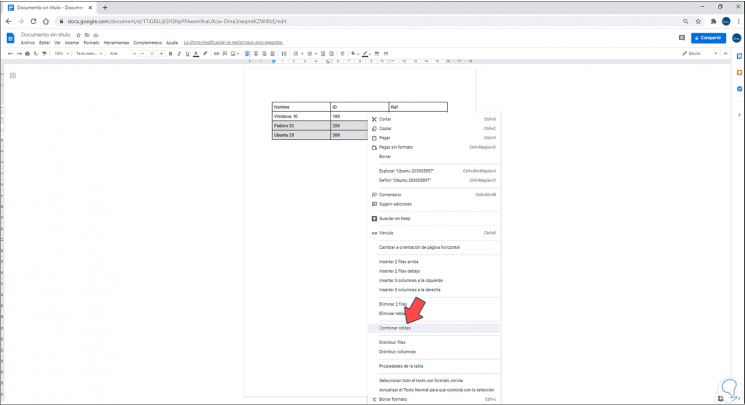
Step 2
We see the result obtained:
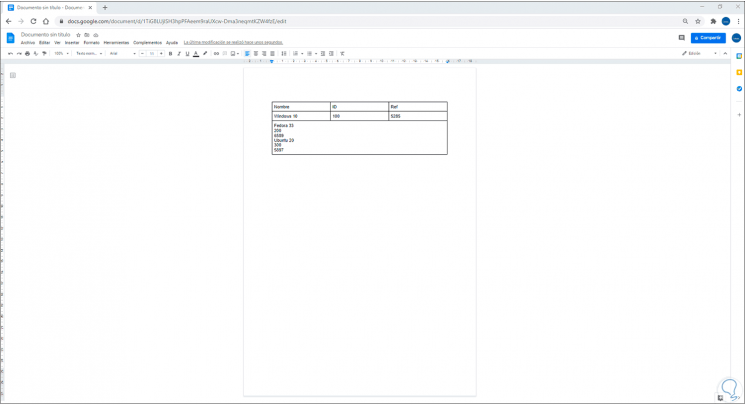
These are the ways to combine cells in both spreadsheets and Google docs..