PowerPoint is part of the Office suite and is one of those used at a general level to create professionally designed presentations due to the amount of features and effects built into it. The basis of every slide created in PowerPoint is the font unless all the slides are text only, there the font becomes another key aspect that allows to have an impact on the objective of the message..
We may want to change the font that is set by default in PowerPoint and instead of doing it in the traditional way, it is possible to apply this change to all the slides to use.
Let's look at these options available in PowerPoint..
To stay up to date, remember to subscribe to our YouTube channel! SUBSCRIBE
1. Change font in PowerPoint from menu
Step 1
To use this method, we open PowerPoint and go to the "Start - Replace - Replace Fonts" menu:

Step 2
This will display the following window where the default font is and at the bottom we simply set the new font to use:
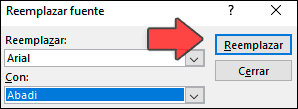
Step 3
We click on Replace and the change will be automatic in all PowerPoint slides.
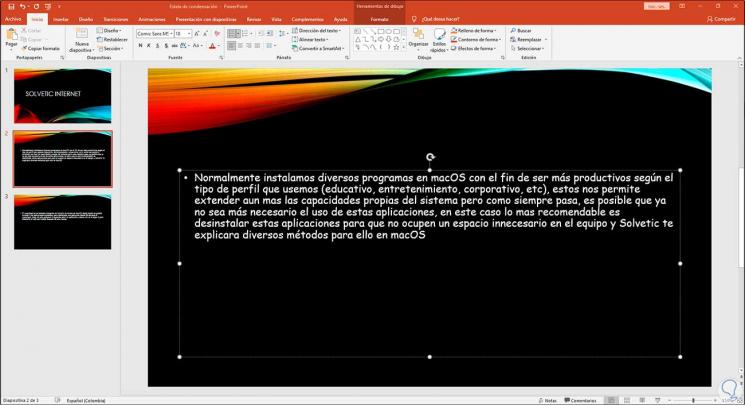
2. Change font in PowerPoint from Vista
Step 1
If we choose to use this method, we open PowerPoint and go to the "View - Slide Master" menu:
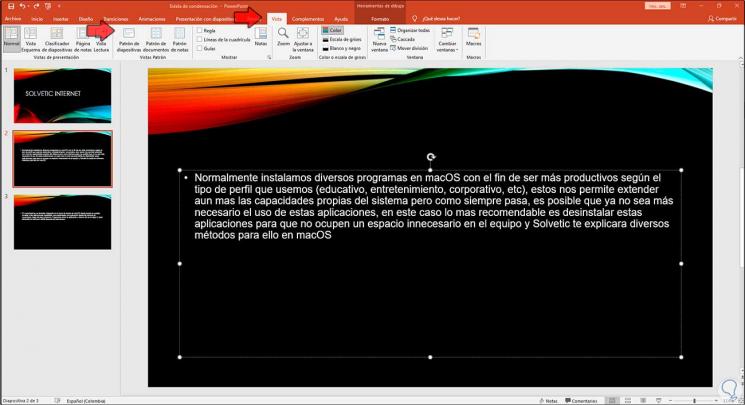
Step 2
When accessing in this mode, we go to the Fonts menu and there we choose the new font to use.
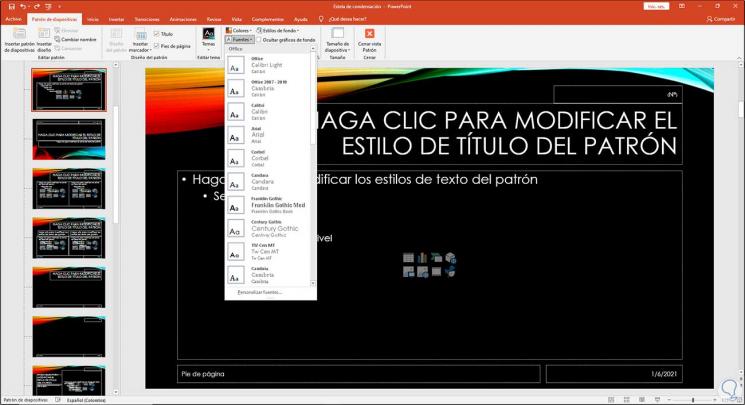
Step 3
We select the desired one and then close the view. This will make the selected font apply to all slides in PowerPoint.
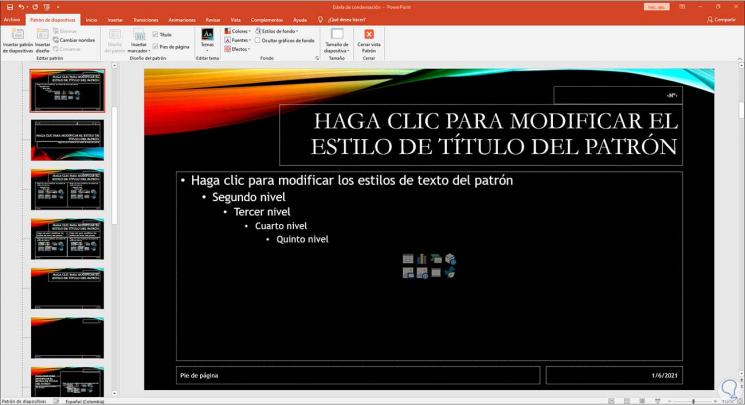
These are the comprehensive ways to change the font in PowerPoint.