Windows 10 has an integrated system with which when the system is turned off (whether voluntary or not), it closes open programs or applications. This for many users is ideal and functional as it helps the shutdown to be complete. Many times we turn off the computer in a hurry and if we have many programs or applications open we do not have time to be closing one by one, so automatic closing is an option.
But in case this shutdown process is accidental, if the programs are closed automatically we can lose data that has not been previously stored, but the good news is that it is possible to configure the system so that this process is not executed and getFastAnswer will explain to you how to do it..
To stay up to date, remember to subscribe to our YouTube channel! SUBSCRIBE
Don't close programs automatically when shutting down Windows 10
Step 1
We open the registry editor from the Start search engine:
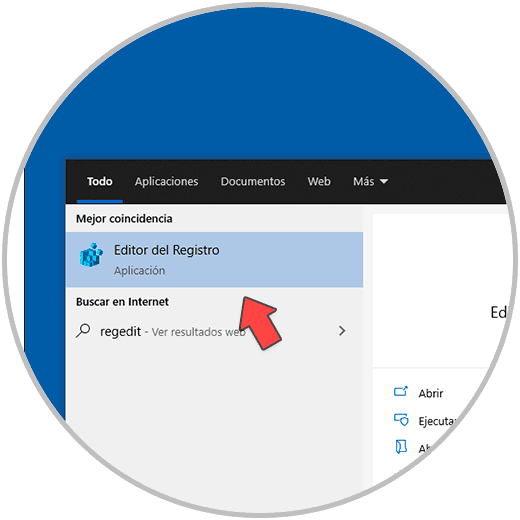
Step 2
In the editor we go to the path "HKEY_LOCAL_MACHINE - SOFTWARE - Policies - Microsoft - System", there we right click and select "New - DWORD Value (32 bits)":
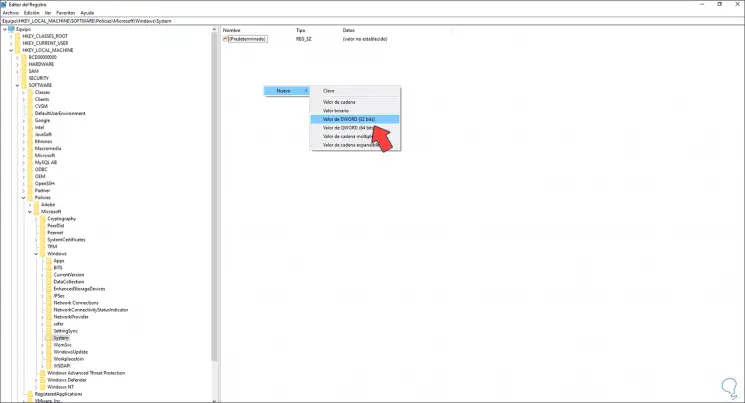
Step 3
We call this DWORD value "AllowBlockingAppsAtShutdown":
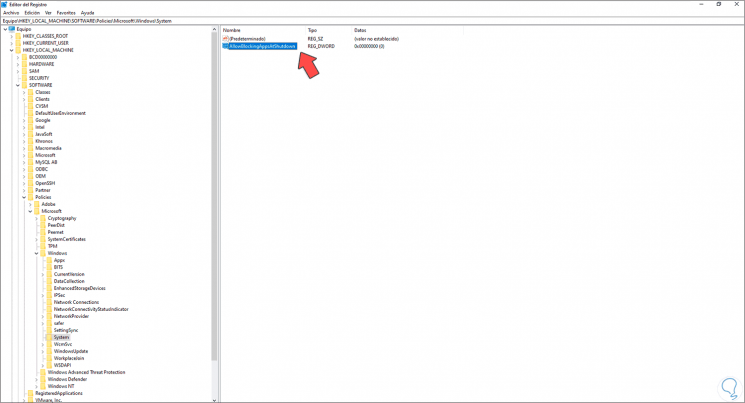
Step 4
We edit its value and set it to 1. Apply the changes by clicking OK.

With this method we will prevent the programs from closing automatically during the Windows 10 shutdown process, if there is information without saving we will be notified by the program to save the changes before continuing with the system shutdown.