Currently, there are not a few people who have joined the fashion of the Smartwatch as a complementary device to our mobile phone; since in a comfortable way it allows us to measure a number of functions in addition to controlling some of the aspects of our phone without the need to be constantly looking at the screen of our terminal ..
In order to activate many of these functions on our smart watch, the first thing we must do is link it to our mobile phone . One of the most attractive functionalities for many of the users is the possibility of receiving WhatsApp notifications on the clock screen, since this allows us to be constantly connected and informed of what is happening around us. Precisely in this getFastAnswer tutorial we explain how to activate WhatsApp notifications on the Xiaomi Amazfit GTS 2 mini smartwatch step by step in the form of text and video.
To stay up to date, remember to subscribe to our YouTube channel! SUBSCRIBE
To do this, the steps to follow are those that we will describe below:
1. How to activate WhatsApp notifications Amazfit GTS 2 mini
To activate WhatsApp notifications and have them reach the screen of your Smartwatch you have to:
Step 1
Enter the Zepp App on your mobile, which is essential to activate any function on the watch and link it to the mobile.
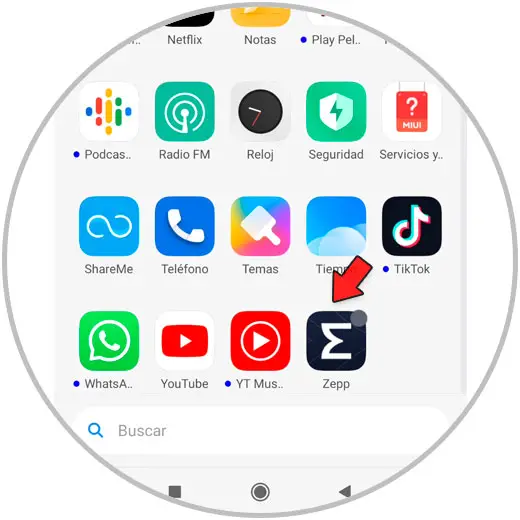
Step 2
Now, at the bottom, select "Profile."
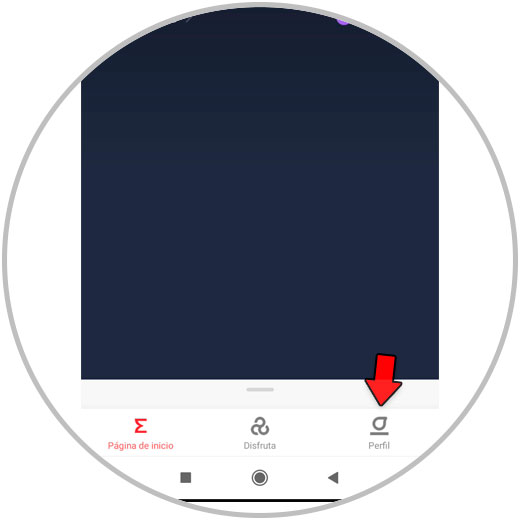
Step 3
Now, in the "My devices" section, click on "Amazfit GTS 2 mini".
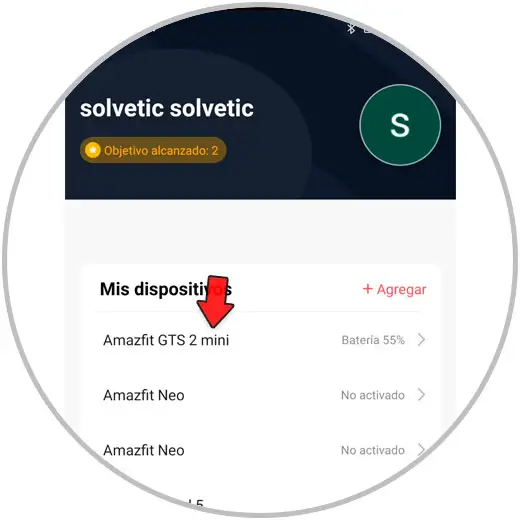
Step 4
Here, select “Notifications and reminders”.
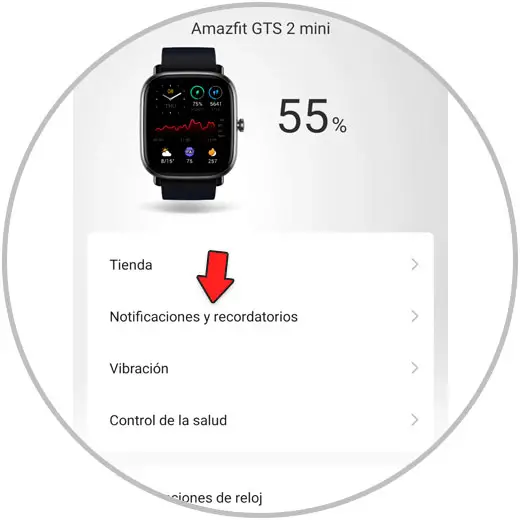
Step 5
Now, select "Application Alert" by clicking on this option.
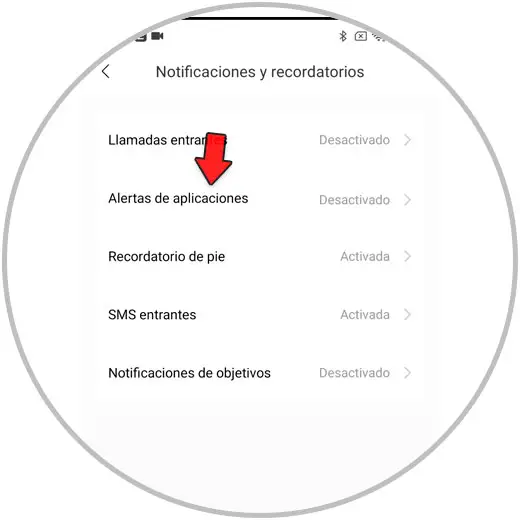
Step 6
If this notice appears in orange at the top, click on it.
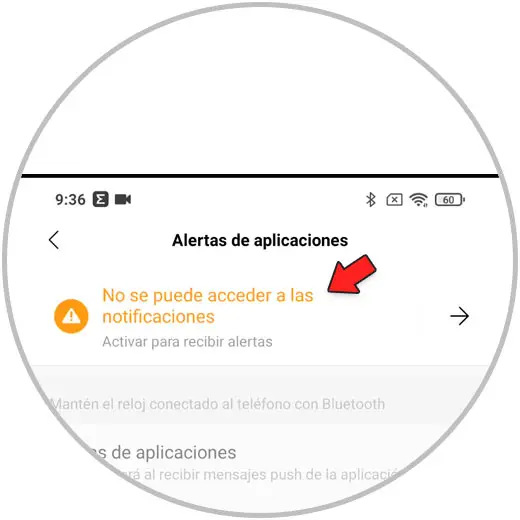
Step 7
Activate the Zepp tab so that the App has access to notifications.
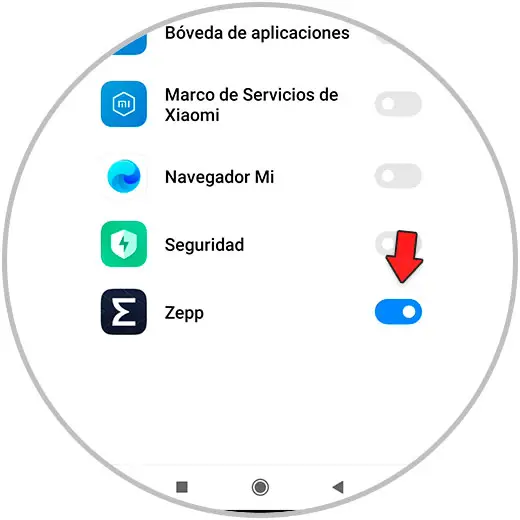
Step 8
The "Application Alert" tab must be activated. Then select "Manage applications".
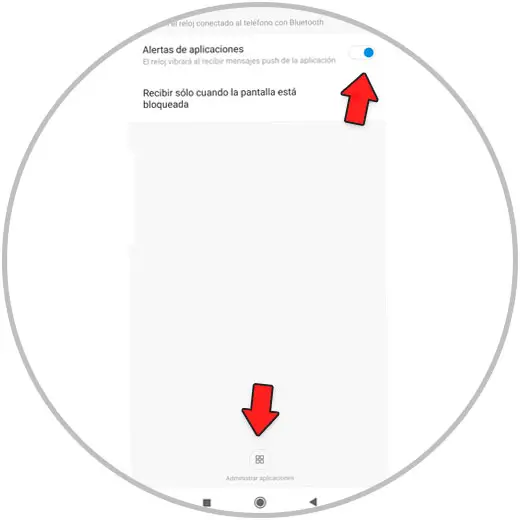
Step 9
In the list, activate the "WhatsApp" App.
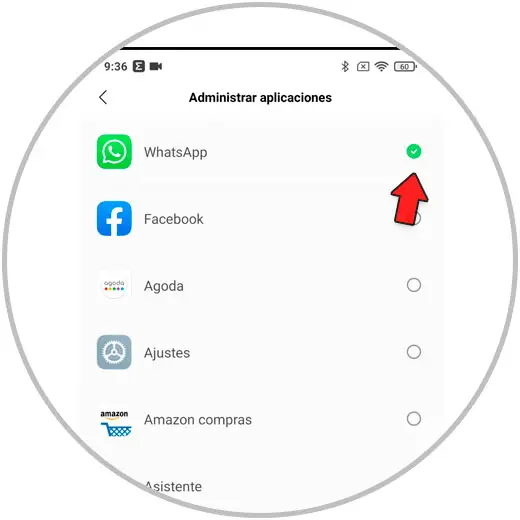
Step 10
In this way, the WhatsApp notifications will have been activated for your Amazfit GTS 2 mini.
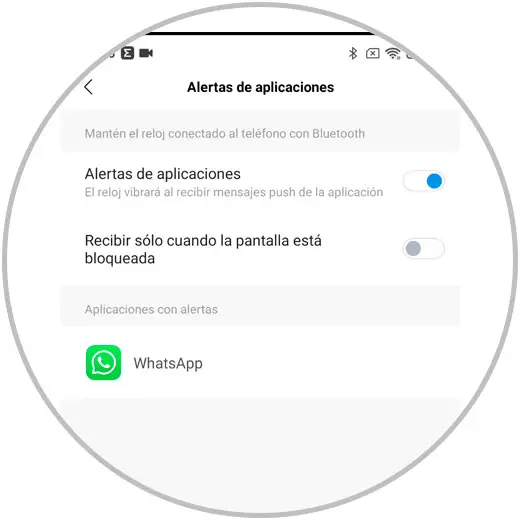
2. How to see WhatsApp on Amazfit GTS 2 mini
When a message arrives, it will appear on your watch screen. If you want to see all the received messages, do the following:
Step 1
Swipe up the main screen of your Amazfit GTS 2 mini.
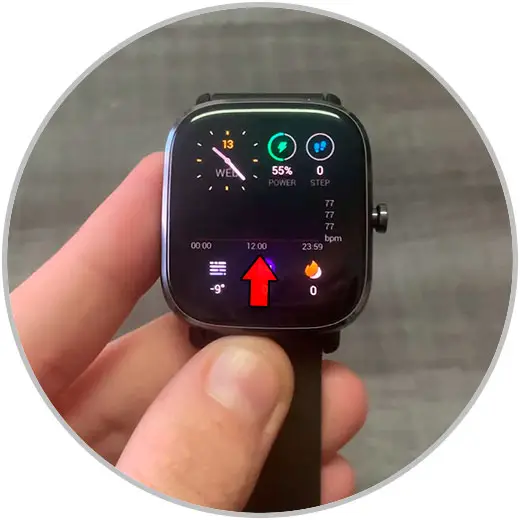
Step 2
All received messages will appear here, click on the one you want to read.
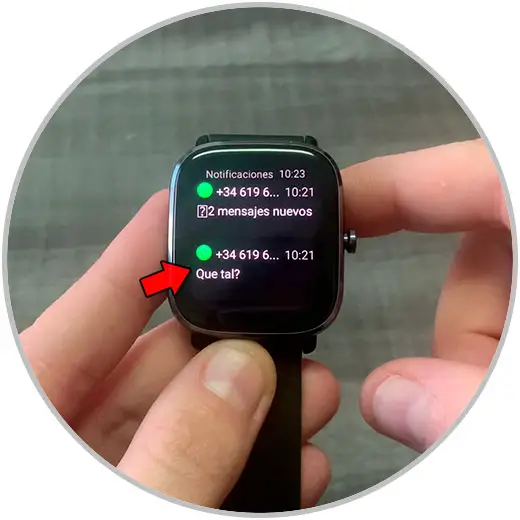
Step 3
By pressing you can read the entire WhatsApp message.
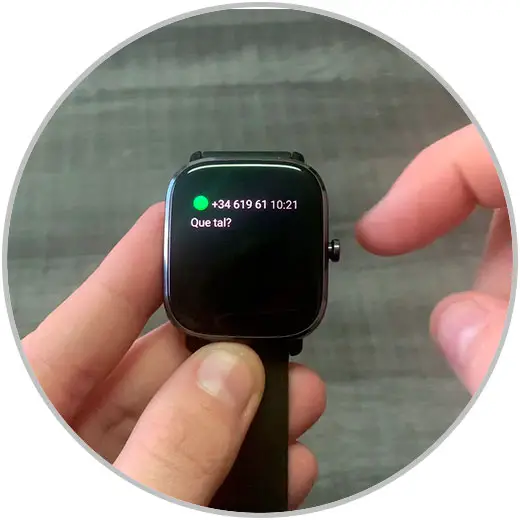
It's that simple to activate and read WhatsApp messages from your Amazfit GTS 2 mini..