When we receive error CE-108862-5 on our PS5 we will be having connection problems with the PlayStation Network, something that causes us to be unable to enter either the PlayStation Store or the online mode of our multiplayer PS5 games. These types of problems can be related to Sony's own servers, although they usually have to do with the connection status of our own Internet network at home. That is why we are going to see some options to resolve error CE-108862-5..
As we say, the error CE-108862-5 in PS5 is linked to problems in the network and that is why we can verify from the PS5 itself the status of our connection and even restart it to try to solve it. We can perform some tests such as:
Previous solutions for error CE-108862-5
• Connect the PS5 via Ethernet cable to the Internet instead of via WiFi.
• Turn off the router for a few minutes and turn it on again
• Check the port configuration of your router in case one is failing
To stay up to date, remember to subscribe to our YouTube channel! SUBSCRIBE
Repair PS5 error CE-108862-5 | Unable to connect to server
We are going to check the status of our connection with the PSN servers.
Step 1
We enter the "Settings" option from our main menu.
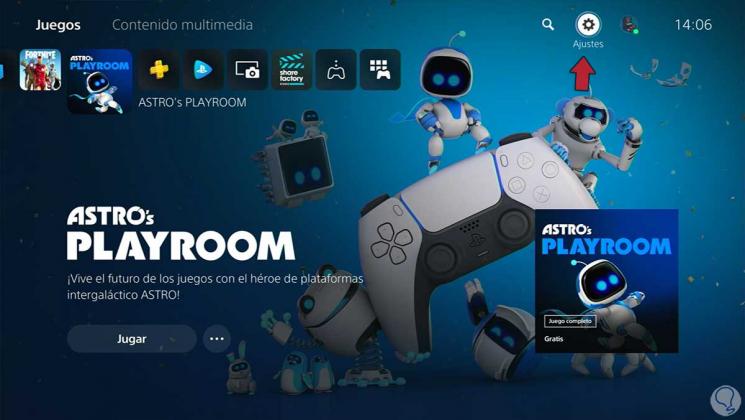
Step 2
Next, we will enter the "Network" option.
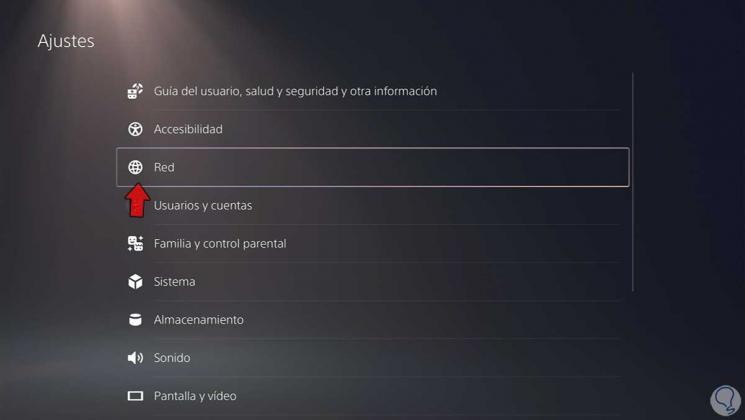
Step 3
Here we will see a section with status information where we will know what the status of our connection is, if it is correct or there is a problem.
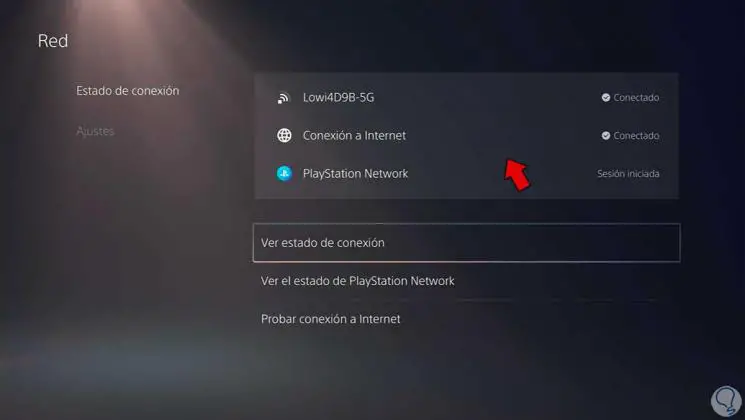
Step 4
To perform an analysis of the connection in our account, click on "View the status of PlayStation Network."
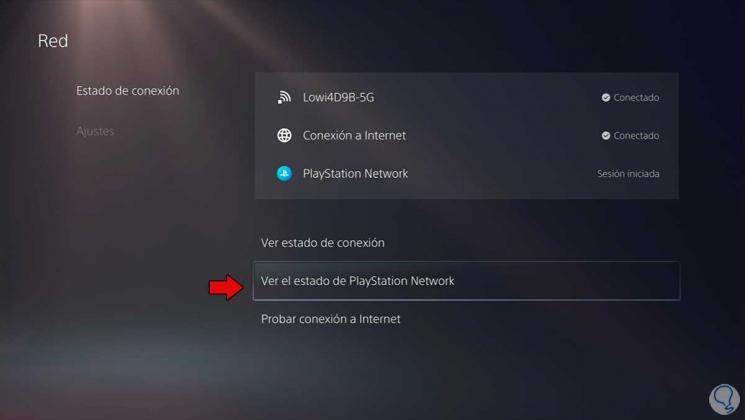
Step 5
A browser will open where it will show us the current status of the PlayStation Network services. If everything is correct, it is probably due to a temporary connection problem.
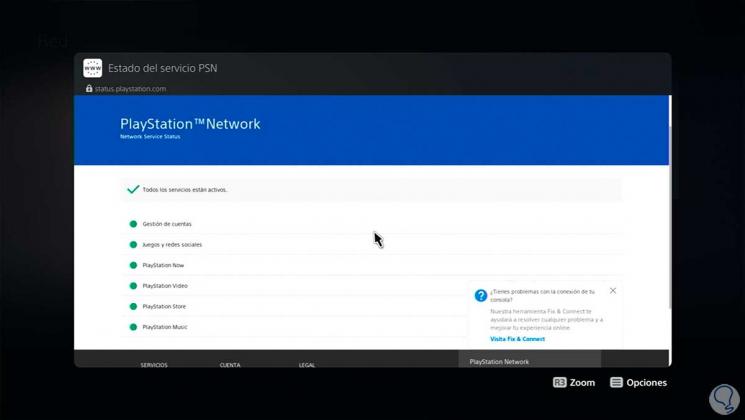
Step 6
If it doesn't work for you, go to the "Settings" section and remove and put the option to "Connect to the Internet". This will restart the connection. Then check the status as we have seen before.
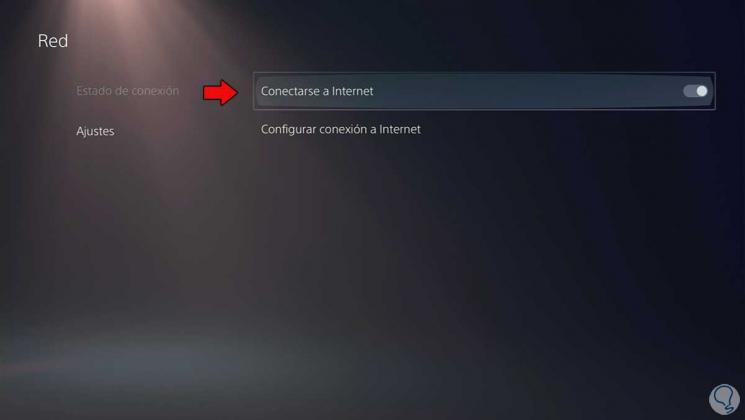
Step 7
Now we are going to enter "Configure Internet connection".
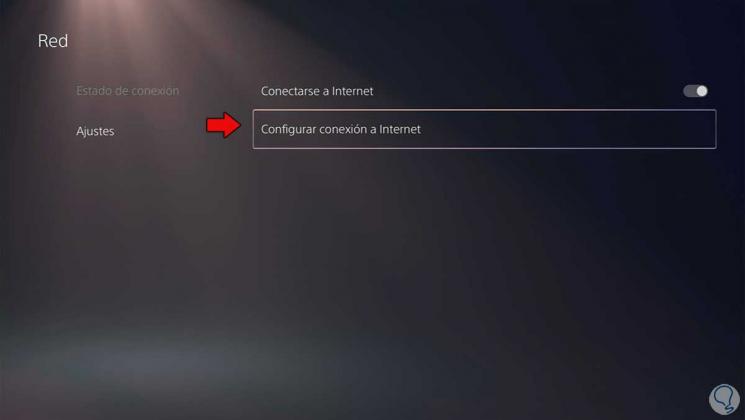
Step 8
Verify that you are correctly connected to the network. If you also have a 5G network, switch between the normal one and this one to check if it is a band problem.
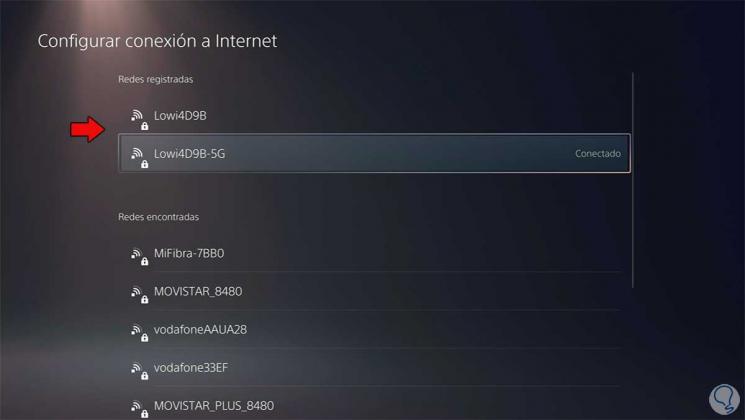
Step 9
Another option is that we also change the DNS of our connection. To do this, click on the network and choose "Advanced settings".
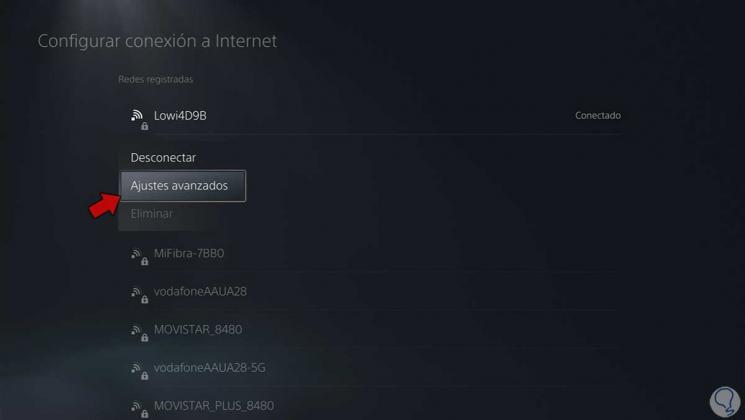
Step 10
Now we can follow the steps that we leave you in the tutorial where you will see how to change the DNS on PS5 and put the ones that work best:
In this way we can repair the PS5 error CE-108862-5 when it cannot connect to the server..