Mobile devices are undoubtedly the most used devices on a daily basis by millions of users who quite frequently make use of them for different things such as searching the web, making calls or communicating with their connected through different instant messaging applications such as WhatsApp or through social networks..
That is why the information that we are storing on mobile phones is quite abundant, since we also store images and videos in it. This can cause that at a given moment we want to leave the mobile completely clean since we do not want a trace of this information to remain or because its operation is not adequate among other things.
In these cases, it is best to perform a factory reset of the terminal so that it is factory reset. Since this procedure can vary, here are the steps you must follow to know how to carry out this process on the Samsung Galaxy S21, S21 Plus and S21 Ultra..
Note
If you reset it, you will lose all the stored information and all the data and settings will be completely erased. You will need to reconfigure it.
1. How to Hard reset Samsung Galaxy S21, S21 Plus and S21 Ultra
Step 1
The first thing to do is turn off the phone. Then you have to simultaneously press the buttons: Volume High / On-Off / Bixby. Release the buttons when the Android wolf appears.
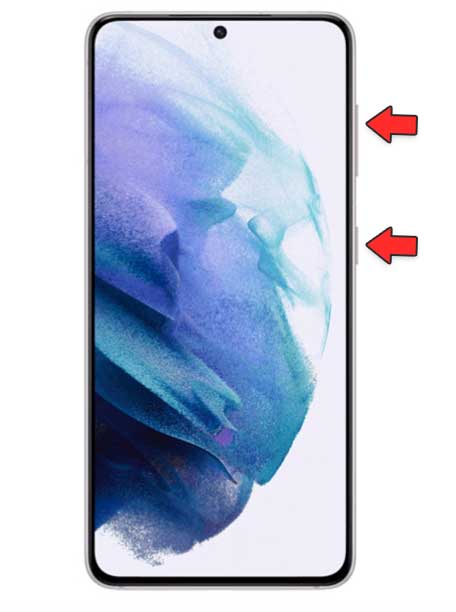
Step 2
Among the options that will appear on the screen, you must select “Wipe data / Factory reset”. To move use the volume key and to accept an option the "Power" button
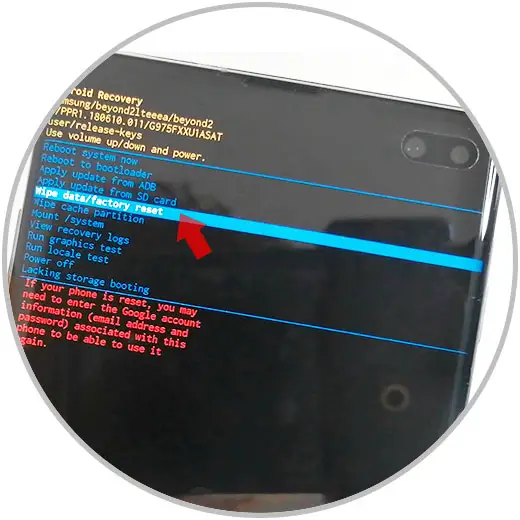
Step 3
The next thing you should do is confirm the action by clicking on "Yes".
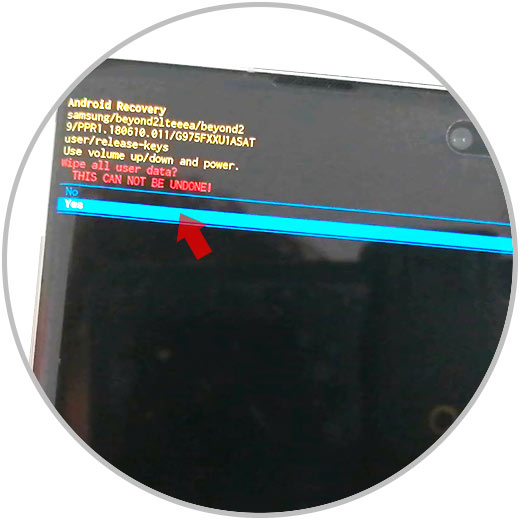
Step 4
Finally select "Reboot system now". Wait for the process to complete.
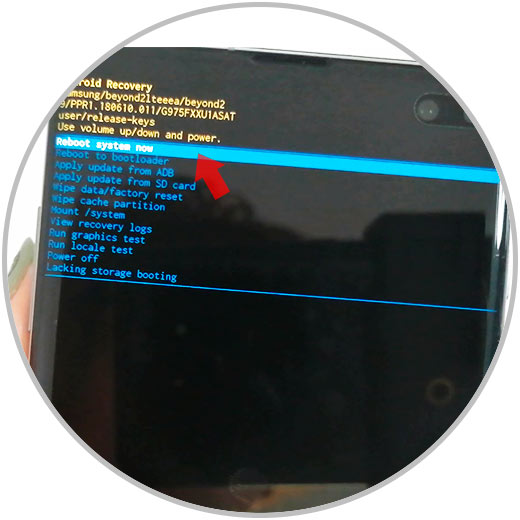
Note
You must bear in mind that before you have to delete your Google account from the mobile in the event that it is to be configured with a new account. If not, you must enter the password of the registered account to complete the process.
2. How to format Samsung Galaxy S21, S21 Plus and S21 Ultra
Step 1
Enter the "Settings" from the main screen.
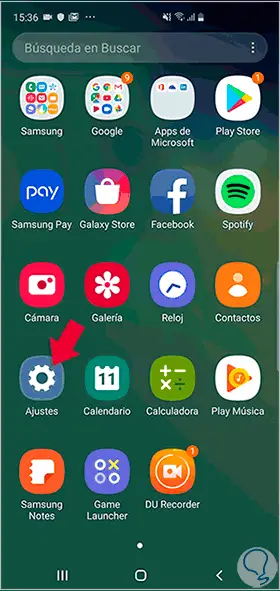
Step 2
Among the available options, click on "General Administration".
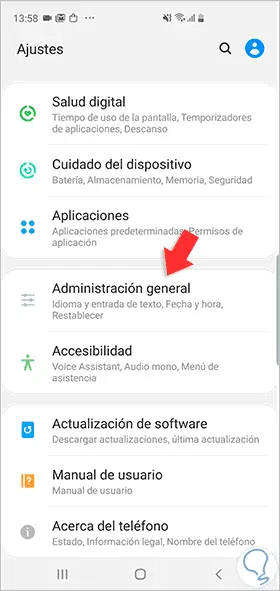
Step 3
The next thing you should do is click on the "Reset" section.
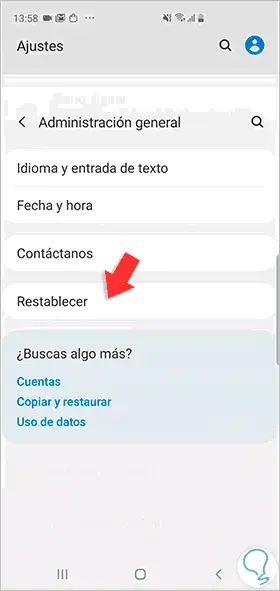
Step 4
Then select "Factory Reset".
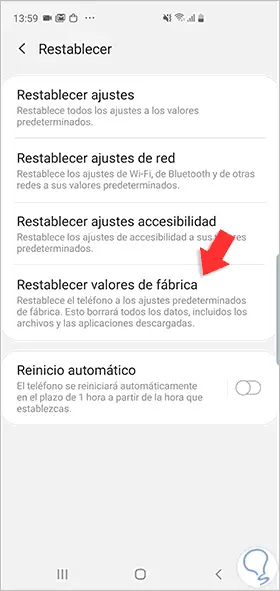
Step 5
Finally, click on "Reset" again to start the deletion process.
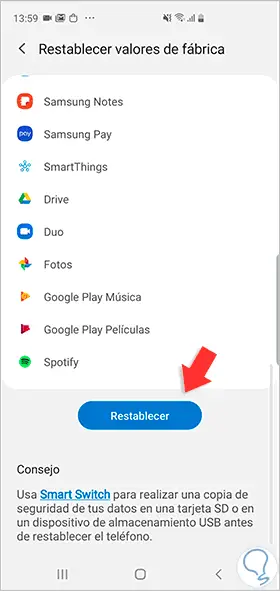
When you've done these steps, your phone will be completely erased and you can set it up again as if it were new.