Our mobile phone has undoubtedly become the indispensable complement of the day to day of most of us since thanks to these small devices, we have the possibility of doing different things as if it were a computer, since from them we have the option to access the web, but also to view files and multimedia content..
That is why one of the main actions that we want to know when we have a new terminal is the way in which we can take screenshots, since in this way we will be able to store in an image everything that appears at a given moment in the screen of our phone.
However, the way to take screenshots may vary depending on the device model we have, so below we show you all the steps you must follow to know how to take a screenshot on Samsung Galaxy S21, S21 Plus and S21 Ultra step by step ..
1. How to screenshot Samsung Galaxy S21, S21 Plus and S21 Ultra with buttons
How to take a screenshot on Samsung Galaxy S21, S21 Plus and S21 Ultra
- First of all, go to the screen from which you want to capture
- Now you must press the side "volume down" button together with the "Power" button simultaneously
- You will see a small movement on the screen, which will indicate that the capture has been made.
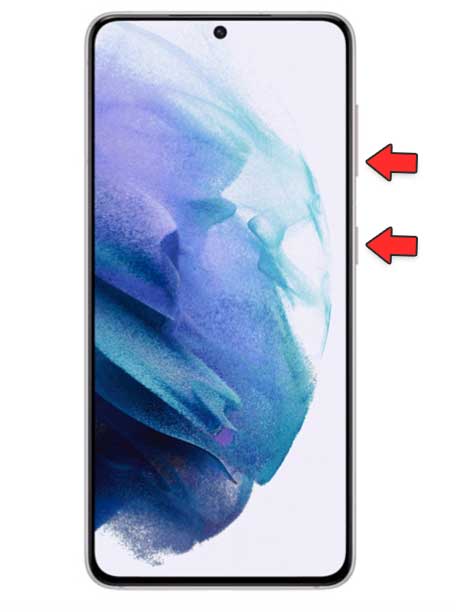
2. How to take a screenshot on Samsung Galaxy S21, S21 Plus and S21 Ultra with the palm of your hand
Another option that we have in our Samsung to take screenshots is activating the "Gestures" option. With this formula we can take screenshots directly by making a gesture with our hand.
Step 1
First access the "Settings" of the phone.
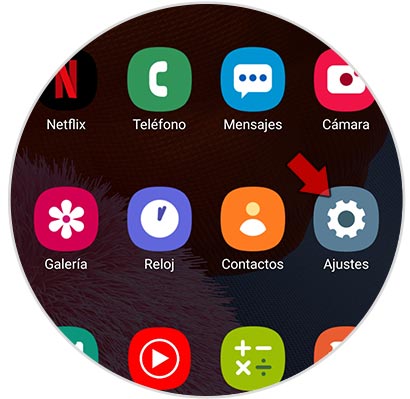
Step 2
The next thing you should do is enter the "Advanced functions" section.
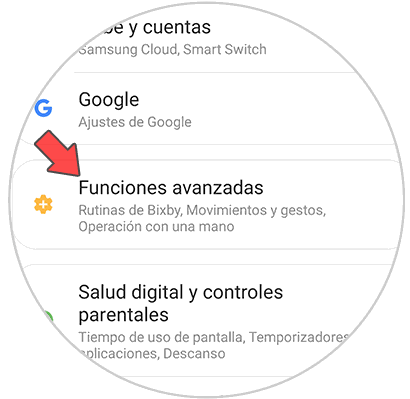
Step 3
To continue with the process, select "Movements and gestures"
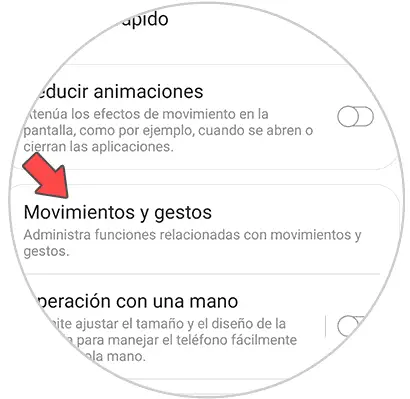
Step 4
From here you must activate the "Slide palm to capture" tab.
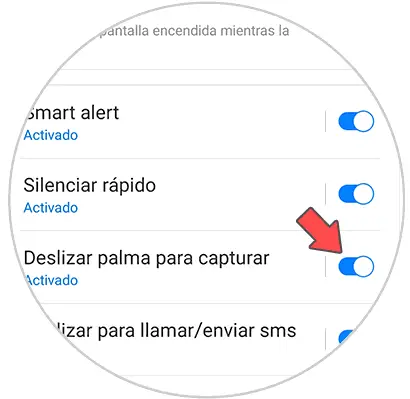
Step 5
Once you have activated this, to take the screen capture what you must do is slide the back of your hand from one side of the terminal to the other. The screen will be done.

Note
If you want to see and share the screenshots you have taken, go to the phone gallery where you will find a folder for it.
In these two ways you will be able to take screenshots from the Samsung Galaxy S21, S21 Plus and S21 Ultra whenever you need it.