The security and privacy of our data is increasingly important, as we increasingly resort to sharing different information on the web. That is why it is important to keep all this information safe and take the necessary measures for this..
From our PS5 we have the possibility of making purchases from the PSN service , which means that many of us have a credit card associated with it. That is why it is interesting that the access measures to this account are strong, to prevent unauthorized persons from accessing this data.
That is why below we show you all the steps you must follow to know how to put the PS5 PSN two-step authentication so that your account is more protected..
To stay up to date, remember to subscribe to our YouTube channel! SUBSCRIBE
How to put two-step authentication PS5 PSN
The steps you must follow to configure this service are as follows.
Step 1
The first thing you should do is enter the "Settings".
[attachment = 112735: 1-Protect-account-PS5-PSN.jpg]
Step 2
Then click on "Users and accounts".
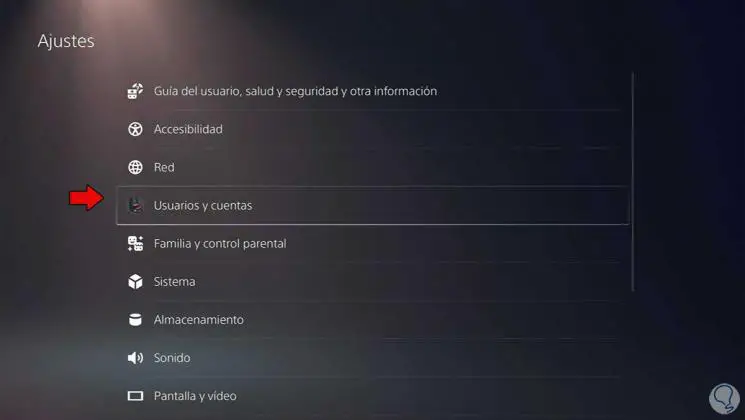
Step 3
Here we click on "Account" and then on "Security"
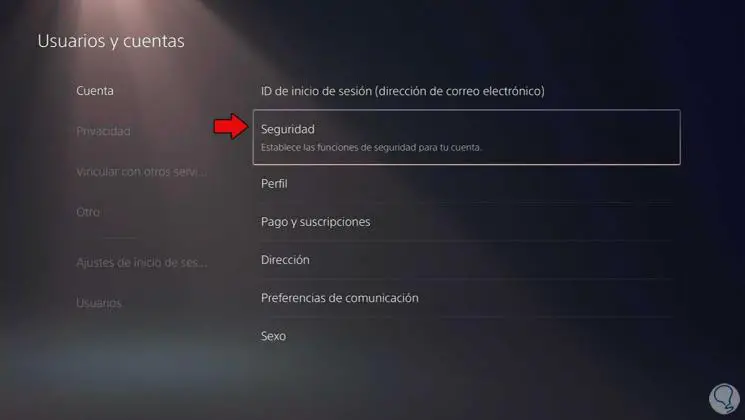
Step 4
The next thing you should do is enter "Two-Step Verification" to configure it.

Step 5
Now you must select a verification method, either text message or by app. In this case we select "Text message".
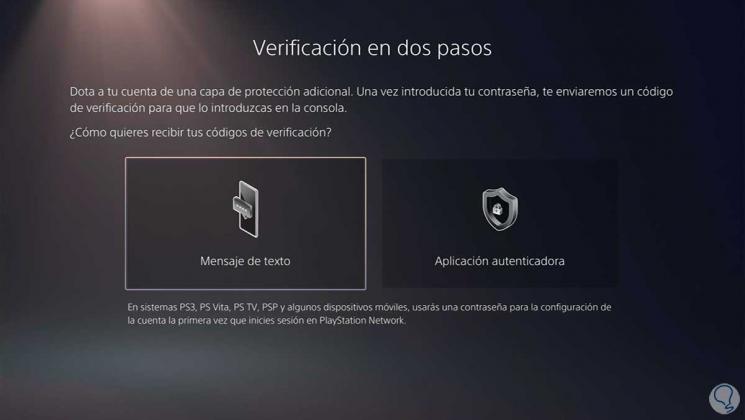
Note
You must have a registered phone number to perform this action.
Step 6
Now enter the phone number and click on "Next". You must put the code you have received on the phone.
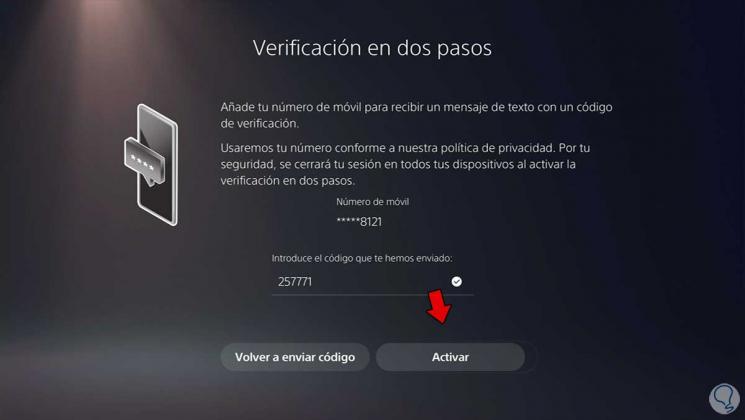
Step 7
A series of codes will appear that you must have written down in a safe place so that you can log in if you do not have your mobile at hand. Once this is done, check the box to certify this and click on "Done".
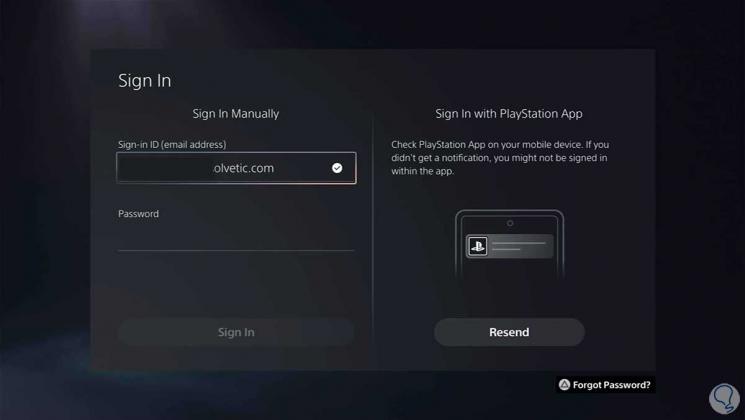
Step 8
Log in with your PS Network account as a security method in the process.
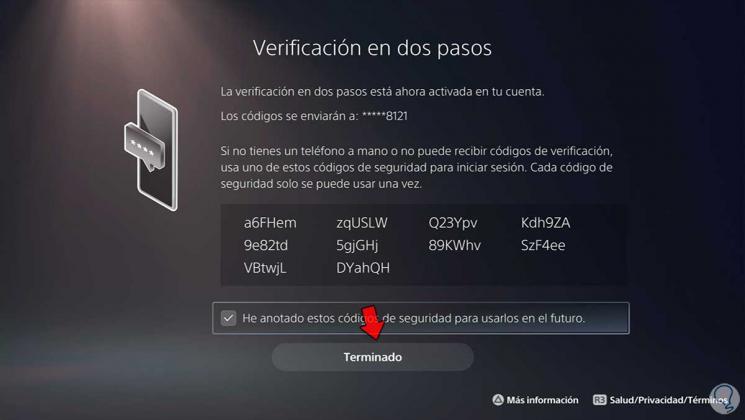
Step 9
The next thing you should do is put the verification code that you are going to receive on your phone to confirm the number.
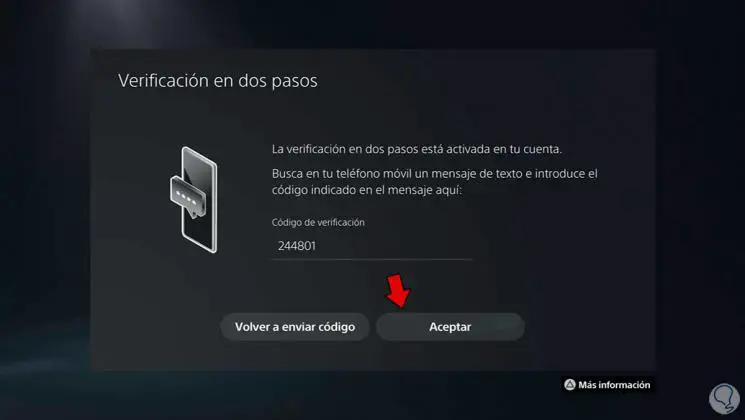
Step 10
Finally you will see that the two-step verification has been activated in your PSN account.
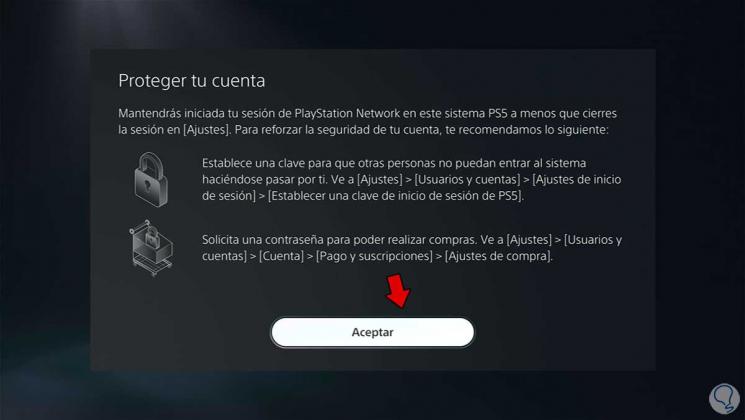
Step 11
You can check its activation from the security options of the PS5 account.
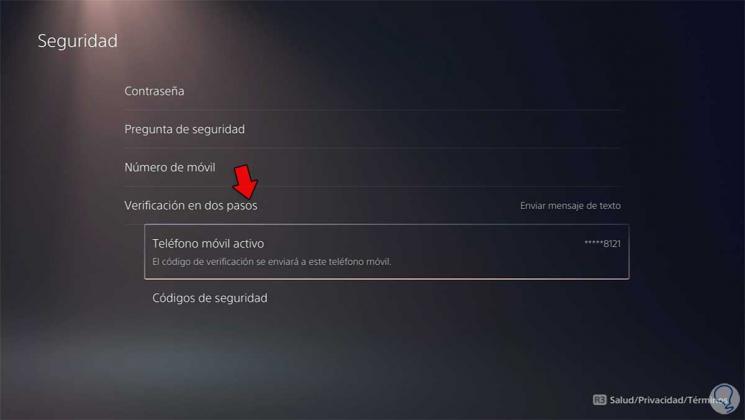
In this simple way you will have your PS5 account configured with the verification in 2 steps, to be more secure.