In our day to day, there are many uses and functionalities that we give to our mobile phone; since these small devices collect hundreds of uses without having to resort to several devices: photo and video camera, calculator, flashlight, calendar and many more..
Normally, we know the most basic functions of our device, but it can host many others that are beyond our knowledge and that are very useful and it is good to know. Precisely in this getFastAnswer tutorial we are going to explain the tricks that we can perform with the Xiaomi Poco M3 terminal clearly and step by step in the form of text and video.
To stay up to date, remember to subscribe to our YouTube channel! SUBSCRIBE
1. How to use video filter on Xiaomi Poco M3
Taking photos or videos using the camera of our terminal is, as we have already mentioned, one of the actions that we perform most frequently. But many times the camera has many functionalities that we do not know. One of those that the Poco M3 offers us is the possibility of using different "filters" when making videos, and this is done in the following way:
- A wand-shaped icon will appear. Click on it.
- When you press, the different effects that you can add to the video will appear. Click on the one you want to use to record.
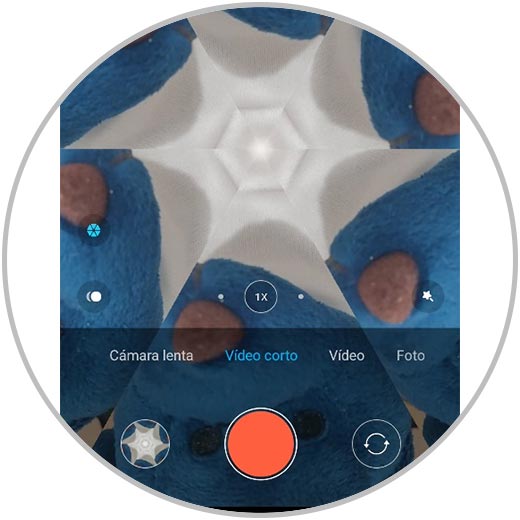
2. How to make collage on Xiaomi Poco M3
When we talk about photos, one of the possibilities that we like the most as users is the possibility of making a collage that includes several of our photos in the same image. There are tons of Apps that allow you to perform this action, but in the case of the Xiaomi Poco M3 we can do it without the need to download anything. For this, the steps to follow are:
- Select the 3-dot icon that appears in the upper right corner of the screen.
- Now select the option "Photos" or the option "Albums".
- Choose the design you want for your collage.
- Once you are satisfied with the result, click on "Save"
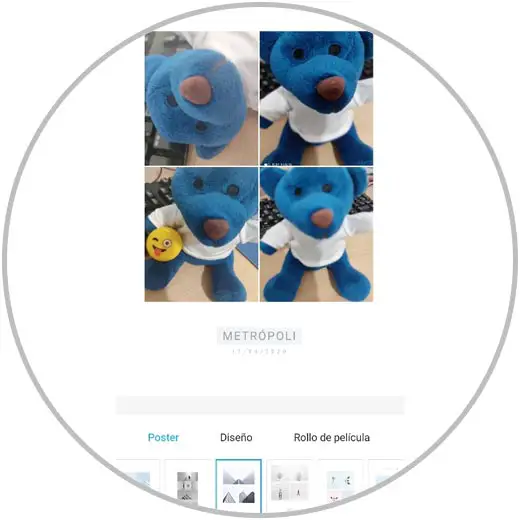
3. How to make video with photos and music Xiaomi Poco M3
This is another of the favorite possibilities for users when using the images they make with their mobile. Normally for this we can resort to third-party Apps that we will have to download, but in Xiaomi Poco M3 this will not be necessary if we do the following:
- Click on the 3-dot icon located in the upper right corner.
- Click on the "Clip" option.
- Go to "Photos" or "Albums" and select the images you want to add.
- Now, select the template for your clip, as well as the music and edit the aspects you want.
- You can save your creation by selecting "Save".
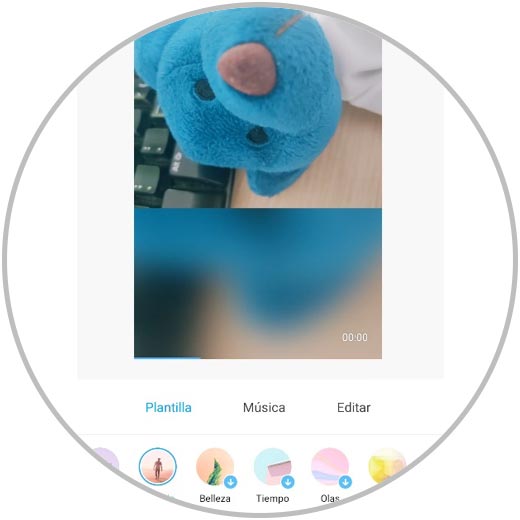
4. How to activate Xiaomi Poco M3 Dark Mode
Dark mode is a revolution when it comes to eye rest, since many hours we spend in front of screens forcing our eyes. The dark mode offers a customization layer in which the entire screen goes black, making the effort made by our eyes much less. If you want to put the dark mode on your Xiaomi Poco M3, follow these steps:
Note
In this video you can see the steps in the Xiaomi Poco X3 terminal, but they are exactly the same that you have to do in the Xiaomi Poco M3 to put the dark mode.
To stay up to date, remember to subscribe to our YouTube channel! SUBSCRIBE
5. How to lock Apps with password Xiaomi Poco M3
The protection of our data is essential when we use any device, and on the mobile phone it was not going to be less. This is why we protect our phones with patterns and passwords that prevent third parties from accessing them; or with more personalized methods such as fingerprint or facial recognition.
But it may be that you want to provide extra protection to a specific App, and precisely in this video we explain how to set a password to an App on the Xiaomi Poco M3..
Note
In this video you can see the steps in the Xiaomi Poco X3, but in the Poco M3 the steps are identical to the ones you are going to see in this video.
To stay up to date, remember to subscribe to our YouTube channel! SUBSCRIBE
6. How to put song as notification Xiaomi Poco M3
The personalization of our terminals is a very important aspect, and choosing the tone of the notifications is part of this personalization. If we want to put a song as a notification tone on our Poco M3, do the following:
- Select "Sound and vibration."
- Click on "Notifications".
- Click on "All ringtones" and choose one under "Local ringtone."
- Select the theme you want to put from the audio files, the file manager or the music.
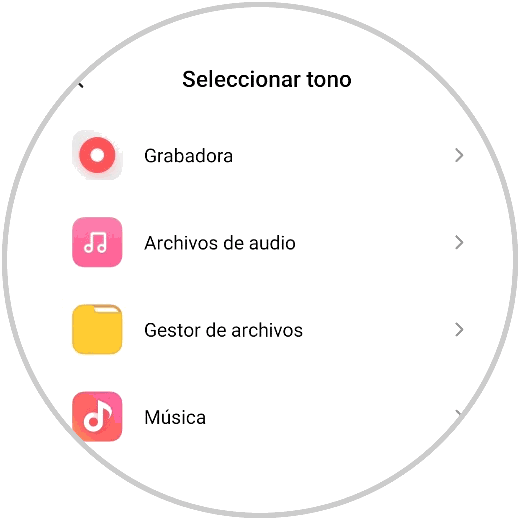
7. Share WiFi with Xiaomi Poco M3 QR code
In any situation in which the connection is not good, we can be forced to share the WiFi from our terminal. In the case of the Poco M3, the way is very comfortable, since it allows you to share the WiFi from a QR code in a quick and easy way. For this, the steps are as follows:
- Select the "WiFi" option.
- Click on the blue button "Touch to share password."
- The QR code for WiFi sharing will appear on the screen.
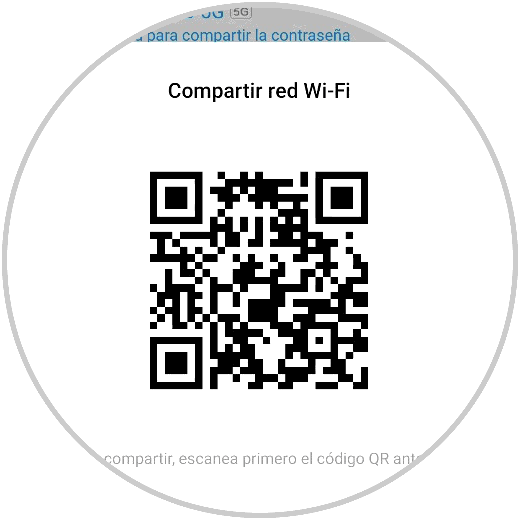
8. How to duplicate Apps on Xiaomi Poco M3
The Xiaomi Poco M3 has the Dual Sim feature, which gives us the ability to use 2 accounts or 2 applications with different phone numbers from this device and simultaneously, as for example in the case of WhatsApp. If you want to know how to duplicate Apps on the Xiaomi Poco M3, we will show you step by step in this link:
9. How to turn the phone to mute calls on Xiaomi Poco M3
It is true that the mobile phone has become our most faithful companion, but there are times when a call can interrupt a moment when we feel busy. In Xiaomi Poco M3 we have the possibility to silence a call only by turning our terminal and supporting it upside down. For this we will have to perform the following configuration on our phone:
- We select "Applications".
- Click on "System application settings".
- We select "Call settings".
- Click on "Incoming call settings".
- Activate the tab "Turn to silence call".
With this option activated, turning the terminal and turning it upside down when receiving a call will silence it.
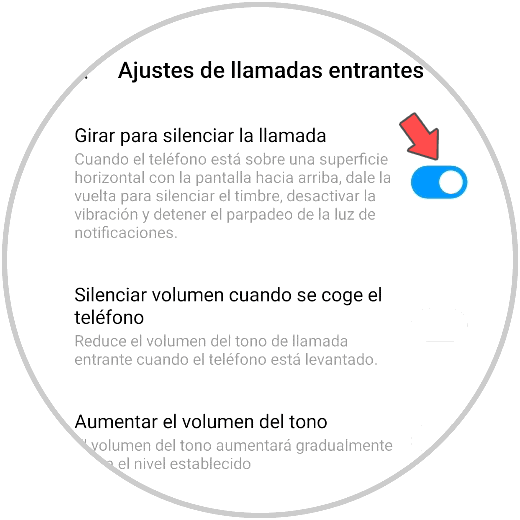
10. How to configure buttons for Xiaomi Poco M3 shortcuts
We live in a fast world in which we like to take shortcuts for everything, and in this case the Xiaomi Poco M3 offers us the possibility of configuring shortcuts from its settings. For this you have to follow the steps that we describe:
- Click on "Additional settings".
- Click on "Button shortcuts."
- Assign a function and the button with which you will give access to it.
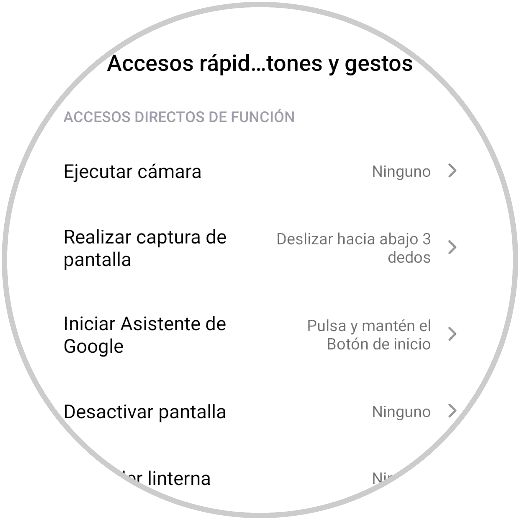
11. How to configure Xiaomi Poco M3 floating window
The floating windows are really useful when carrying out several actions with our phones at the same time, since they allow us to manage several sections or Apps of the terminal at the same time. To activate this feature, follow these steps:
- Select "Special Settings."
- Select "Floating Window."
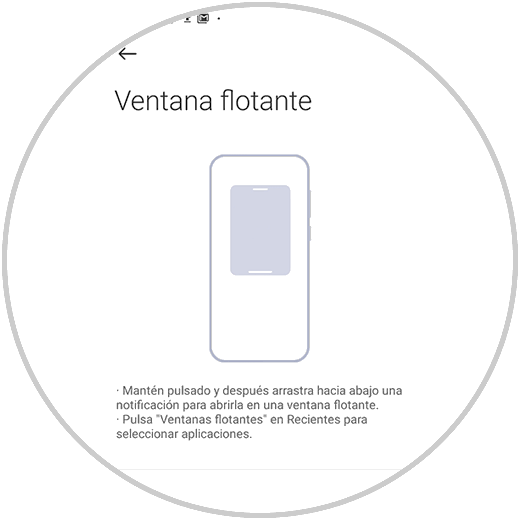
12. How to activate Xiaomi Poco M3 gestures
The Android buttons that are used to move on the screens and that appear at the bottom of the screen are well known; But what many people do not know is that these buttons can be replaced by gestures in many terminals, and the Xiaomi Poco M3 is one of them. In this link we explain how to do it:
With these tricks you can get the most out of your Xiaomi Poco M3 and perform lots of actions with it that you may not have known could be performed.