Within our PS5 we must bear in mind the importance of updating our system to have the latest improvements available. If we do not have our software up to date, we may encounter errors such as PS5 Error NP-102944-0 and the notice of Install the latest system software. So today we will see how to update our PS5 easily..
[panelplain = 'Solution'] Some options to consider are:
- Restart the PS5 and try to update again with the process that we show you in the tutorial
- Try to update PS5 with another way than the Internet
- Another option is to use a game disc to update since if when you insert it you have a more recent software version, you will get the warning
- Update the PS5 from Safe Mode
To stay up to date, remember to subscribe to our YouTube channel! SUBSCRIBE
Solution PS5 Error NP-102944-0
Let's see how to update our PS5 to the newest version easily. Before starting this process, check that your Internet connection from the PS5 is stable.
Step 1
First, we will enter our "Settings" on the main screen.
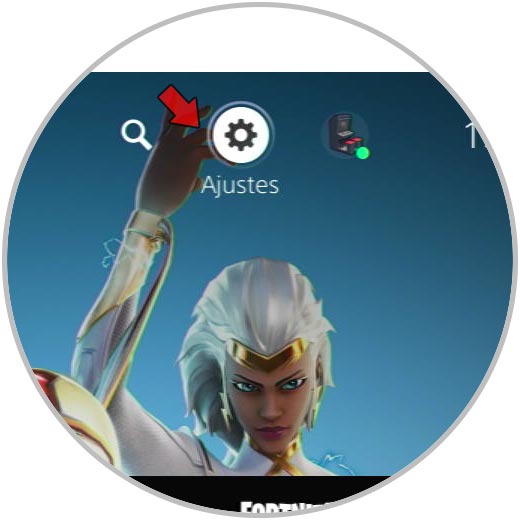
Step 2
Next, we will click on the "System" option.
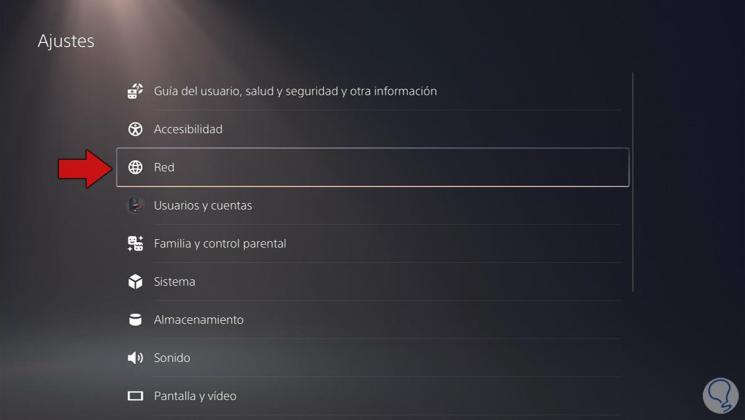
Step 3
The next thing is that we enter the section of System Software "and then we do it in" Adjustments and update of system software.
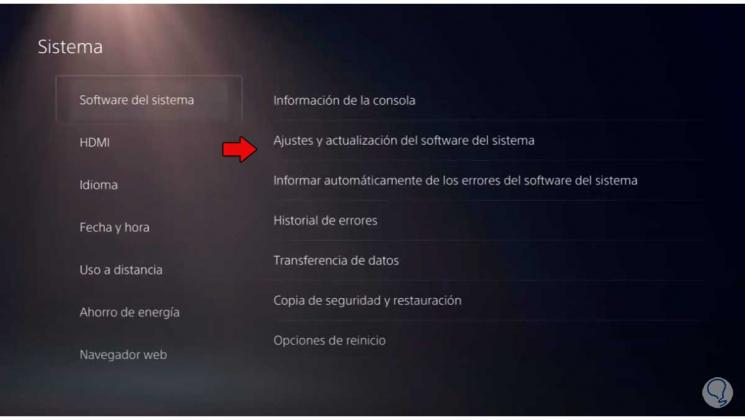
Step 4
Then we have to enter the option "Update system software".
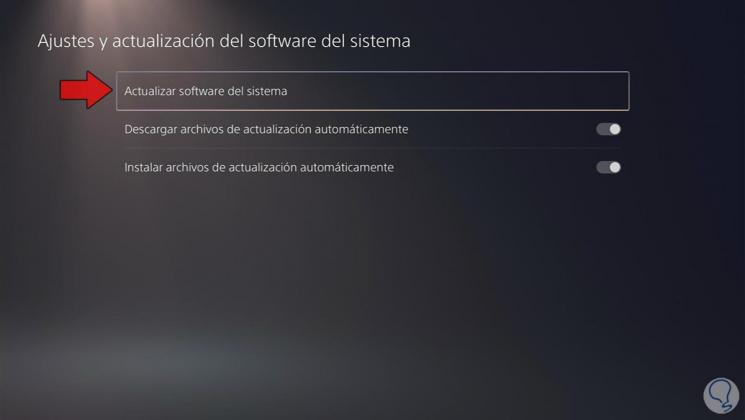
Step 5
Here you can choose the method to update the PS5. You can use the Internet or a USB by downloading the software. We will use the method via the Internet.
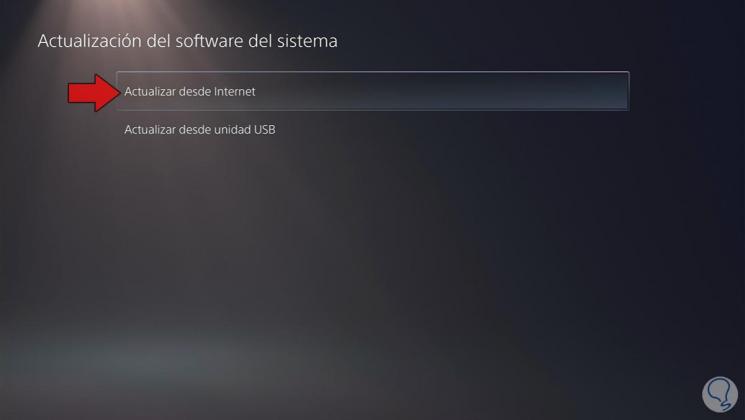
Step 6
If there are available updates they will be shown in the next window and if not it will tell you that they do not exist. If you know that there is a more recent version but you cannot find it via the Internet, you can resort to updating by USB.
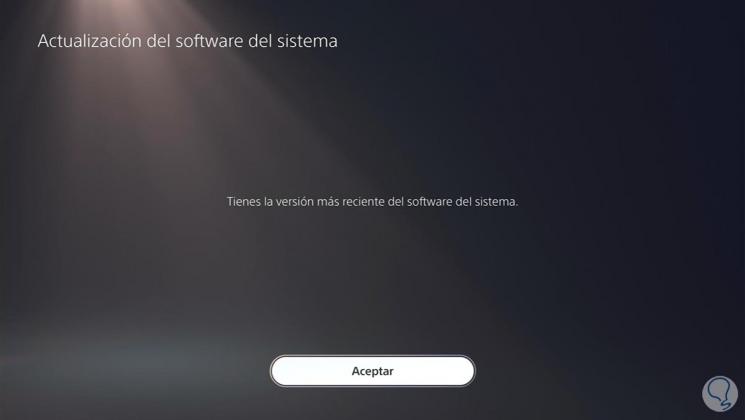
Step 7
Once the process is complete, we will see the updated version of the system on our PS5.
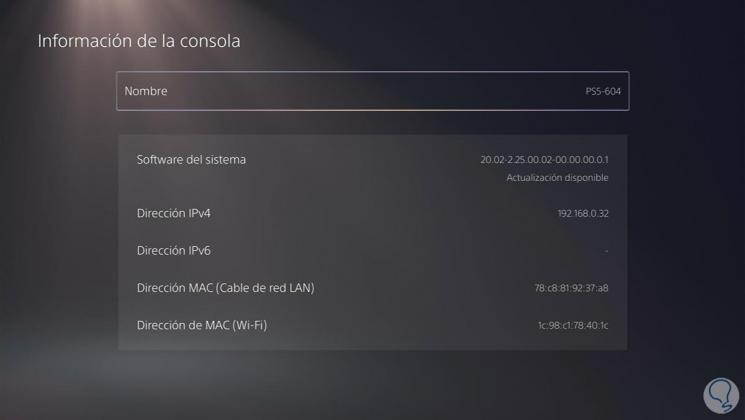
In this way we will have the solution to the PS5 Error NP-102944-0 or Install the latest system software.