If we find the PS5 NP-103105-0 error, it will be because the service offered by the PlayStation Network servers is not operable and is giving us an error when we try to interact with them. Specifically, it warns us that this service is currently under maintenance and may be due to times of downtime or saturation processes..
In this tutorial we are going to show you how you can check the status of your connection on PS5 and how to improve it, but we also leave you some preliminary steps so that you can carry them out:
Solutions error PS5 NP-103105-0
- Connect the PS5 by Ethernet cable to the Internet instead of WiFi
- Turn off the router for a few minutes and turn it on again
- If possible, try to open these ports. TCP: 80, 443, 3478, 3479, 3480 and UDP: 3478, 3479, 49152 ~ 65535
To stay up to date, remember to subscribe to our YouTube channel! SUBSCRIBE
PS5 error solution NP-103105-0
We are going to check how the server connection is currently and we will make some adjustments to try to solve the error NP-103105-0.
Step 1
The first step will be to enter the "Settings" option from the main screen.
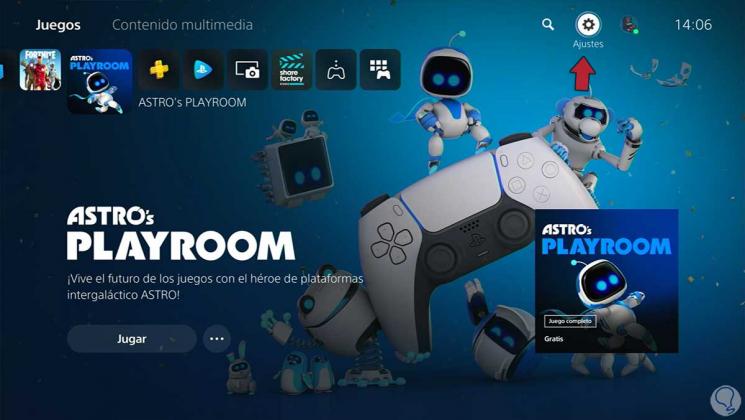
Step 2
The next thing we will do is go to the "Network" option.
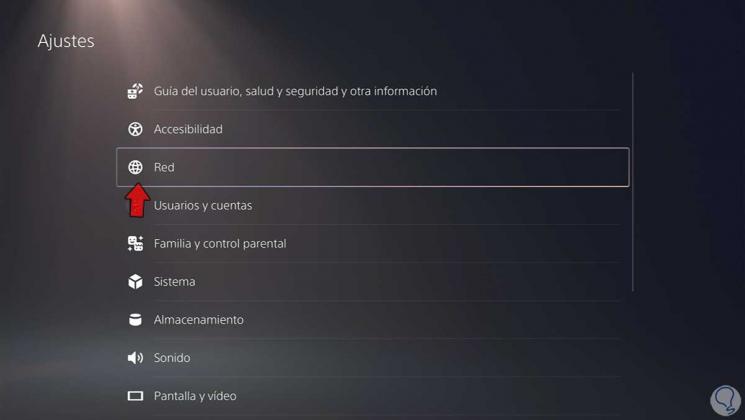
Step 3
From here you can see the status of the different connections including the PSN.

Step 4
If we prefer a more complete analysis of the connection status, click on "See the status of PlayStation Network."
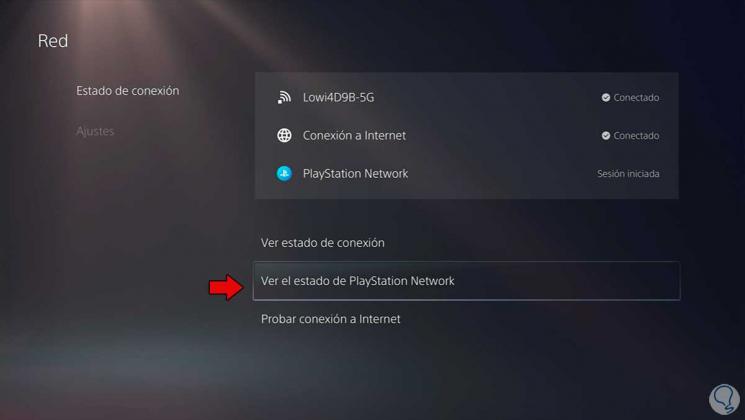
Step 5
Then you will be shown a browser where you can see the connection status of the different sections. The PS5 error NP-103105-0 should fail in some section, but if not, it is probably a temporary failure of the servers with PlayStation Network.
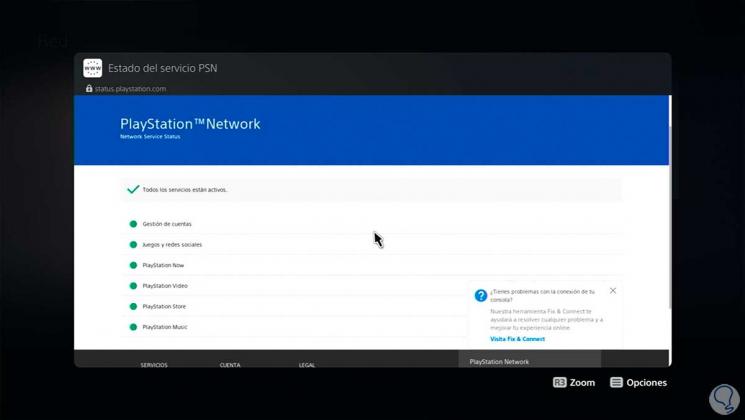
Step 6
If you continue to see the error despite not showing problems in the analysis, we will go to the "Settings" section and here we put and deactivate the option to "Connect to the Internet". This would be like a connection reset on our PS5. Next, check the status of the PSN servers as we have seen before.
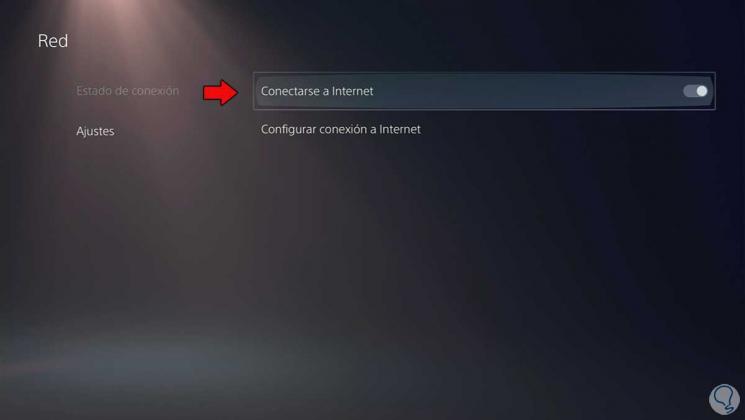
Step 7
Let's now improve our current connection a bit. To do this we are going to enter "Configure Internet connection". Verify that you are correctly connected to the Internet on your PS5, you can try to have WiFi and Ethernet to change.
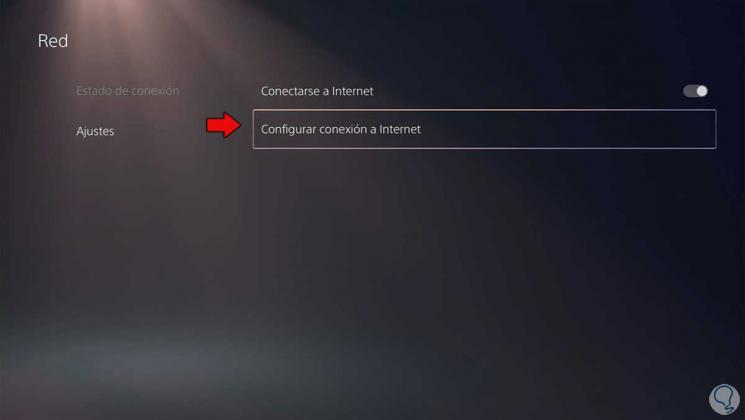
Step 8
If in your contracted band, you also have a 5G network in your connection, change between the normal one and this one to check if it is a band problem.
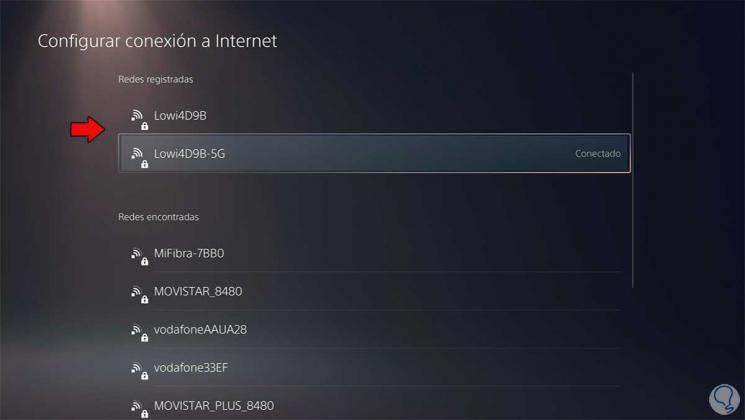
Step 9
Now what we will do is improve our DNS. To do this, click on the network and choose "Advanced settings".
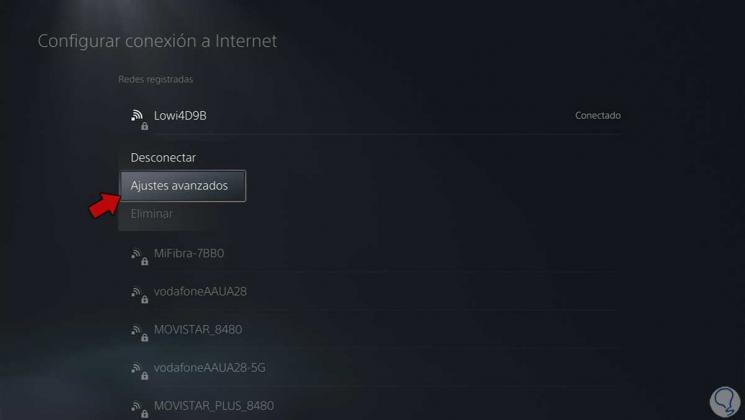
Step 10
To get good DNS, we leave you the tutorial with the necessary steps to get it on PS5 and put the ones that work best:
In this way we can repair the PS5 error NP-103105-0 o This service is currently under maintenance.