Error CE-113212-0 is a bug associated with PS5 consoles and that affects those users who try to access PSN servers or who want to use their services. Users have been reported to see this message when they try to connect to the online game server or want to take action from the PlayStation Store..
In this case, the CE-113212-0 error usually occurs when we have connection problems with the PlayStation ™ Network. This means that our PSN data cannot be verified and, therefore, some services such as online games or transactions in the Store cannot be completed. If this happens to you, we have different options to resolve that It is not possible to connect to the server on PS5.
To stay up to date, remember to subscribe to our YouTube channel! SUBSCRIBE
Repair PS5 error CE-108862-5 | Unable to connect to server
We are going to check the status of our connection with the PSN servers.
Step 1
The first thing we will do is enter the "Settings" option on the main screen.
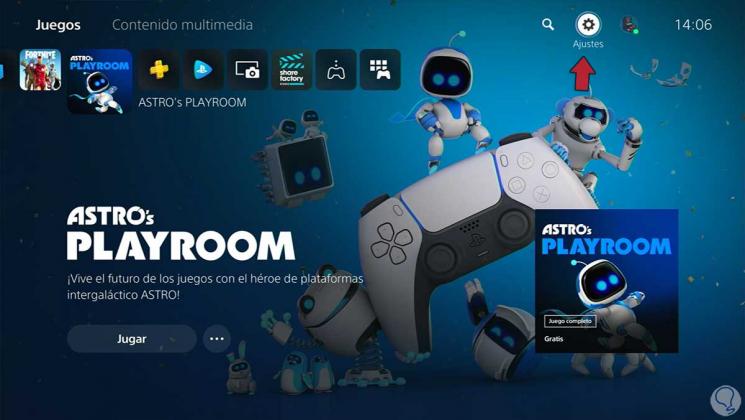
Step 2
After this, we will go to the "Network" option.
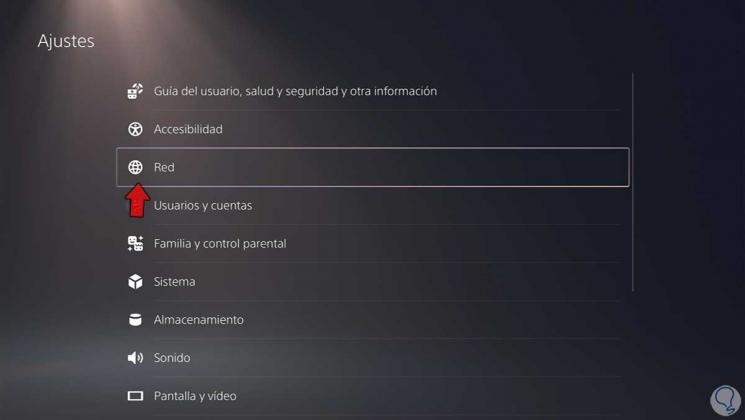
Step 3
Now you can see a section with status information where we will know what the status of our connection is, and therefore, if it is correct or there is a connection error.
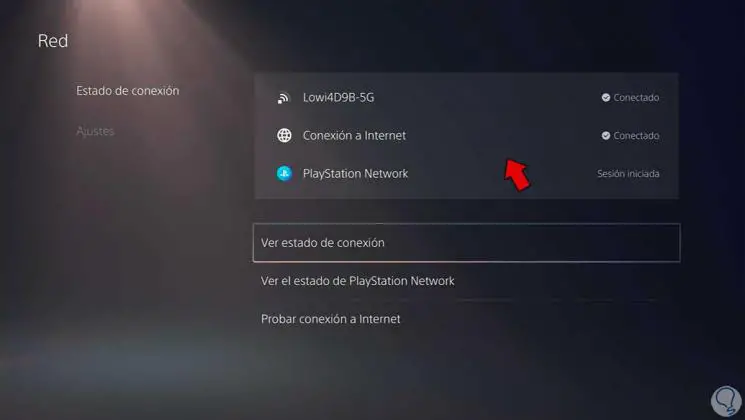
Step 4
If we want an analysis of the general status of our PSN account and the connection to the server to be carried out, we will click on "See the status of PlayStation Network".
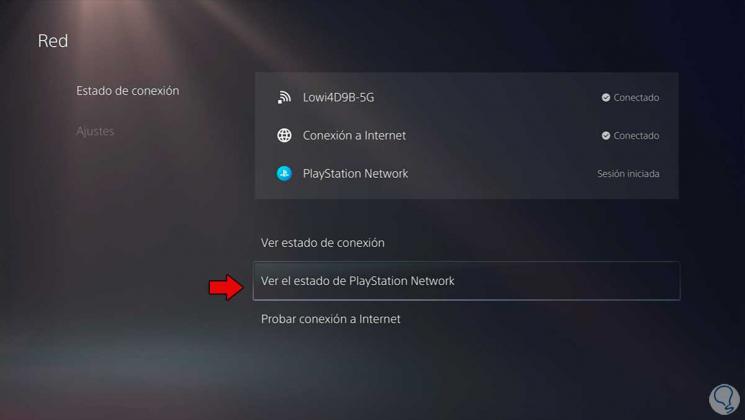
Step 5
Now you will see that a browser opens where we can see the current status of the PlayStation Network services. If everything works correctly, the error is probably due to a temporary connection problem.
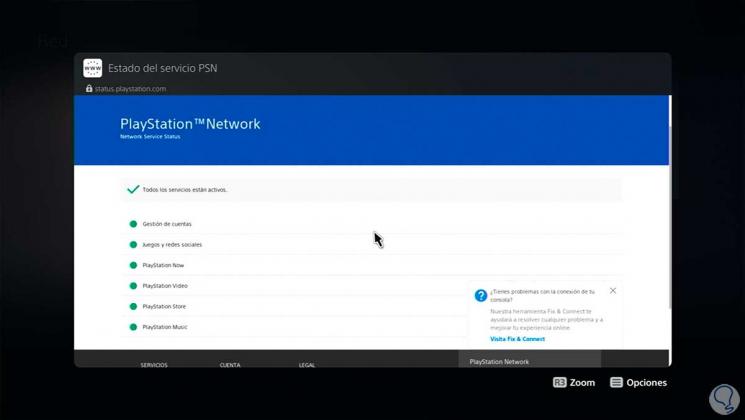
Step 6
If you see that the connection does not work for you, we will go to the "Settings" section and deactivate and activate the option "Connect to the Internet". With this we can restart the connection. After this, check the status of the PSN servers as we have seen before.
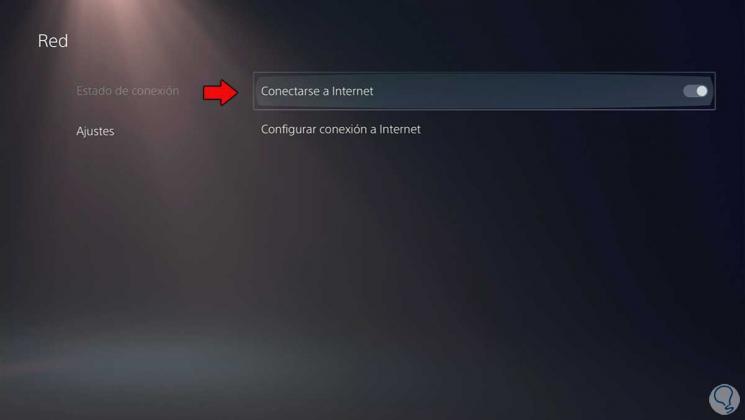
Step 7
We can also make some adjustments to our connection. For this we are going to enter "Configure Internet connection".
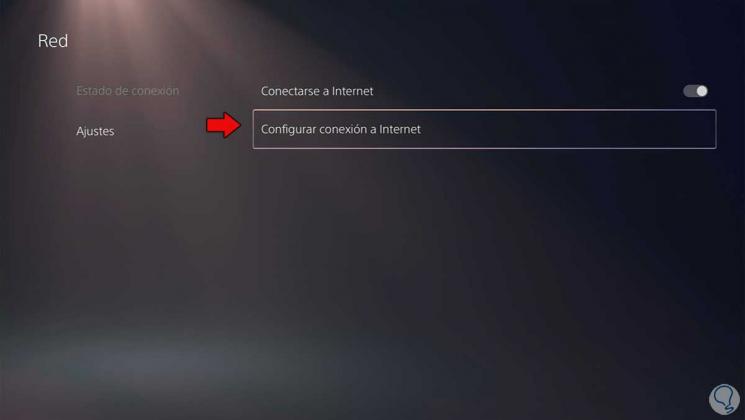
Step 8
You have to verify that you are correctly connected to the Internet. If you also have a 5G network in your connection, switch between the normal one and this one to check if it is a band problem.
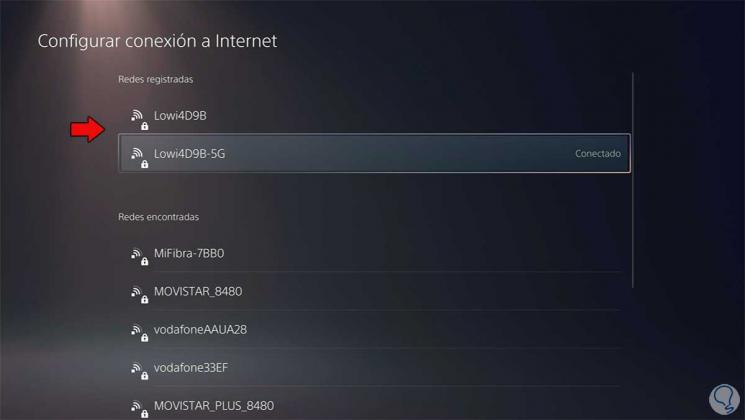
Step 9
We can also change the DNS and put some that work better. To do this, click on the network and choose "Advanced settings".
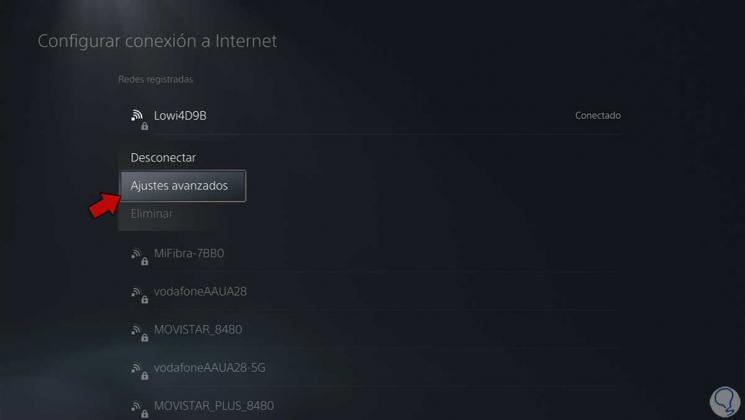
Step 10
To make the change and know how to choose the best DNS, we leave you the tutorial where you will see how to change the DNS on PS5 and put the ones that work best:
In this way we can resolve the error of CE-113212-0 on PS5 when we cannot or cannot connect to the server..