The commitment to having chat platforms today has led thousands of users to take new alternatives to the traditional or popular ones, especially due to the growing concern about the data privacy aspect. That is why in this scenario Signal arises (recommended by important personalities of the world) to communicate with friends, family or work colleagues..
Signal has state-of-the-art end-to-end encryption so that each element (voice, text, audios, images) is protected from source to destination.
Advantage
Signal offers us advantages such as:
- Allows you to create group chats for information simultaneously.
- You can send and receive free messages, voice memos, photos, videos, GIFs and files for free.
- Available for different operating systems.
- We can make calls and video calls.
One of the advantages that Signal offers us is the ability to recover messages and it is thanks to integrated backups..
getFastAnswer will explain how to create a backup and its respective restoration in Signal on Android.
To stay up to date, remember to subscribe to our YouTube channel! SUBSCRIBE
How to create a backup to recover messages in Signal
Step 1
We open Signal, go to the profile and select "Chat and multimedia":
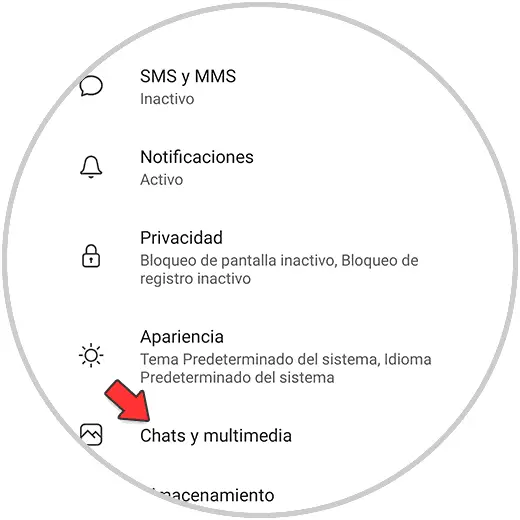
Step 2
In the next window, click on "Backup copies of chats":
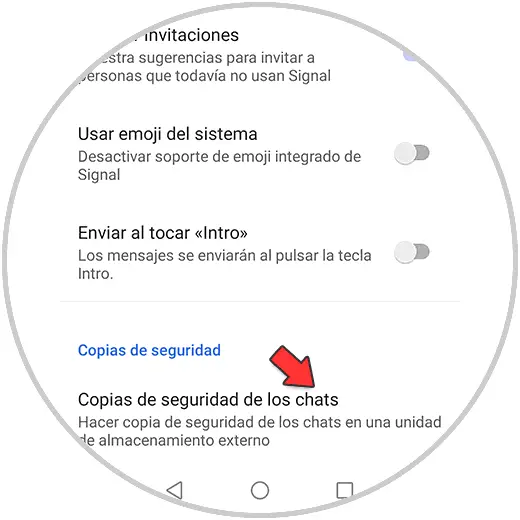
Step 3
Now click on "Activate":
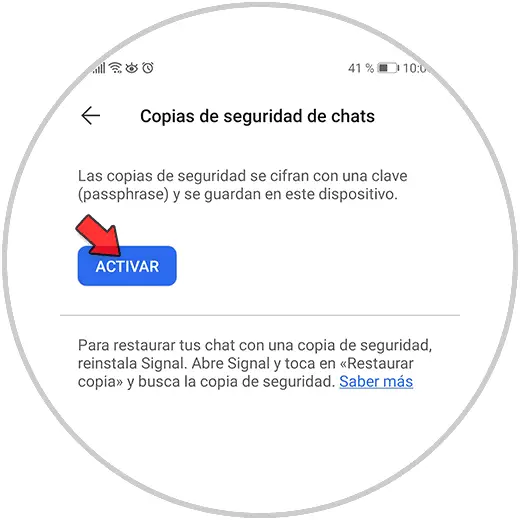
Step 4
When pressing there we must select the folder where the backup copies will be saved:
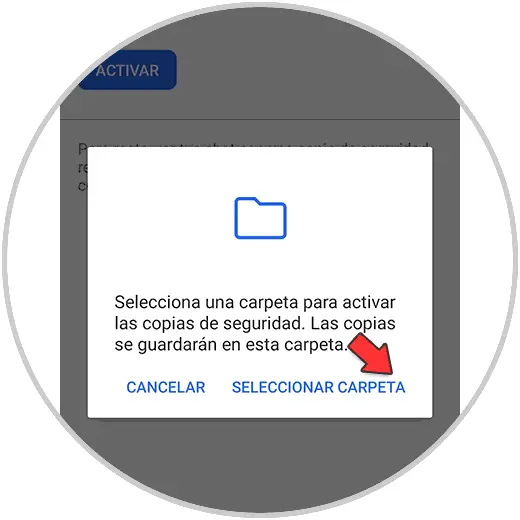
Step 5
We grant the permissions for these folders and then we will see the following. We copy the password and activate the box to complete the process, click on "Activate copies"
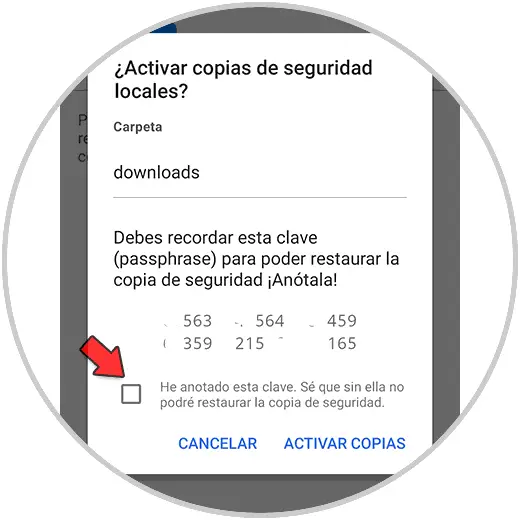
Step 6
The following will be displayed. Click on "verify backup key"
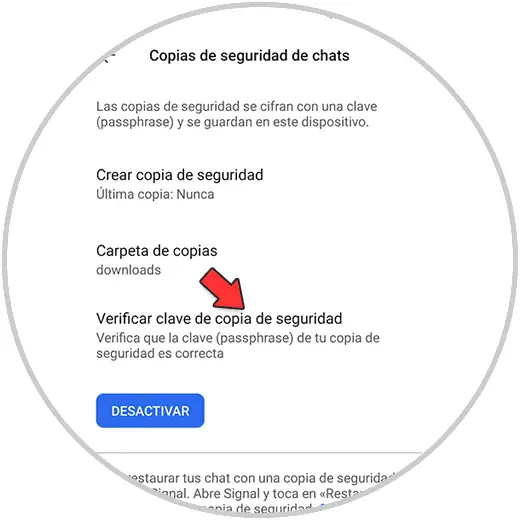
Step 7
Paste the old key that has been copied. Click on "Verify" to perform the validation, we will see the following:
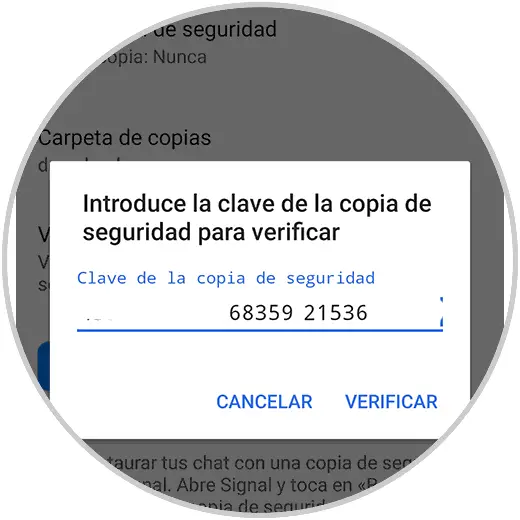
Step 8
Once verified, click on "Create backup" to run the backup process:
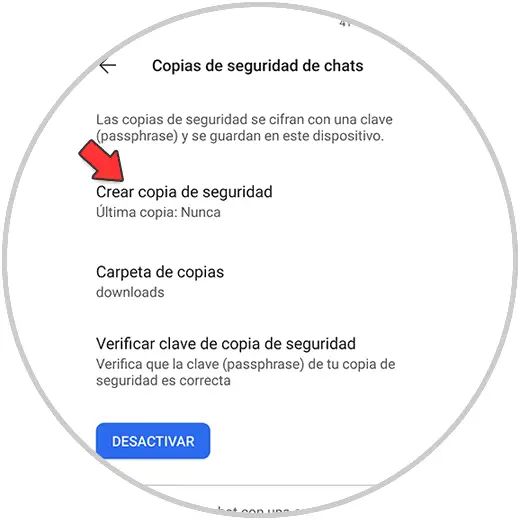
Step 9
The process will run.
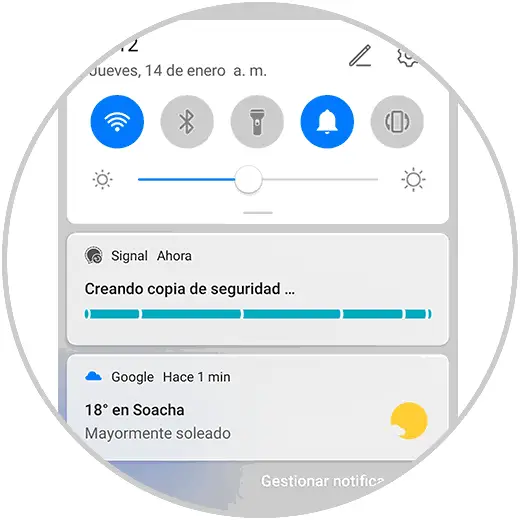
Step 10
When the process comes to an end we will see the following:
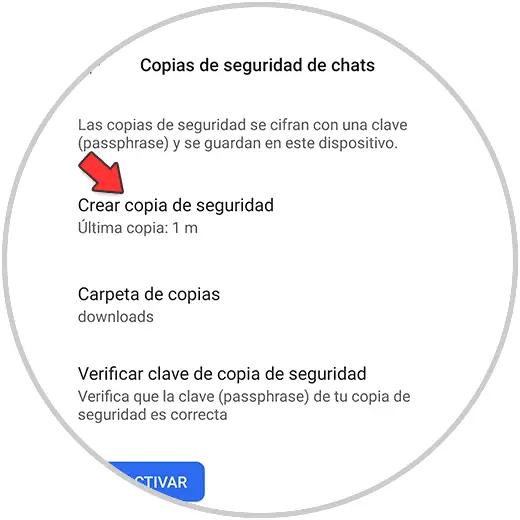
Step 11
To restore the copy that we have created of the messages it will be necessary to reinstall Signal (something that many will not like), for this we go to Advanced and select "Delete account".
Once eliminated we open Signal and we will see the following:
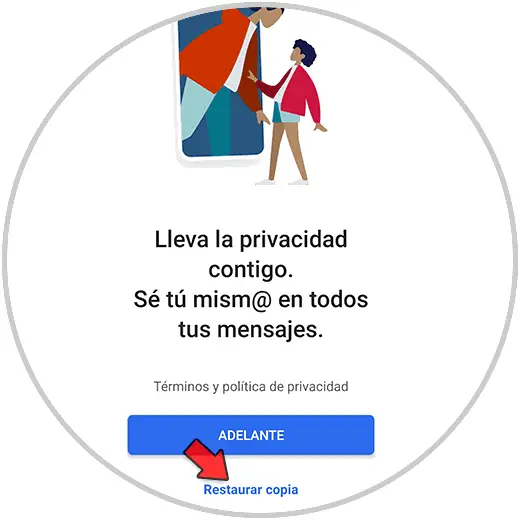
Step 12
Click on "Restore copy" and in the displayed message click on Forward, then we will see this:
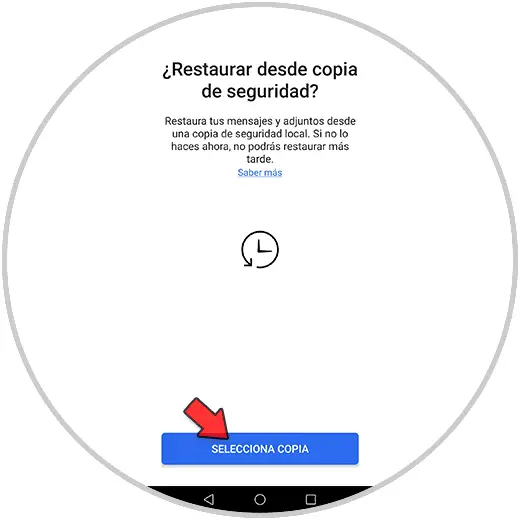
Step 13
Click on "Select copy" and this redirects us to the folder where these copies have been created:
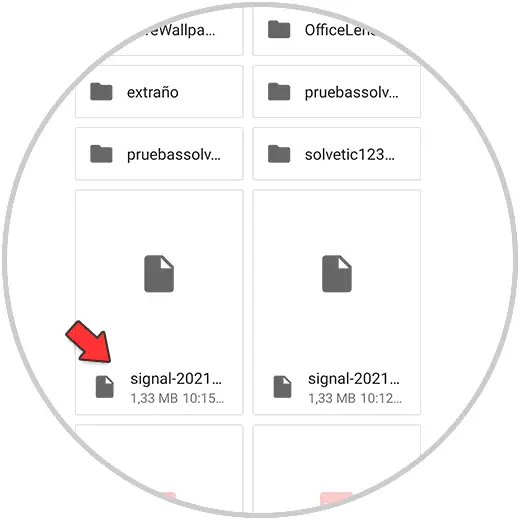
Step 14
Click on the desired copy and then we will see details of it:
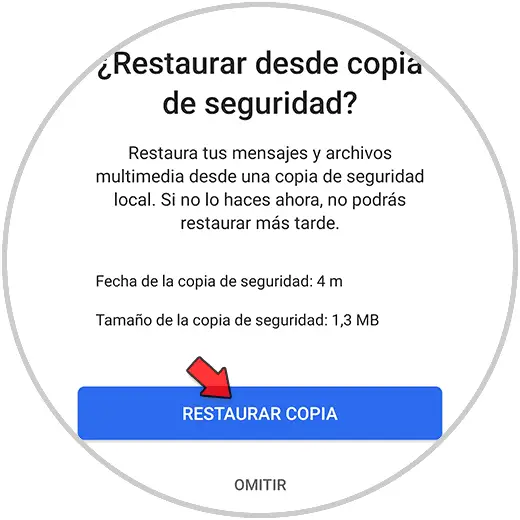
Step 15
To complete the process, click on "Restore copy" and then it will be necessary to paste again the key that we copied during the backup:
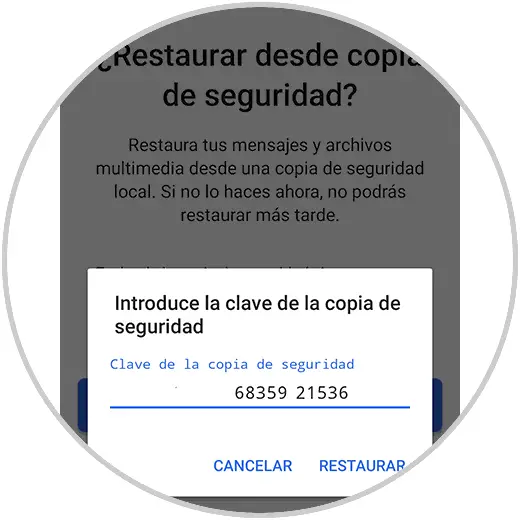
Step 16
We complete the process by clicking on "Restore":
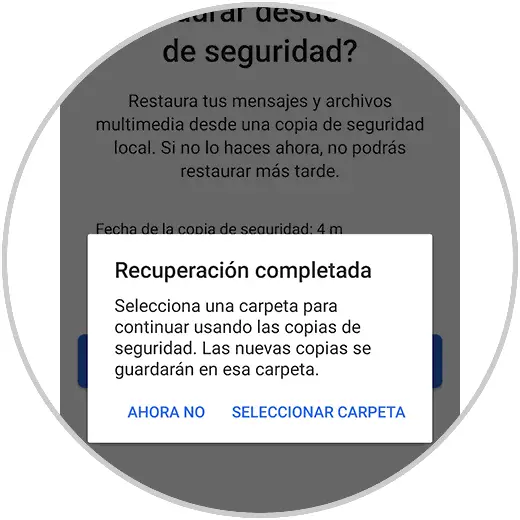
So we have seen how to create a backup copy of the messages and recover them when necessary in Signal for Android and thus have the availability of these..