On the PS5 we have the possibility of playing different games locally or online, since from this console you can access different online services and download applications . The options it offers are varied, so the data that is stored in the console is quite frequent and heavy..
This can cause that after a while, the console does not work in the correct or expected way, so it is important to know how to free up space, so that in this way we can solve these types of problems.
In addition, another option we have is to delete a download that we have made, since there may come a time when we no longer need this information or application. In that case, below we show you the steps you must follow to know how to carry out this process..
To stay up to date, remember to subscribe to our YouTube channel! SUBSCRIBE
How to delete a download on PS5
The steps you must follow to know how to delete a download on the PS5 are as follows.
Step 1
The first thing you should do is press the PS button on your PS5.

Step 2
The next thing you should do is click on the lower icon of the transfers.
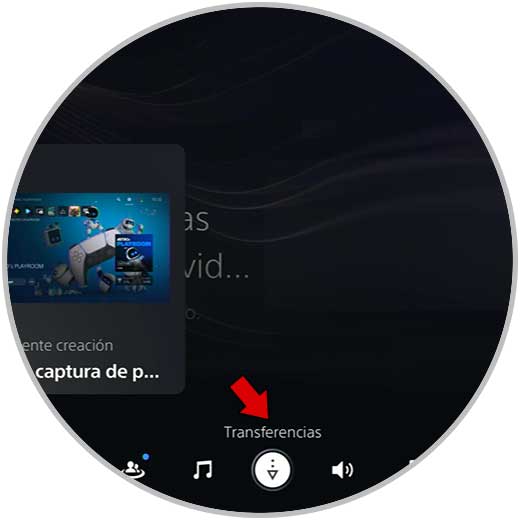
Step 3
Click on any of them to see all the downloads.
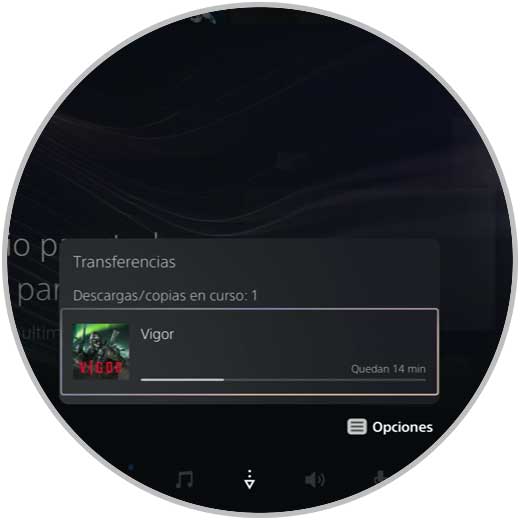
Step 4
Next you will have to select the download that you want to delete or cancel.
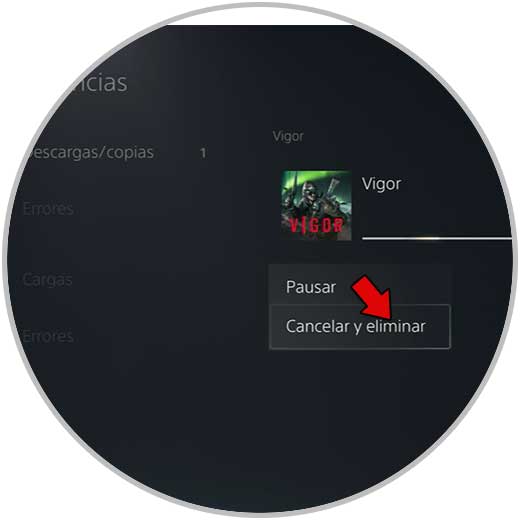
Step 5
Another option you have is to click on "Notifications" and delete the download notices.
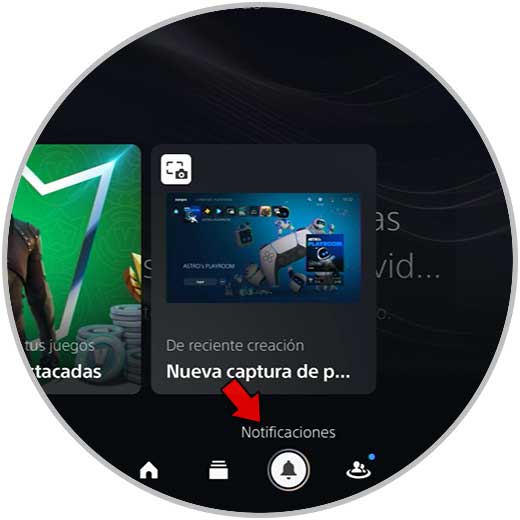
Step 6
In the event that the download has been saved or installed on the PS5, what you must do to delete it is to enter the PS5 Settings and click on the "Storage" section
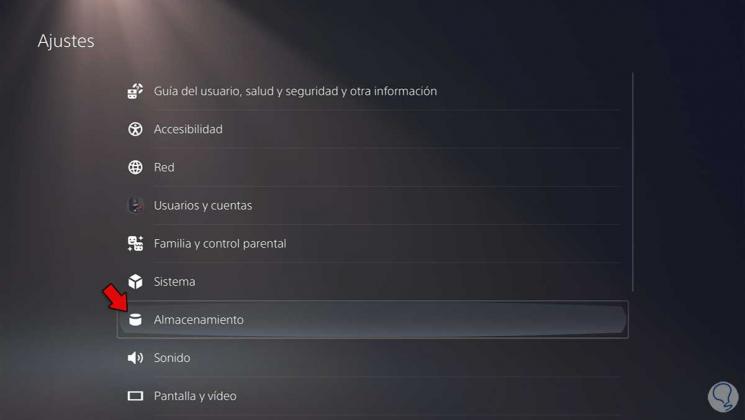
Step 7
Now go to "Console Storage" in the "Games and Applications" section
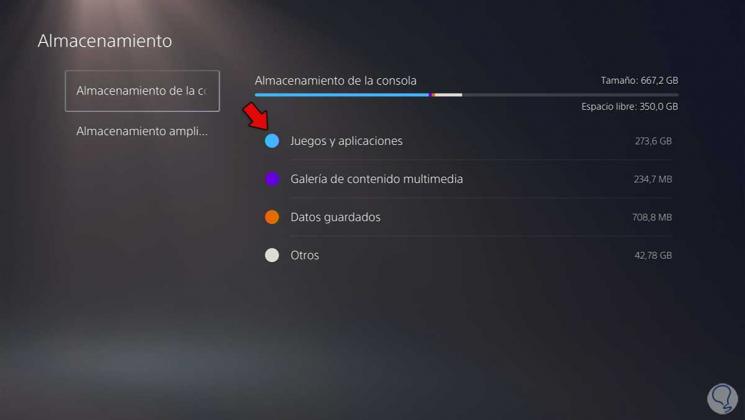
Step 8
Finally, click on the download you want to delete and click on "Delete"
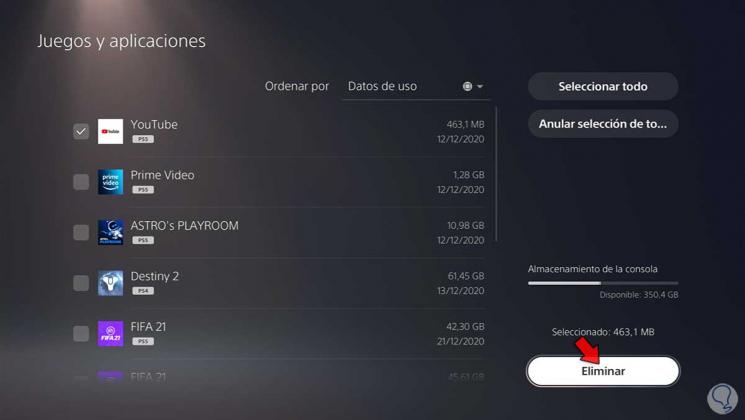
In this way you will be able to eliminate all those downloads that you do not want to have on your PS5.