Technological devices of any kind are protagonists in many of the actions we carry out in our daily lives. In any type of technological device that we use, personalization is undoubtedly one of the aspects in which people put the most interest; since, when customizing any gadget we are shaping it according to our tastes and needs..
In the case of a Smartwatch, normally the first thing we will do is link it with our mobile phone, but it is true that changing the sphere of it is an important issue aesthetically and functionally, since we will put the one we like the most and also the one that shows us the information that seems most relevant to us. Precisely in this getFastAnswer tutorial we explain step by step how to download spheres in the Xiaomi Amazfit GTS 2 mini in the form of text and video.
To stay up to date, remember to subscribe to our YouTube channel! SUBSCRIBE
For this you have to follow in an orderly way the steps that we indicate below:
Step 1
Enter the Zepp App on your mobile.
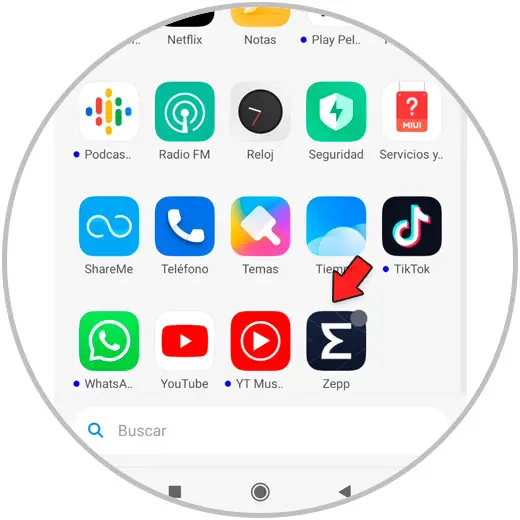
Step 2
In the bottom bar, click on the option "Profile" located on the right.
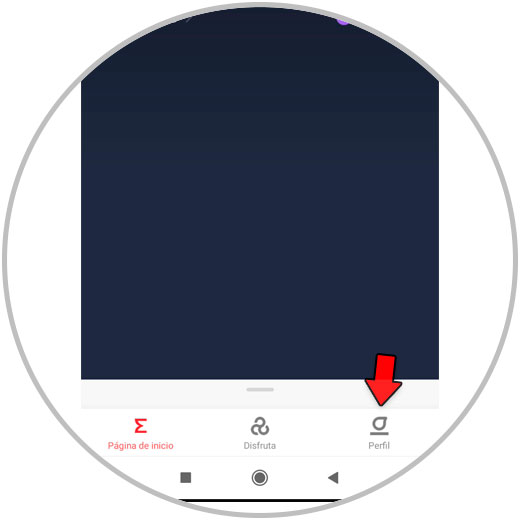
Step 3
In the "My devices" section select "Amazfit GTS 2 mini".
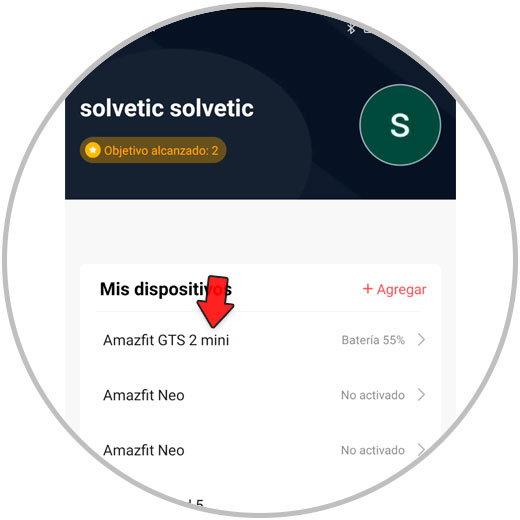
Step 4
Select the option "Store" by clicking on it.
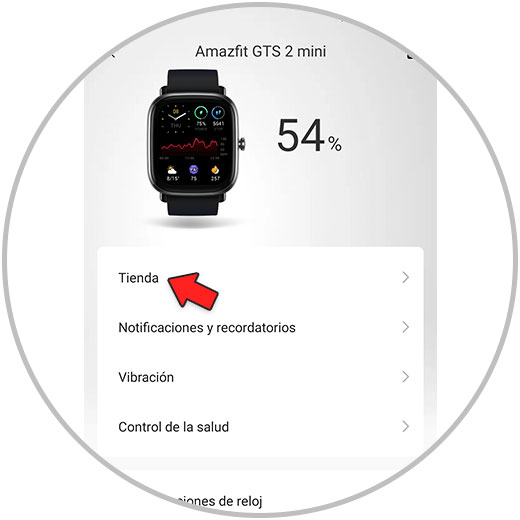
Step 5
Here you will see all the available spheres classified. Click on the one you want to download to your Amazfit GTS 2 mini.
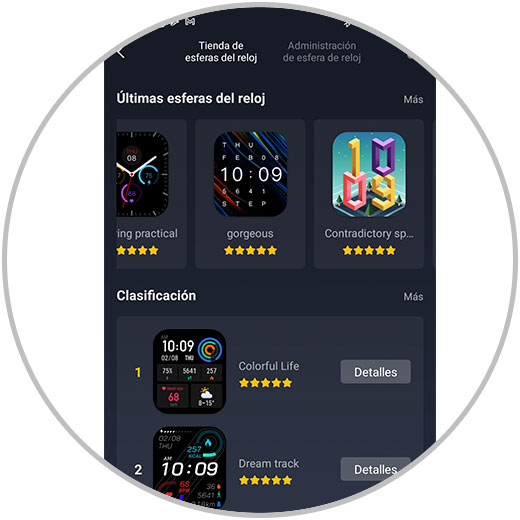
Step 6
Now, at the bottom of the screen on the mobile you will see the option "Synchronization". Click on it.
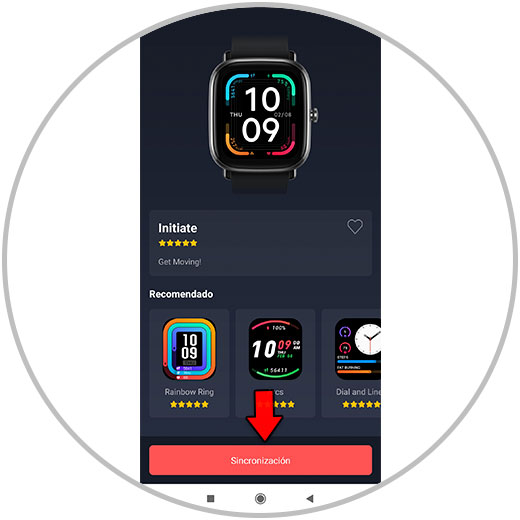
Step 7
The download process from the face to the watch will begin. Once finished you will see the sphere changed in your Amazfit GTS 2 mini for the one you selected.

It's that simple to download spheres that do not appear by default on your Xiaomi Amazfit GTS 2 mini and change them to customize the appearance of your Smartwatch by following the procedure that we have described..