Updates are important so that we have up-to-date software, whether in terms of news or security. While it is true that each update usually brings something new incorporated, the truth is that most are released with repair and security patches due to problems that have been coming out. In the case of consoles, on PS5 we can also update the system and applications according to our needs..
Sometimes we can see how certain errors are thrown on our PS5 . One of them is CE-100002-3 Error updating the application that is associated with game update problems. It is possible that we have activated the automatic update of games and that when you have tried to install an error. Today we will see how to fix this CE-100002-3 PS5 error.
To stay up to date, remember to subscribe to our YouTube channel! SUBSCRIBE
Repair PS5 error CE-100002-3
Step 1
First we are going to reinstall the application in which we are having the update problems. Go to the icon of the app in question and press the options button (3 lines) on the PS5 remote.

Step 2
Next, we will click on "Delete" and "OK"

Step 3
The next thing we will do is restart our PS5 to apply the changes properly. To do this, press the "PS" button on the remote.

Step 4
Go to the final option of "Food"

Step 5
Select the option to "Restart PS5" to do so.
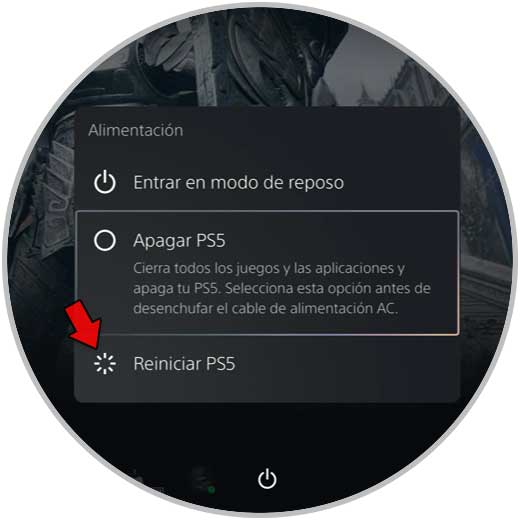
Step 6
When our PS5 has restarted, we will install the application again.
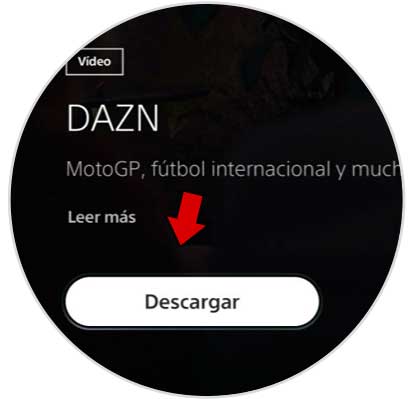
Step 7
The next thing is to go where the application icon is again and press the options button on the remote.

Step 8
Select the option "Check for update" and it will search for available updates.

Another option is to update your PS5's system software to have the latest version available. For this you can do the following:
In this way we can solve the error CE-100002-3 when we have the error when updating the application on PS5..