The PS5 is one of the most used consoles in the world, so millions of users from anywhere in the world make use of it daily either from its online service, or locally. Thanks to the possibility of connecting to the network, in addition to playing, we have the possibility of watching different content through applications such as Netflix or Amazon Prime since these can be downloaded on the console..
To be able to carry out searches in it, we use the keyboard that appears on the screen. However, it is possible that the keyboard language that appears is not the one we want or it is not the one with which we feel most comfortable. That is why below we show you all the steps you must follow to know how to change the keyboard language on PS5 and thus configure it according to your needs.
To stay up to date, remember to subscribe to our YouTube channel! SUBSCRIBE
Change PS5 keyboard language
The steps you must follow to change the keyboard language on PS5 are as follows.
Step 1
The first thing you should do is enter the "Settings" of the PS5 from the main screen.
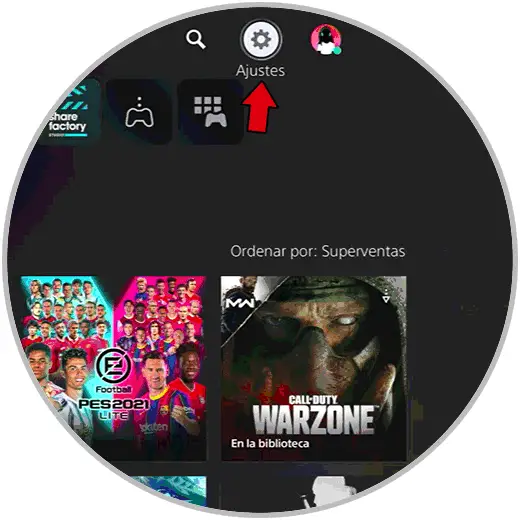
Step 2
The next thing you should do is enter the "System" section
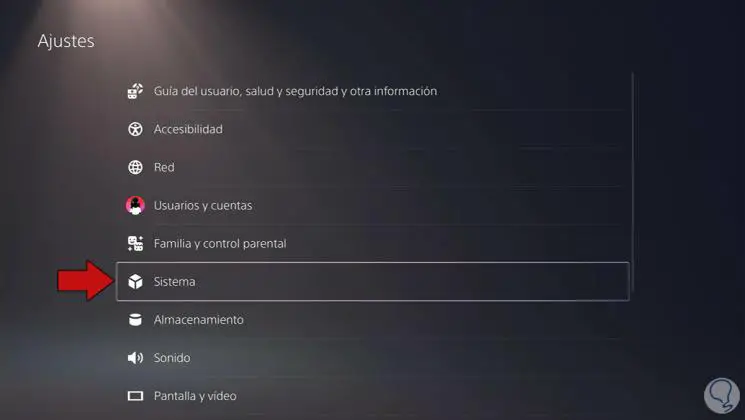
Step 3
Now you will see that language appears on the left side. Click on this and then select "Input language"
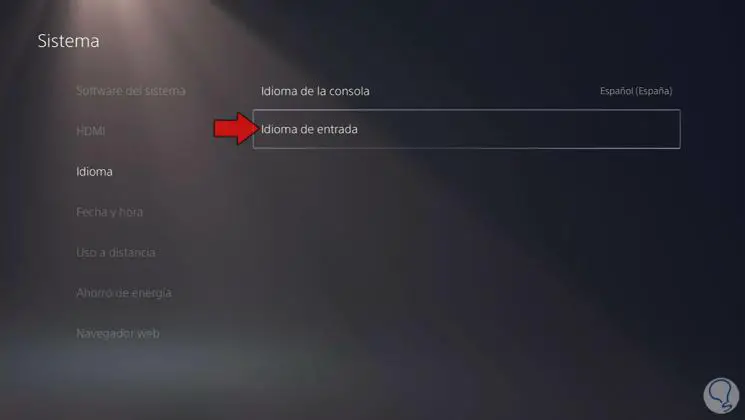
Step 4
Now you must select the desired language for the keyboard or add a new one in case the one you want to use does not appear.
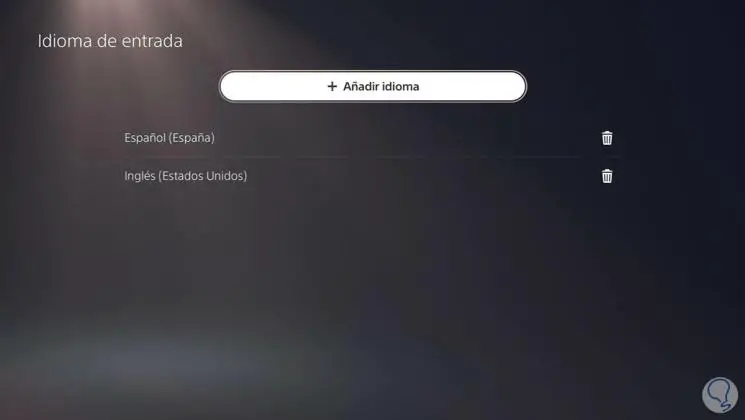
Step 5
In the event that you want to add one, you must select it in the drop-down.
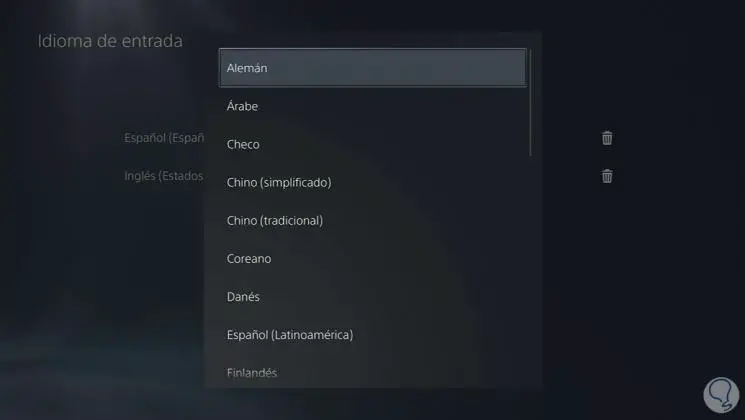
Step 6
Finally you will see that the selected language has been added. Click on it if you want it to be your new keyboard language.
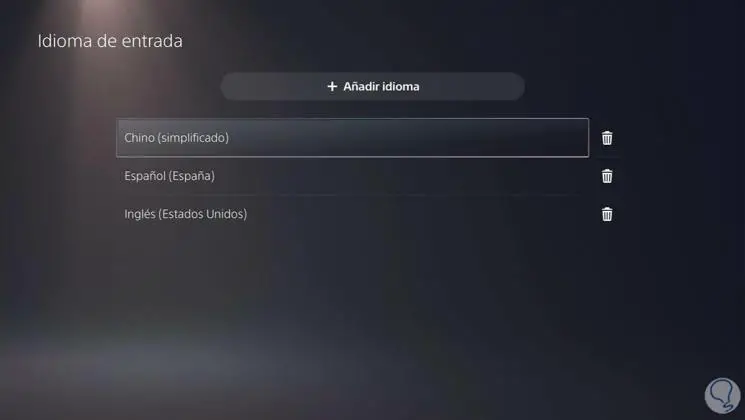
In this way you can select which language you want the keyboard of your PS5 to have whenever you need to change it..