Within our PS5 we know that we can connect with our PSN account to be able to access the PlayStation Store services or online game modes that we also have on the console. We know that despite having a good Internet connection connected, in the end the information travels thousands of km and it is possible that it fails at some point due to different issues..
That is why it is possible that we find the PS5 error E2-8223b089 of Cannot connect to the server causing us to be unable to access online services within our PS5. For this reason, we are going to see different options both to see the connection status of PS5 and to solve it.
To stay up to date, remember to subscribe to our YouTube channel! SUBSCRIBE
Fix PS5 error E2-8223b089
Step 1
The first step is to go to the "Settings" option from the main PS5 window.
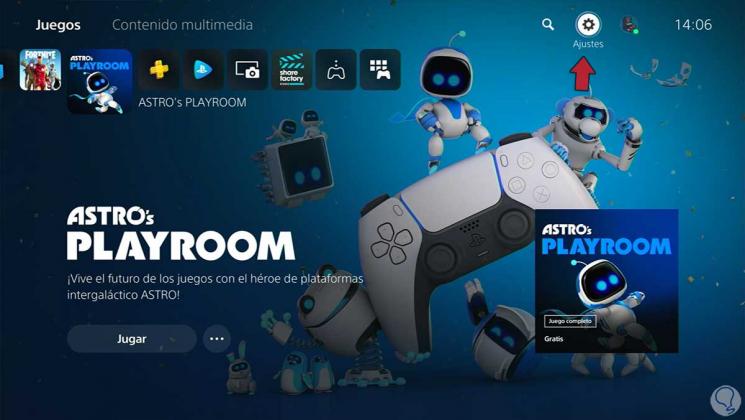
Step 2
Then click on the "Network" option.
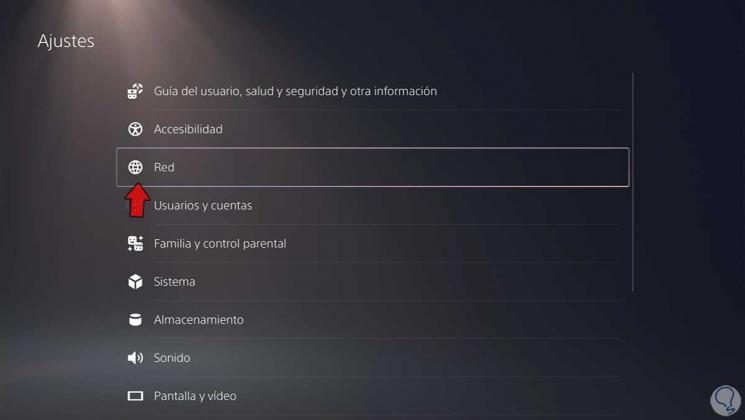
Step 3
In this window we have a summary table where we can see the general status of our connections and know if there is an error with the server.
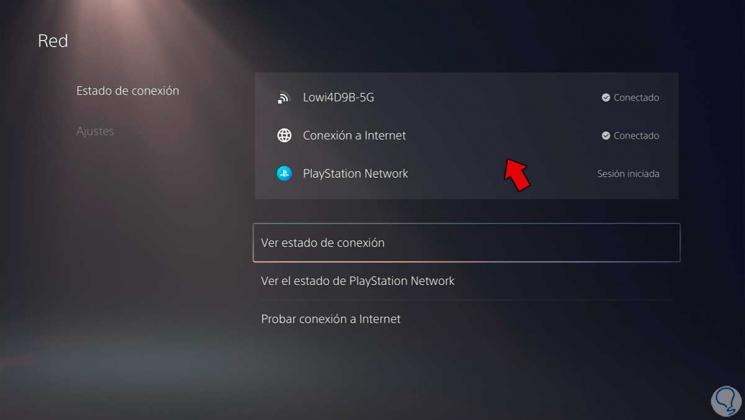
Step 4
If you prefer to have a network analysis to see the most extended status of connections with PSN servers, click on "See the status of PlayStation Network."
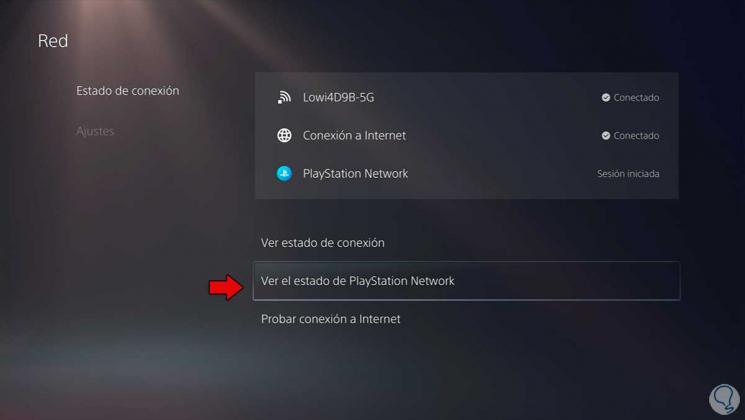
Step 5
Now you will see that a browser opens where we can see the current status of the PlayStation Network services. If you see that everything appears with the green check that it is okay, it is likely that we are facing a temporary failure and it will end up being resolved with time or updates.
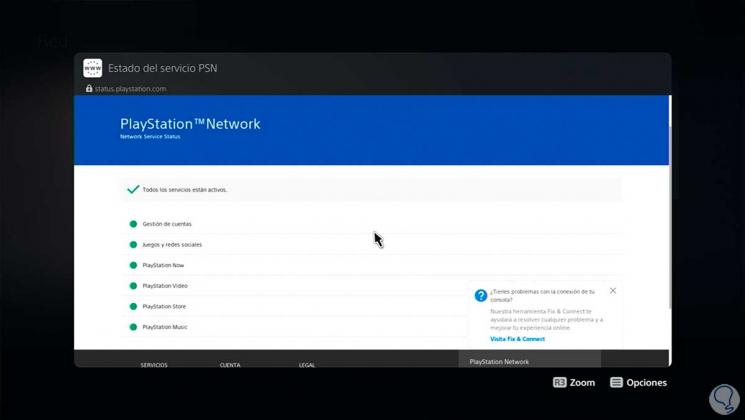
Step 6
If within the analysis you observe that there is a connection failure we will do the following. We go to the "Settings" option and here we turn off and on the "Connect to the Internet" option. With this we will do a connection restart. Then check the general connection status again as we have seen before.
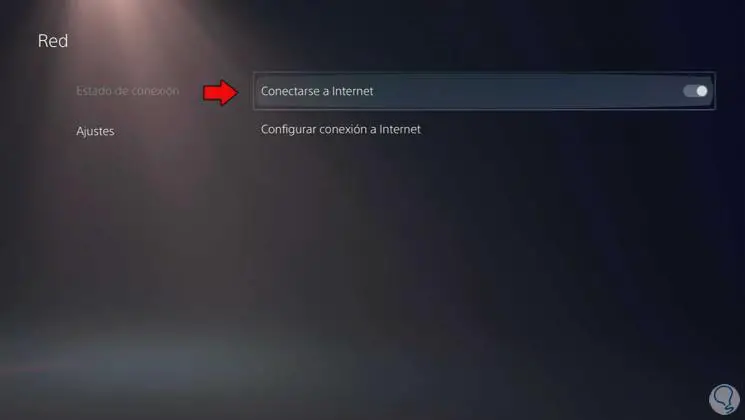
Step 7
If you want, another option to solve connection problems is to make some adjustments. For this we are going to enter "Configure Internet connection".
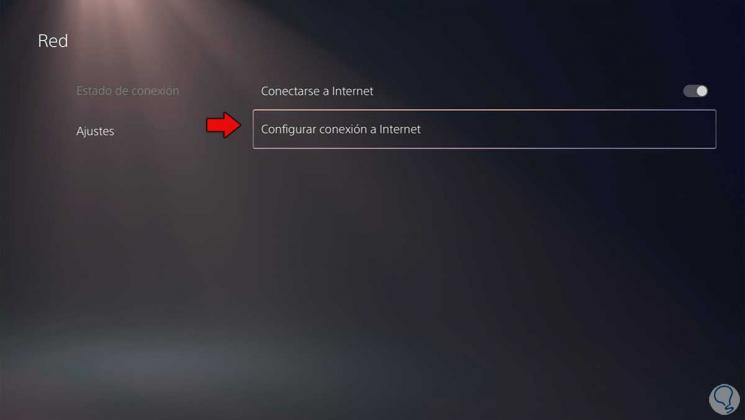
Step 8
Here verify that you are correctly connected to the Internet. Also, if you have normal band and 5G to connect, switch between them. If you have an Ethernet cable, try modifying the connection port.
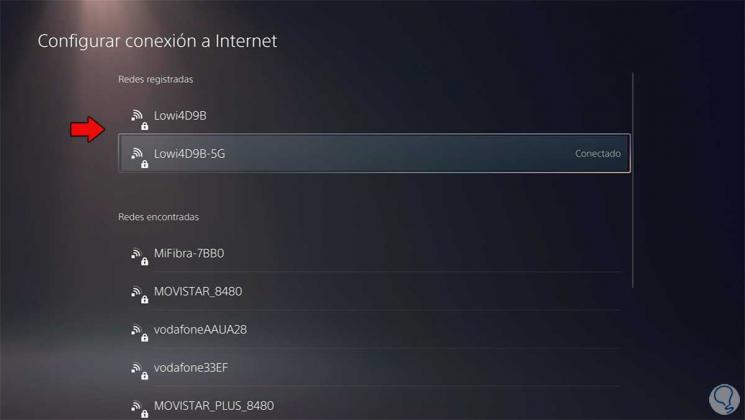
Step 9
Another additional option is to change the DNS to solve connection errors. To do this, click on the network and choose "Advanced settings".
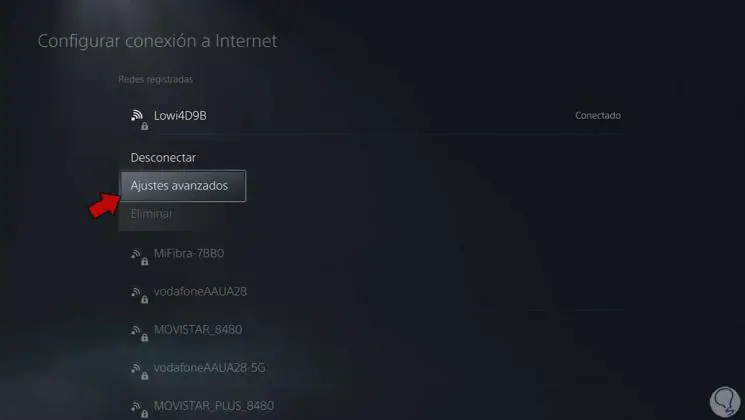
Step 10
Here we are going to leave you the necessary steps so that you know how to configure your DNS and establish the most appropriate ones.
In this way we can solve the PS5 error E2-8223b089 | Can't connect to server