Today we have a number of accounts since to enter many platforms or applications we need to make use of them. Generally when we create an account, we have to register a user and login password..
Passwords are fundamental pieces of security to access educational websites, platforms or applications, for personal or work use. By having a password we know that only we (or whoever we authorize) will have access to it, for this reason it is extremely important to create a secure password.
Currently we have a practical option that is to import the passwords from a browser, such as Chrome , to another browser, in this case Firefox , in a really simple way. This allows all the passwords with the respective sites to be automatically available in Firefox without having to do it manually..
That is why below we will see step by step how to carry out this process.
To stay up to date, remember to subscribe to our YouTube channel! SUBSCRIBE
How to import passwords from Chrome to Firefox
Step 1
We open Firefox, go to the browser menu and select "Logins and passwords":
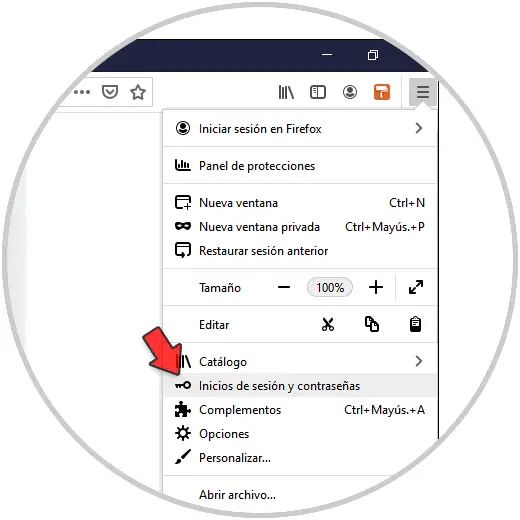
Step 2
We will see the following window when accessing this option. We click on the context menu
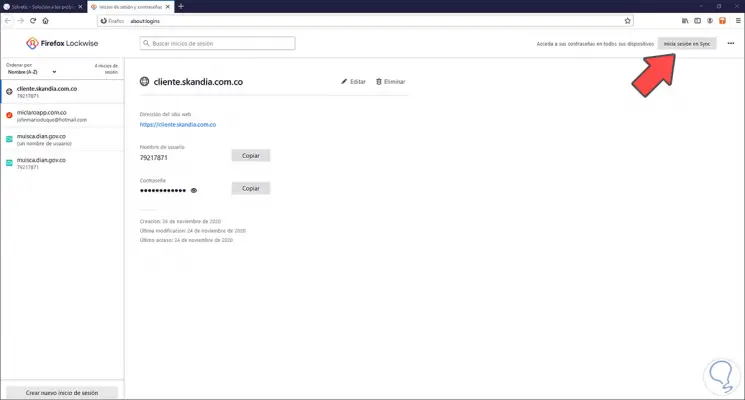
Step 3
Select "Import from another browser":
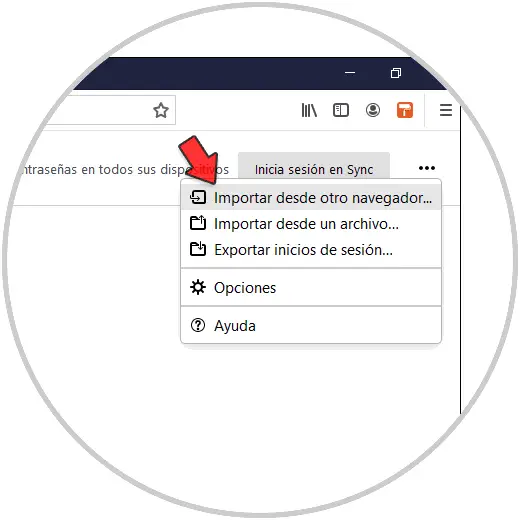
Step 4
The following wizard will be displayed and there select "Chrome":
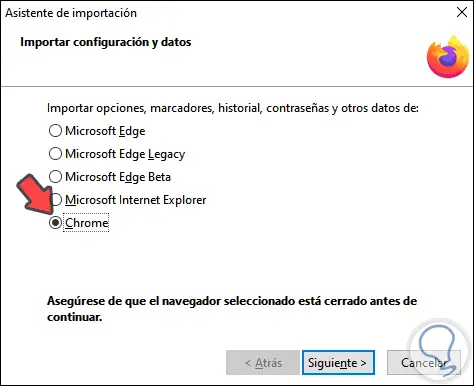
Step 5
Click Next and then choose the desired profile if there are several profiles:
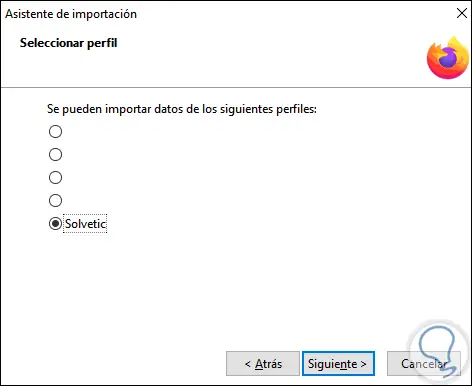
Step 6
We click on Next and then select the type of objects to import (history, bookmarks or passwords):
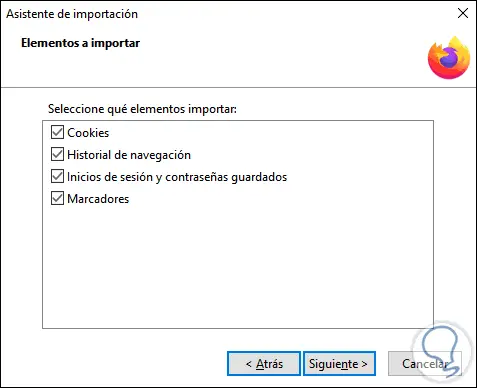
Step 7
We click Next and we will see that the process is completed automatically:
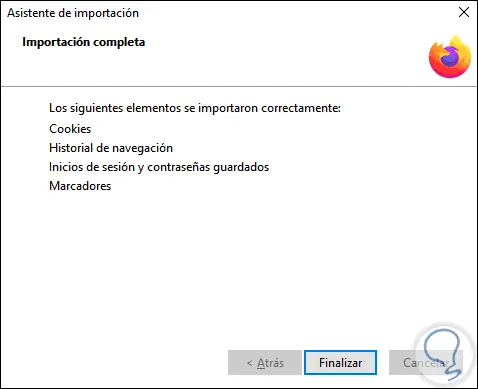
Step 8
We click Finish and the Chrome passwords will be imported into Firefox in a comprehensive and complete way:
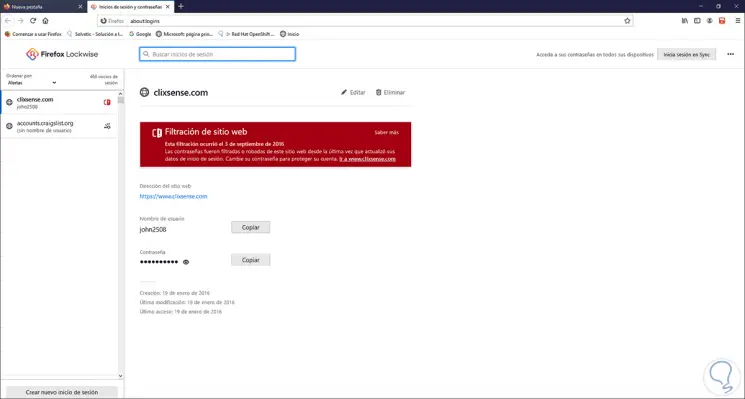
This is the simple process to go through the password import process from Chrome to Firefox completely..