The error E2-8223b400 or Cannot connect to the server occurs when we are facing connection problems in relation to the PlayStation Network servers or if our own connection does not work well. With these types of errors we will have problems accessing any option that requires the use of the PSN servers or its functions in PS5..
Solutions for PS5 error E2-8223b400
Some possible options that we can apply if we have this error are:
• Connect the PS5 by Ethernet cable to the Internet instead of by WiFi
• Restart the PS5
• Update your PS5
• Turn off the router for a few minutes and turn it on again
• If possible, try to open these ports. TCP: 80, 443, 3478, 3479, 3480 and UDP: 3478, 3479, 49152 ~ 65535
• Configure a static IP
To stay up to date, remember to subscribe to our YouTube channel! SUBSCRIBE
Fix PS5 error E2-8223b400
Step 1
We go to the main screen of the PS5 and enter "Settings"
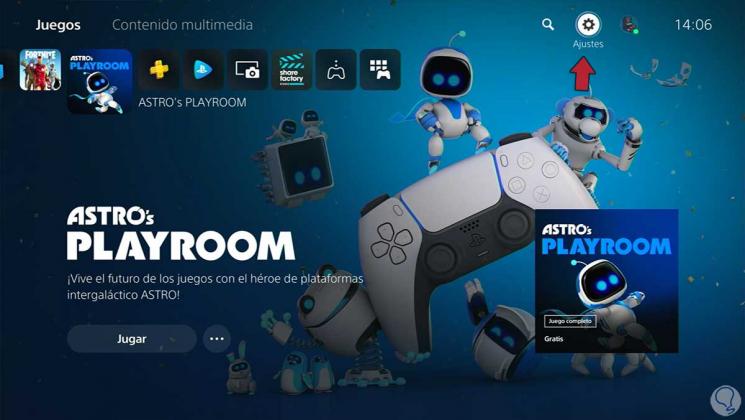
Step 2
Within the options that appear, we will choose to enter "Network".
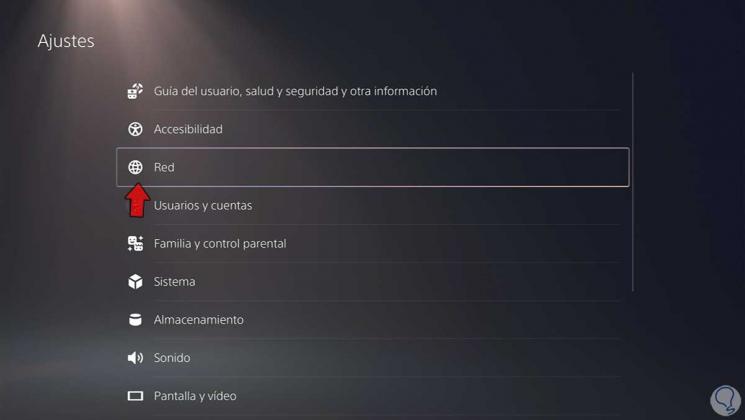
Step 3
Here you can see the status of your main connections and thus corroborate where the connection error comes from.
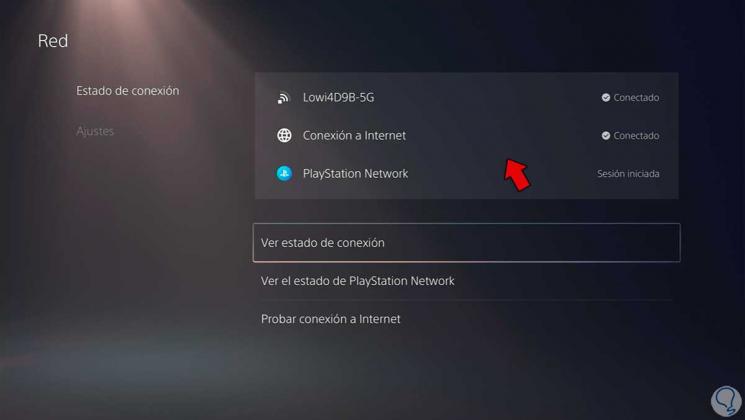
Step 4
To have a more exhaustive analysis we can click on "See the status of PlayStation Network."
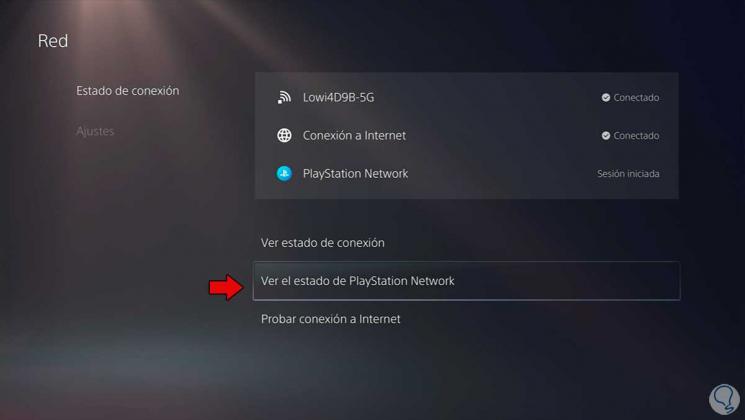
Step 5
A browser window will appear where the connection analysis will be carried out and thus we see the status of PlayStation Network. If something wrong with your servers, it will appear here, but if everything is correct, a temporary connection problem could be occurring.
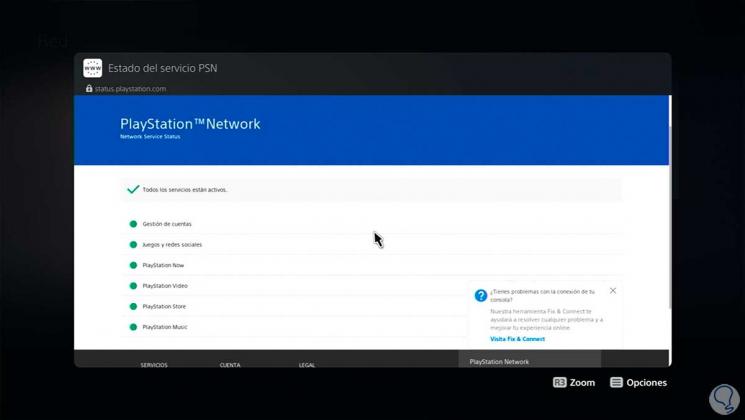
Step 6
If there is indeed a connection error, we can restart Internet connectivity by going to the "Settings" option and here we turn off and on the "Connect to the Internet" option. Then try doing the analysis again as the previous steps.
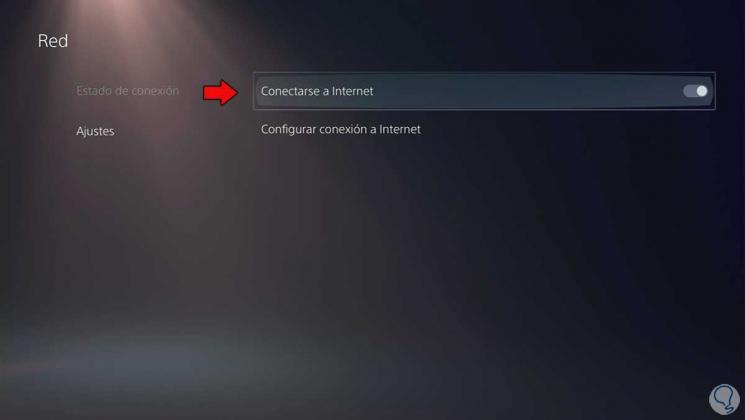
Step 7
We can make more adjustments to our Internet connection from "Configure Internet connection".
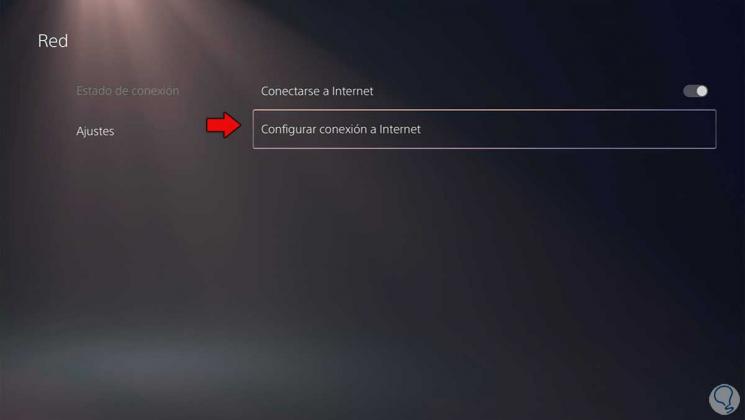
Step 8
Here you can check if the connection you have connected to is the correct one since sometimes we confuse the network with that of 5G. If you have an Ethernet cable, try modifying the connection port or check that the cable is properly connected.
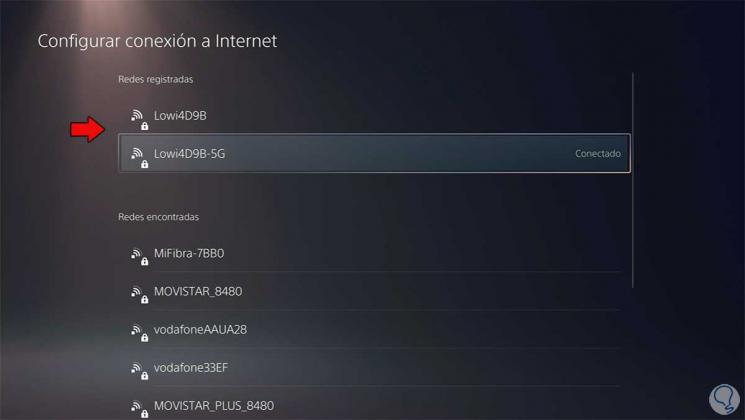
Step 9
Among other options that you can take into account to solve the problem is to improve your DNS, if you do not know how, here is to know the process:
After all these changes you can proceed to restart your PS5 and thus the changes are applied correctly. After that, try, if there is no way to solve it, to update your PS5 in case it is a version error.