Updates are necessary on our devices to have the best possible versions available. In addition, when there are software errors, the normal thing is that new versions come out with updated security patches that solve errors and security flaws..
Within our PS5 we can sometimes find a series of problems associated with the update. That is why at some point we will see the PS5 error WS-116522-7 or Error updating the system software, either due to our Internet connection or problem with the servers.
To stay up to date, remember to subscribe to our YouTube channel! SUBSCRIBE
Solution PS5 WS-116522-7 error
Before trying again to update our PS5 we have to check these two elements mainly.
- Verify that on your PS5 you are correctly connected to the Internet by WiFi or Ethernet.
- Restart your PS5 in case it's a temporary error:
Step 1
We will enter "Settings" on the main screen.
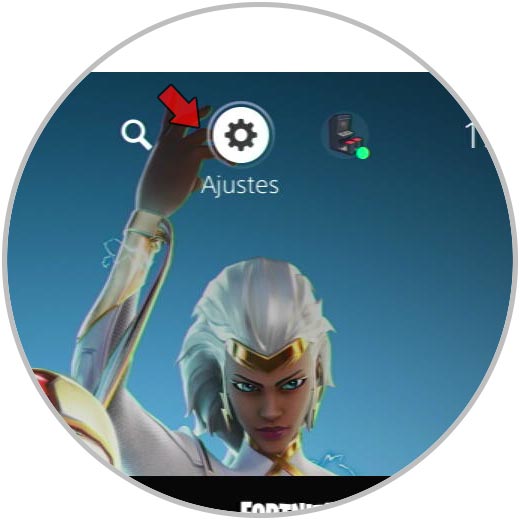
Step 2
In the next window we can enter the "System" option.
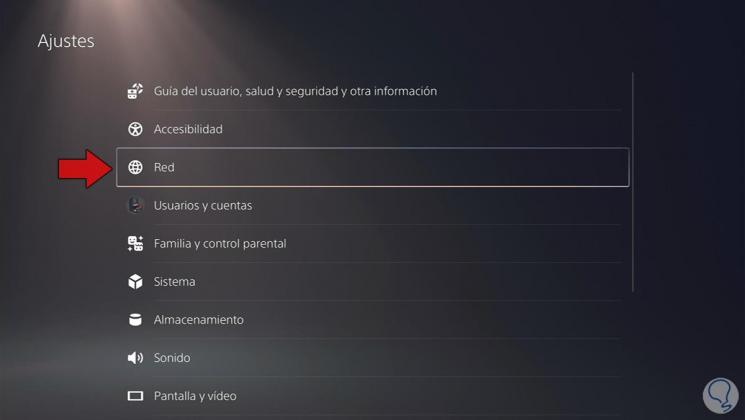
Step 3
We go to the category of "System software" and now we enter "Adjustments and update of the system software".
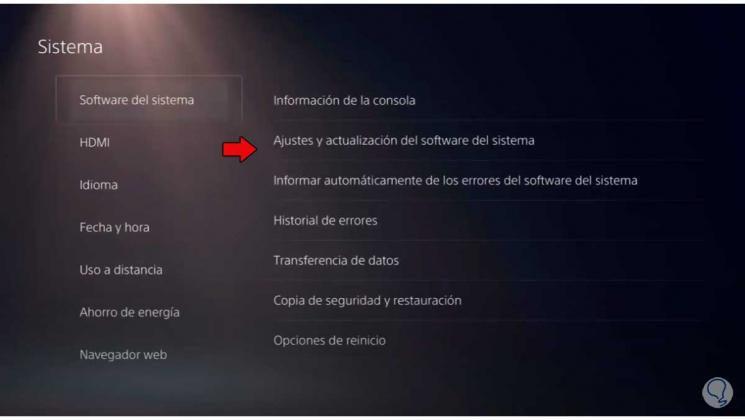
Step 4
The next thing will be to enter the option "Update system software".
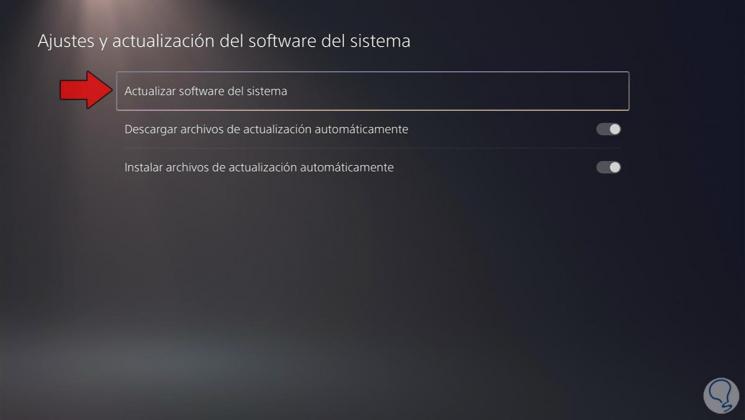
Step 5
In this window you can select which method you prefer to update, either via the Internet or using a UBS and downloading the software. In this case we will use the Internet method, but if you have errors here, we advise you to use the USB method.
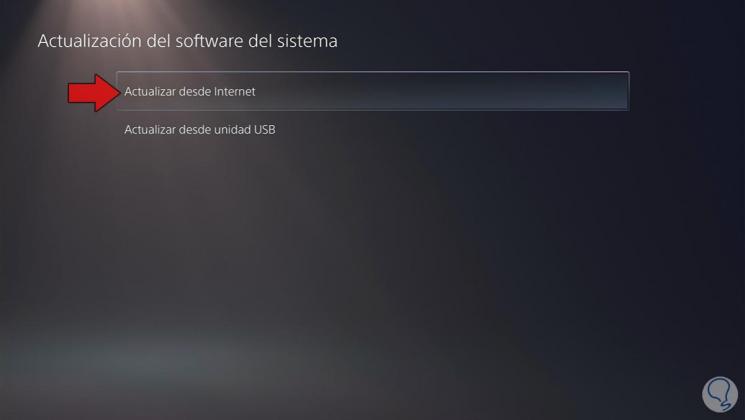
Step 6
Here they will show the existence of available updates to be able to install them. If you know that there is an official update available and it does not appear, you can use the USB method.
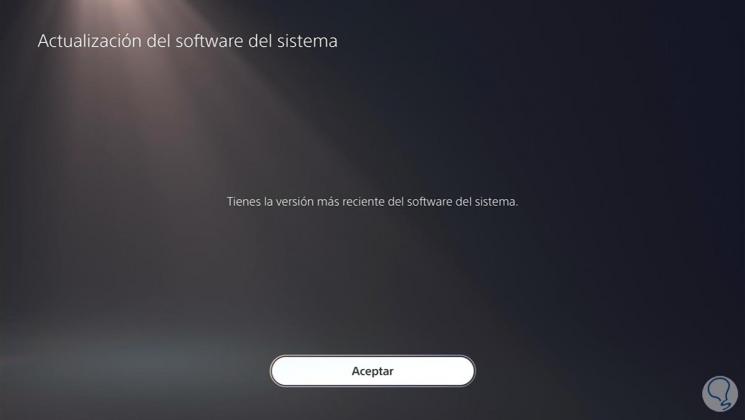
Step 7
If after trying this the error persists, but you are sure that you are well connected to the Internet, you can try one of these solutions:
- Try updating PS5 via USB or in Safe Mode
- You could also update the system using a game disc. When you insert it, if you have a more recent version of the software, you will get the warning
- Update from USB PS5 Safe Mode
In this way we can solve the PS5 error WS-116522-7 or Error updating the system software..