Excel is undoubtedly one of the office applications preferred by users since these spreadsheets quickly and directly offer a number of options for data management and the creation of different tables..
Working with data in Excel is a simple task since thanks to the different functions, formulas and shortcuts in Excel, the data is automated according to the needs of each one of us. But sometimes working with a lot of data can have adverse effects if some of this data is duplicated.
We can remove these duplicates from the spreadsheet but being sure that they are not necessary and that by leaving only the initial data we can continue working completely in Excel..
getFastAnswer will explain the correct way to remove duplicate files in Excel 2016 or 2019.
To stay up to date, remember to subscribe to our YouTube channel! SUBSCRIBE
How to remove duplicate files in Excel
Step 1
The first thing will be to open Excel and select the data range where the duplicates will be removed, then we go to the Data menu and click on "Remove duplicates":
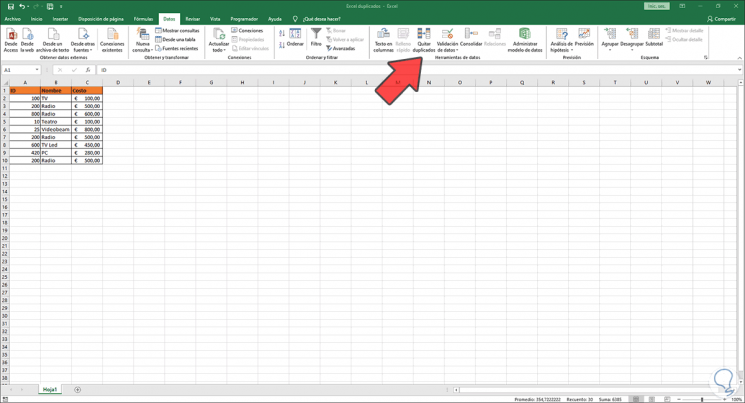
Step 2
We will see that the following is displayed:
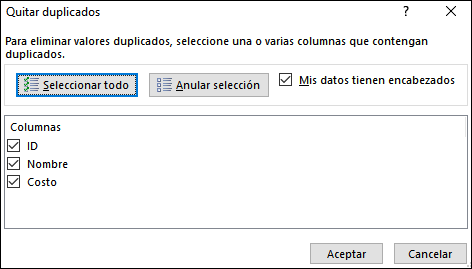
There we have several options:
- We can select all the columns to delete the duplicates that exist in them
- Each column can be manually selected
In the event that our data has headers, we must activate the box "My data have headers", otherwise the columns will be managed by letter and number (A1, A2, etc)..
Step 3
We select the box or boxes where we want to remove duplicates from Excel:
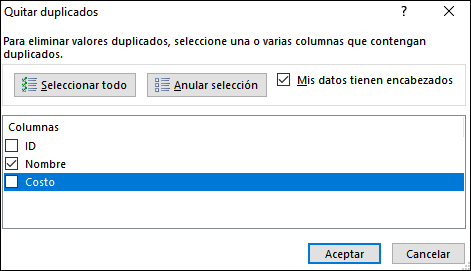
Step 4
We click on OK to see that the duplicates in that column have been eliminated.
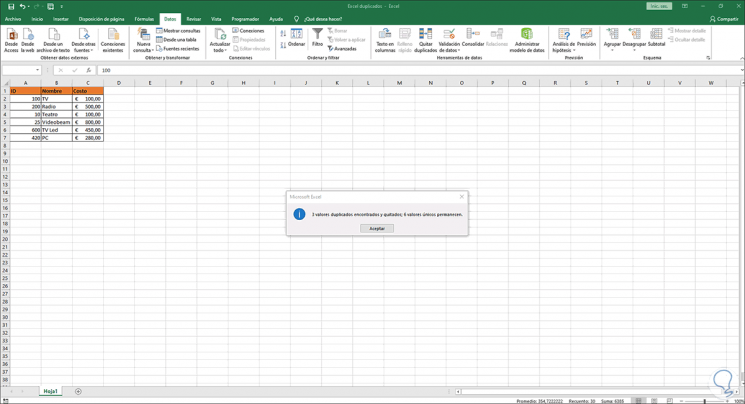
We see how it is a really simple process to delete duplicate files in Excel 2016 or 2019.