There is no doubt that the Signal app is gaining strength in the instant messaging market, since this app has positioned itself as one of the safest in terms of privacy when exchanging messages with our contacts. Although at the moment it is not as widely used as WhatsApp or Messenger can be , the truth is that the options it offers are making it earn points..
With Signal, in addition to the possibility of sending us encrypted messages with our contacts, we have the option of setting this app as the default for sending and receiving sms messages. In this way we will have all our messages centralized in a single application.
That is why below we show you all the steps you must follow to know how to set Signal SMS app by default on Android..
To stay up to date, remember to subscribe to our YouTube channel! SUBSCRIBE
1. Set Signal SMS app by default Android
The steps you must follow to know how to set Signal SMS by default are as follows.
Step 1
The first thing you should do is enter the app and select the icon with the three dots in the upper right corner.
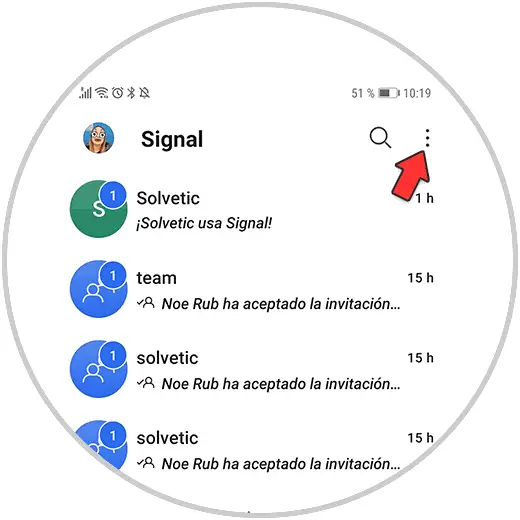
Step 2
You will see that a menu is displayed. Here you must click on "Settings"
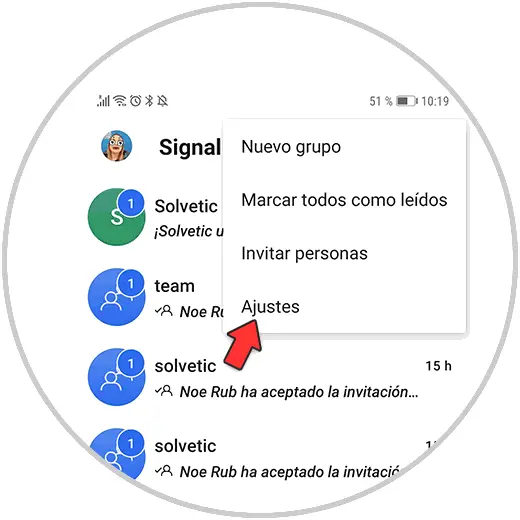
Step 3
Within the settings, you must click on the "SMS and MMS" section
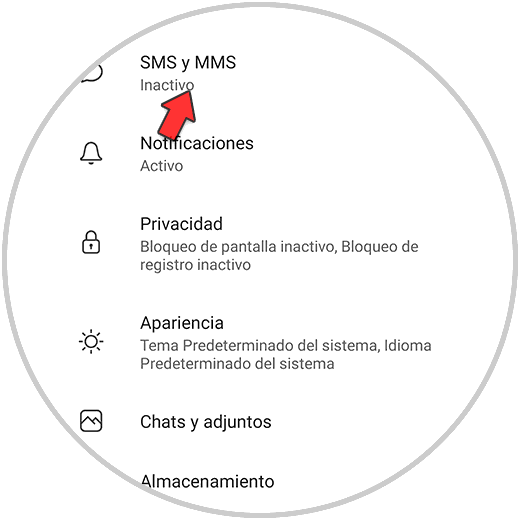
Step 4
The next thing you should do is click on "SMS deactivated"
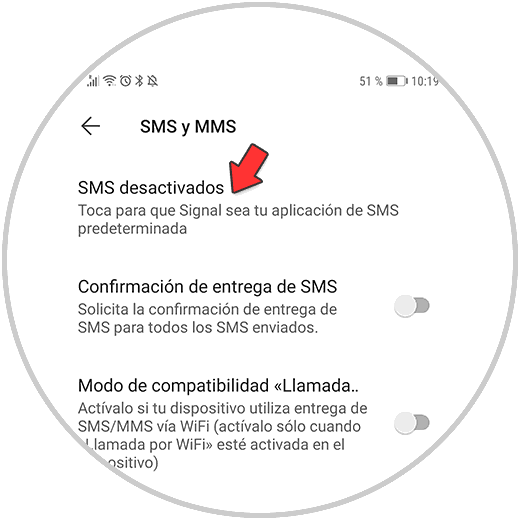
Step 5
Finally, click on Signal to set this app as the default SMS application on your phone.
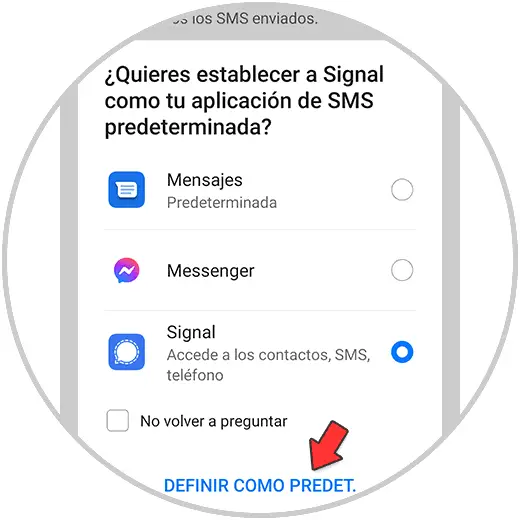
From now on, all those SMS you receive addressed to your phone number will appear in Signal and not in your messages application previously established by default.
2. Send SMS from Signal Android
To be able to send an SMS from Signal now, you must do the following.
Step 1
Enter the chat from which you want to send the SMS and write the message.
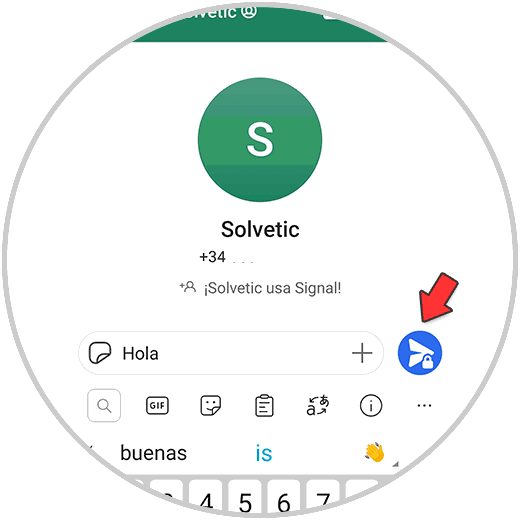
Step 2
Now press and hold the send icon. You will see two options appear. In this case select "SMS not secure"
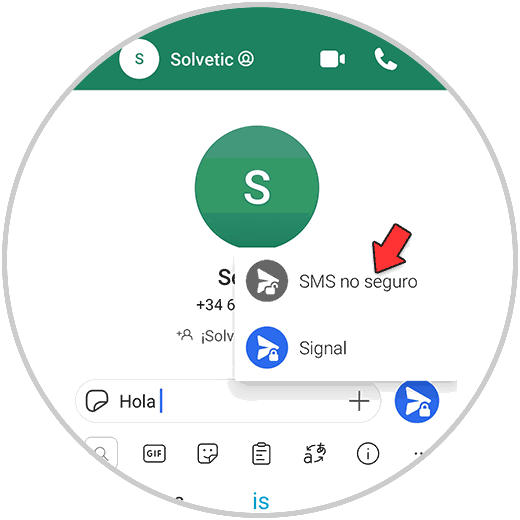
Step 3
You will see that this icon turns gray. If you click on it, your message will be sent as SMS to the other person.
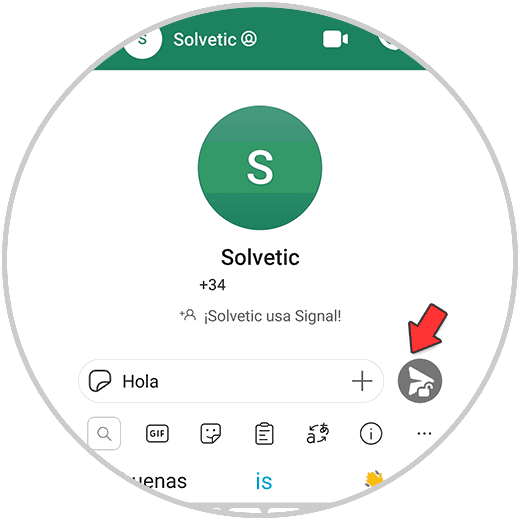
In this way you will be able to use Signal as your SMS app in a simple way..