We cannot always have a full connection within our PS5 since there are many factors that can influence, so sometimes we suffer temporary drops of service. Most problems are solved quickly if they are not a problem with our connection. We are going to see some options that we have to solve the PS5 error WS-116521-6, WS-116449-5 or The service is under maintenance at the moment..
PS5 error solutions
- Use a Saber or Ethernet connection on PS5 instead of WiFi
- Update your PS5 to the latest version
- Go to your router and turn it off for about 5 minutes, then turn it back on and check the connection.
- From a PC try to open these ports. TCP: 80, 443, 3478, 3479, 3480 and UDP: 3478, 3479, 49152 ~ 65535
To stay up to date, remember to subscribe to our YouTube channel! SUBSCRIBE
PS5 error solution NP-103105-0
Next, we are going to see how to know the status of our connection and then we will restart it to try to solve it.
Step 1
Go to the PS5 screen and enter the "Settings" icon.
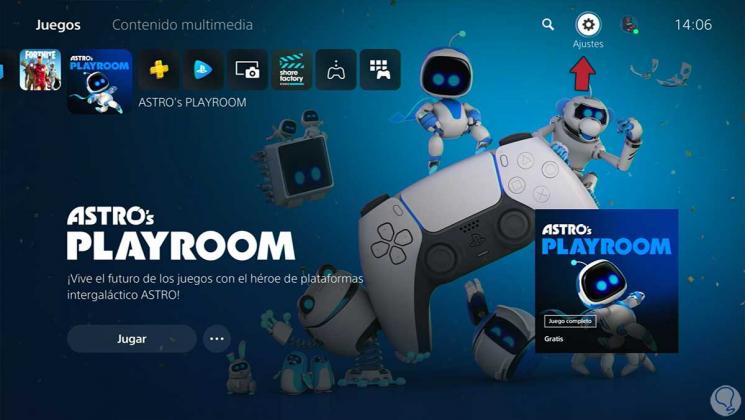
Step 2
Now click on the "Network" option.
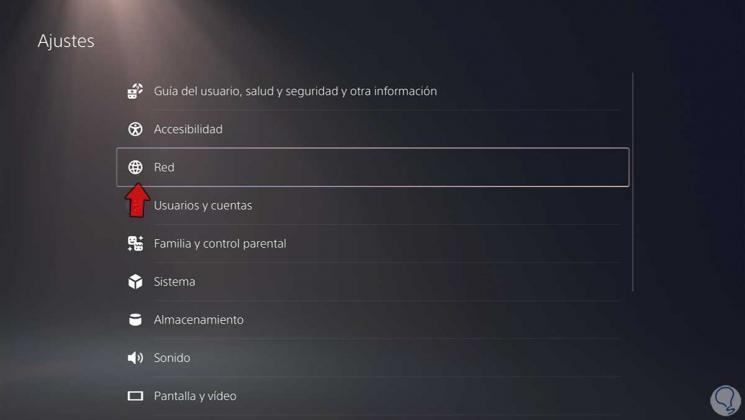
Step 3
On the right you can see a summary of the status of your connections including PSN and you will know if you are connected or not.
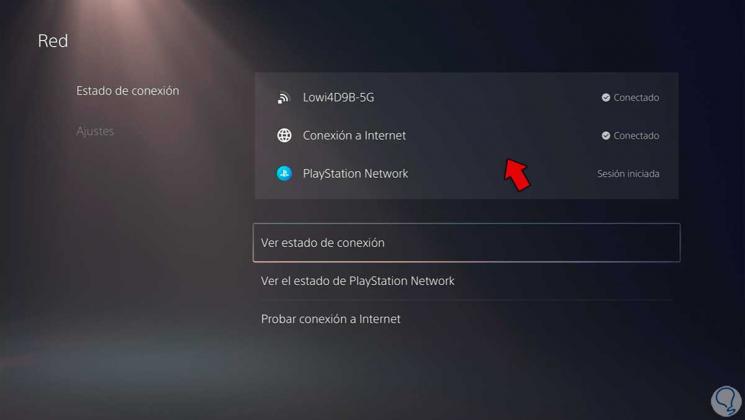
Step 4
To check the status of the PSN connections, click on "See the status of PlayStation Network".
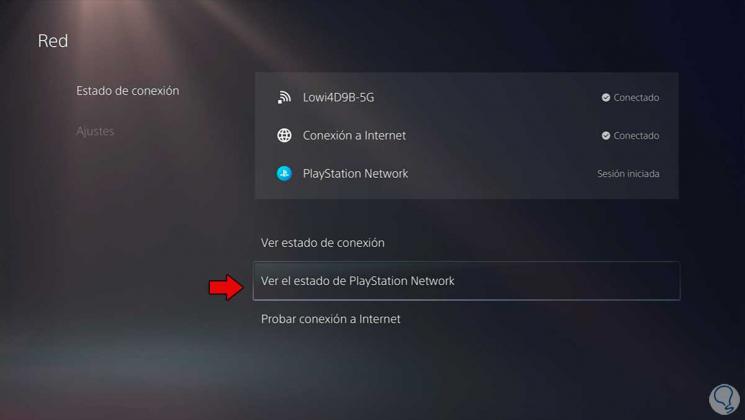
Step 5
You will see that each of the PlayStation Network services is analyzed and it will tell you what state it is in.
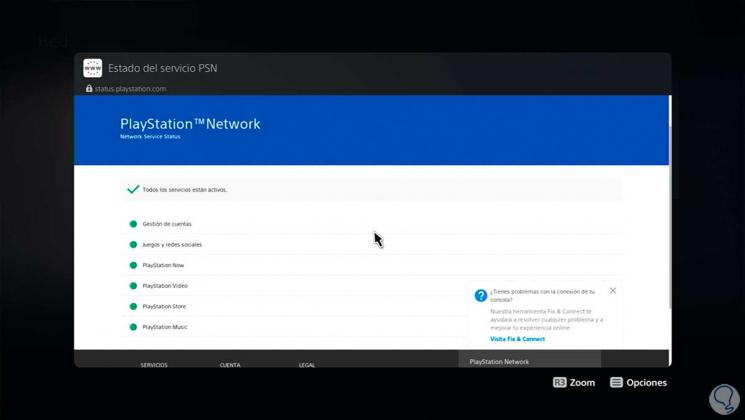
Step 6
Now if we see that there is an error or the failure does not stop us from leaving, we will restart our connection. To do this, we will go to the "Settings" section where we will turn off and on again the option "Connect to the Internet". After that, check that the problem has been resolved.
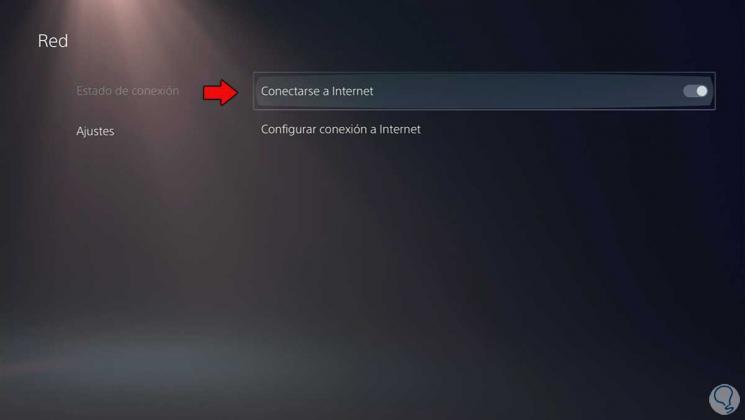
Step 7
We will also check that we are well connected. To do this, go to "Configure Internet connection" and
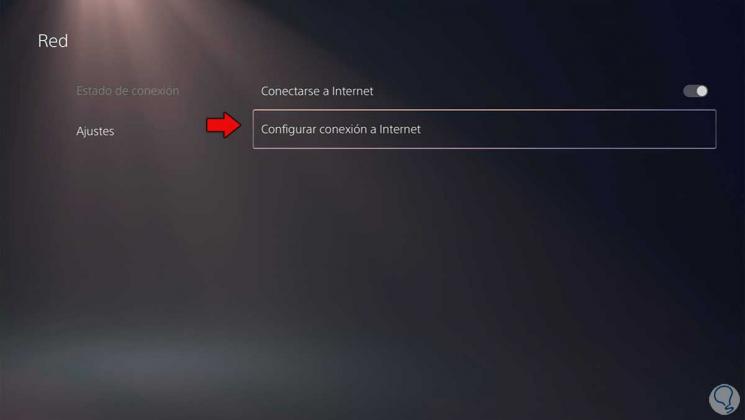
Step 8
verify that you are connected to the correct network. You can switch between WiFi and Ethernet network to see if it helps you solve it. You should also check if you have connected to a 5G band by mistake or that it is not activated.
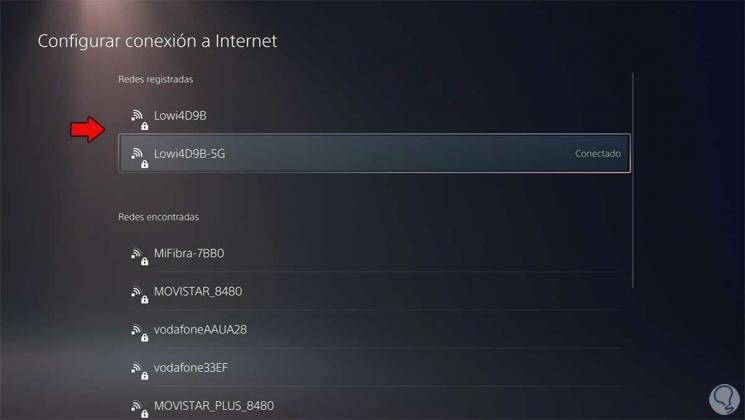
Step 9
After making the changes, restart your PS5 to apply the changes:
When you restart your Internet connection on PS5 and verify that everything is fine, the PSN services should start working again, although it may be a temporary error PS5 bug WS-116521-6, WS-116449-5 The service is under maintenance right now. Next, we also leave you how to update PS5 in case you want to check and install more recent versions.