Signal is undoubtedly one of the instant messaging apps preferred by all those users who are very strict with the privacy and security of their data, since with this application conversations are encrypted and data protected..
That is why more and more people are joining it, to be able to communicate with all those contacts who have it downloaded to their phone. Like any message app, in Sígnal we find a notification section so that we can activate notifications on our phone every time someone talks to us. But in addition to this, we have the possibility to assign a notification color to our app, so that when we have the phone in rest, we know if they have spoken to us in Signal, thanks to the color that will appear in the led light of our terminal.
That is why below we show you all the steps you must follow to know how to set a color to Signal notifications step by step..
To stay up to date, remember to subscribe to our YouTube channel! SUBSCRIBE
Color notifications Signal
The steps you must follow to know how to assign a color to Signal notifications are as follows.
Step 1
The first thing you should do is enter the app and select the upper icon in the right corner.
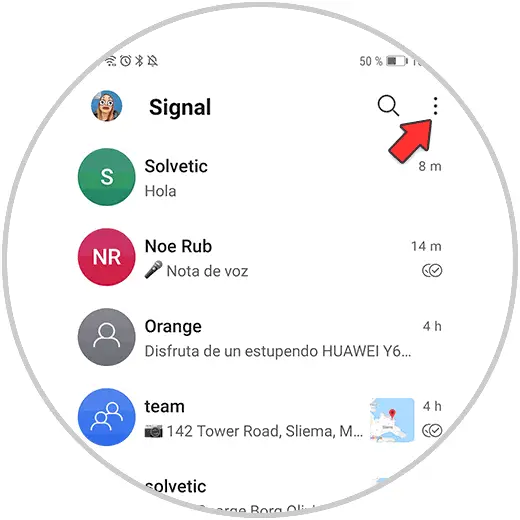
Step 2
In the drop-down menu, click on the "settings" option
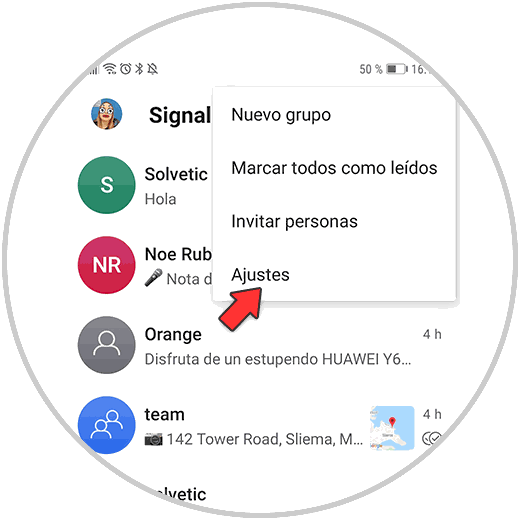
Step 3
Now you must enter the "Notifications" section.
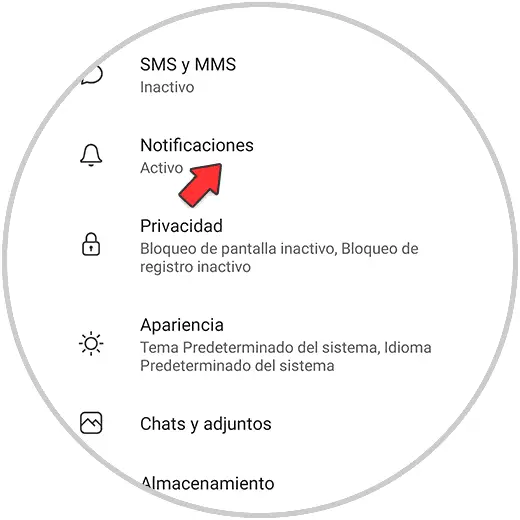
Step 4
The next thing you will see will be different options. Go into led light color.
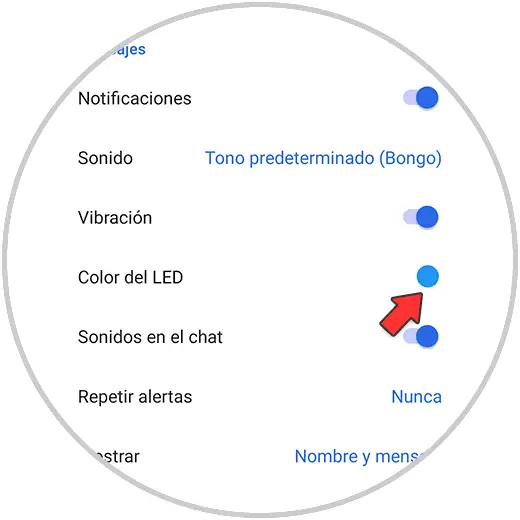
Step 5
Finally, you will be able to select the color of the light that you want to appear when you have a notification in Signal.
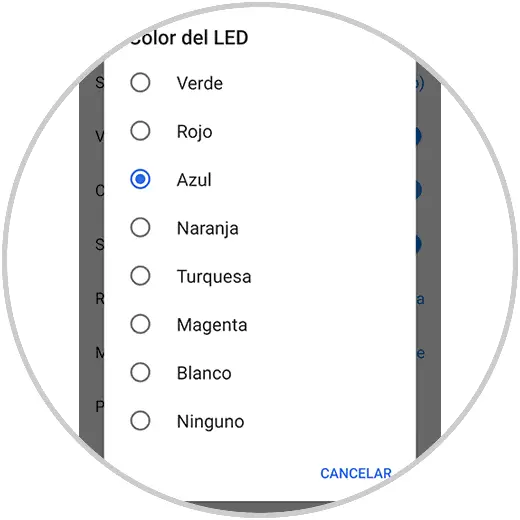
In this way you can easily differentiate Signal notifications when they reach your phone.