There is no doubt that nowadays one of the most frequent ways of communicating is through instant messaging apps , so it is important that they offer us the options we need to do so and that in this way we feel comfortable during use..
But in addition to individual chats, the creation of groups within these applications has become very common since in this way several people can access the same information and participate on a topic in a common and direct way.
One of the apps that offers us the possibility of creating groups is Signal . In addition, this application ensures the privacy and security of its users , so it is interesting to use it for this type of conversation. But in addition to the possibility of creating a group, we have the option of personalizing them with a photo. That is why below we show you all the steps you must follow to know how to put a photo in a Signal group chat..
To stay up to date, remember to subscribe to our YouTube channel! SUBSCRIBE
Change group photo Signal
The steps you must follow to know how to change or put a group photo in Signal are as follows.
Step 1
The first thing you should do is enter the group in which you want to set the photo and click on the top.
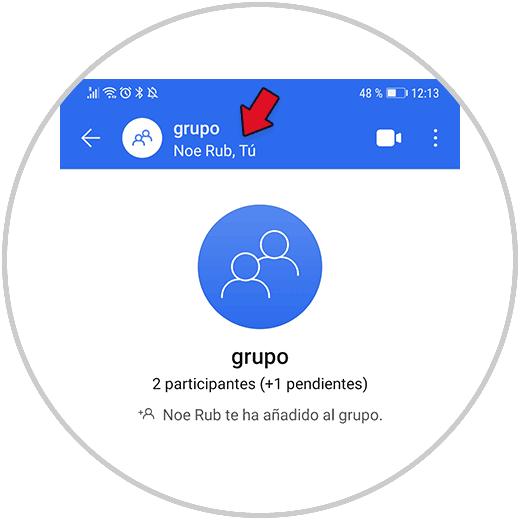
Step 2
Now you have to click on the pencil icon.
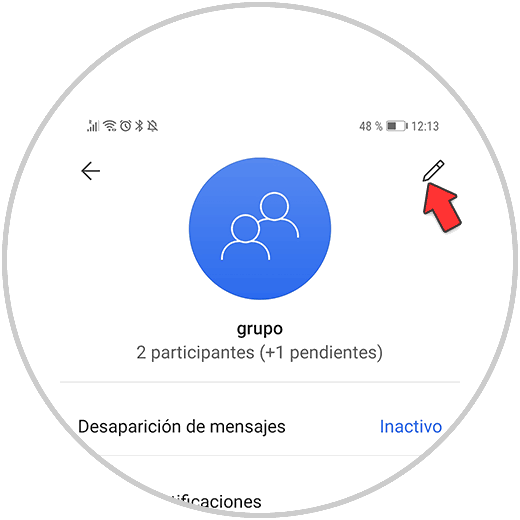
Step 3
The next thing will be to click on the camera symbol.
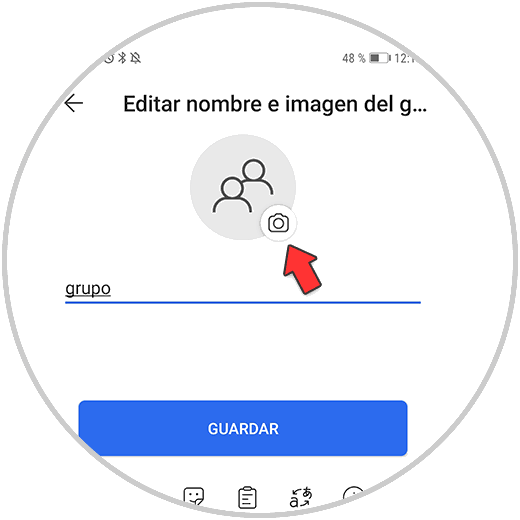
Step 4
Now you will have to select if you want to take a photo at that moment or select one from the gallery.
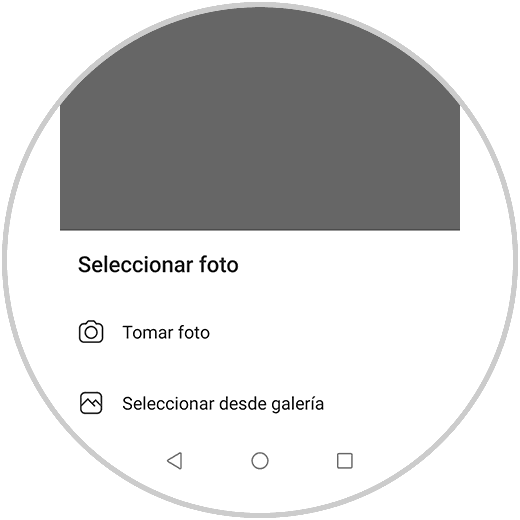
Step 5
When you have selected the photo you must adjust it and click on the validate icon.

Step 6
At the top you can edit this photo with different elements such as stickers, text ...
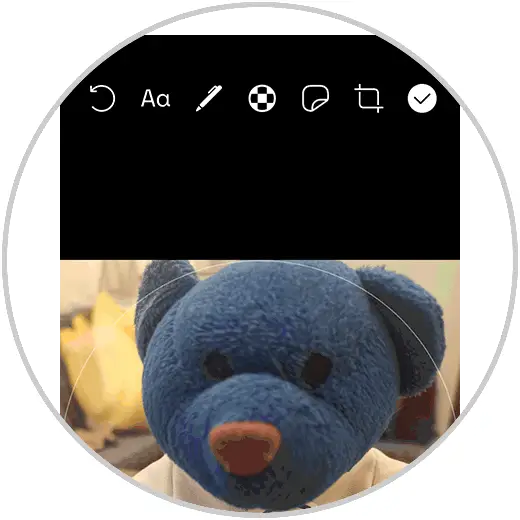
Step 7
Click on the validate icon, when configured to your liking.
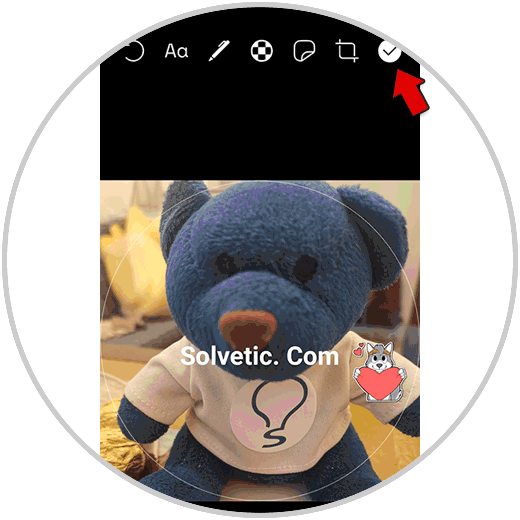
Step 8
Finally you must select "Save" at the bottom to set it.
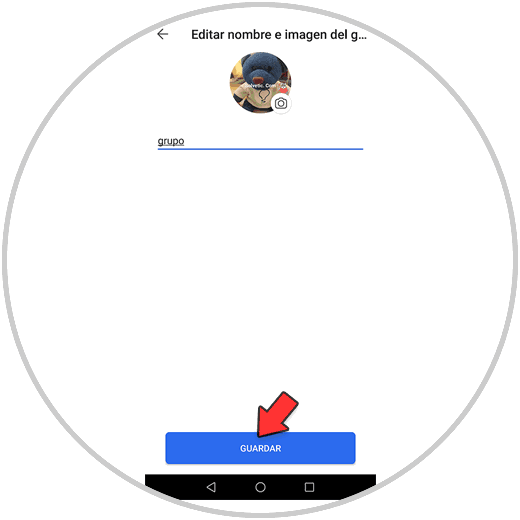
Step 9
Now you can see your configured group photo.
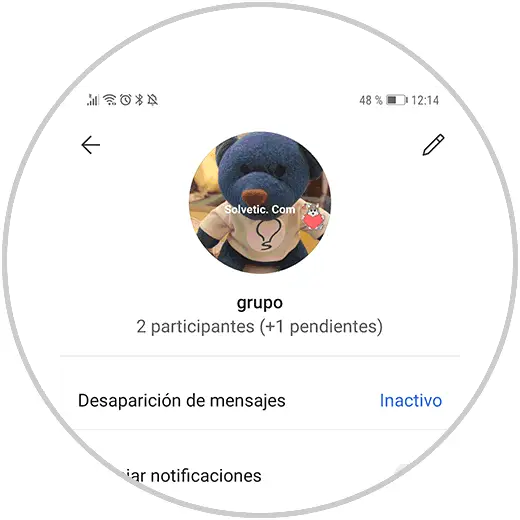
In this simple way you can put or change the group image in Signal.