Windows 10 constantly releases updates for Windows 10 and some of them are system-specific while others are for its applications or drivers, but each update plays a key role in the performance of Windows..
It is possible that due to administration or audit issues, we must have access to the different updates that have been downloaded and installed and there is a very simple method to see them, getFastAnswer will explain the step by step for it.
To stay up to date, remember to subscribe to our YouTube channel! SUBSCRIBE
How to view installed updates in Windows 10
Step 1
For this we go to "Start - Settings", we will see the following:
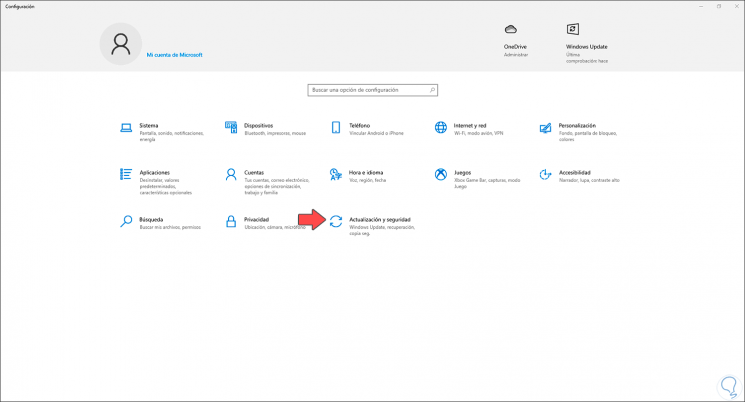
Step 2
Select the category "Update and security" and we will see the following:
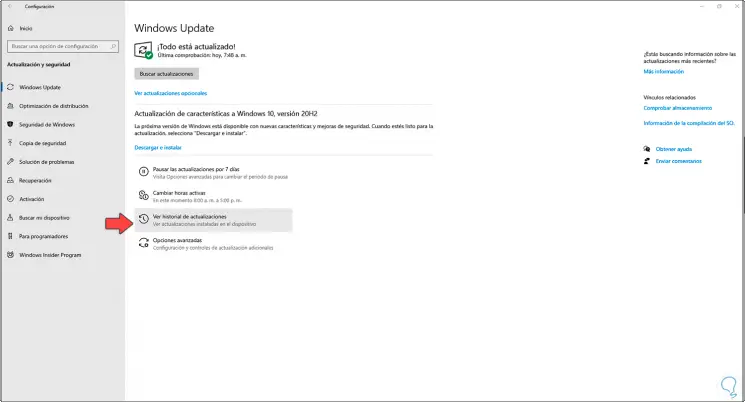
Step 3
Click on "View update history" and the various categories of updates will be available:
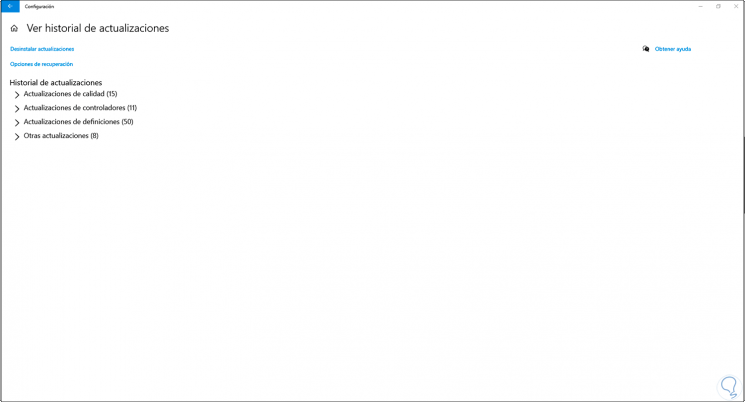
Step 4
These are basically:
- Quality updates: These are periodic important updates to the Windows 10 operating system.
- Driver updates: these are driver updates focused on installed devices or peripherals
- Definition updates: these are a type of Microsoft Defender antimalware updates where information about emerging threats is added so that the system is able to analyze them
- Other updates: these are multiple updates of various themes associated with Windows or programs
Step 5
Just access each one to see the updates installed there:
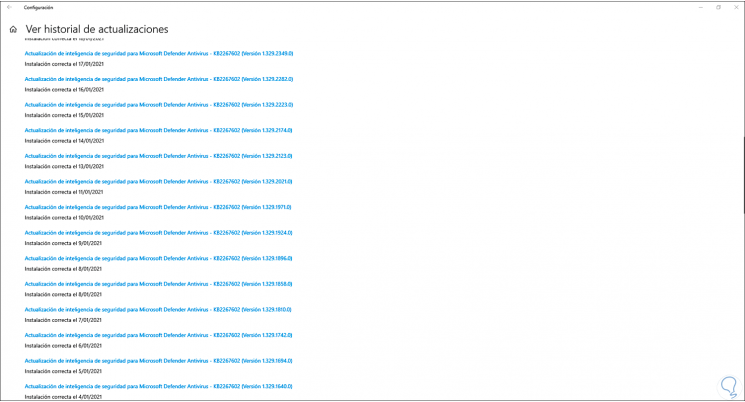
This is the functional method to view installed updates on Windows 10..