The DNS or Domain Name System help us to translate a specific address formed by its respective IP number into a domain name. This helps the user so that when they do a search they do not have to type the entire address and that it is enough to type the name of the site to be able to perform a search..
This translation is thanks to the DNS and when these do not work correctly we can have connection problems. The DNS server is the one that the browser consults when we write a domain name and tells it which IP address it corresponds to. If this process does not work well, we can change our DNS on Xbox Series X or Xbox Series S and put Google's to work better.
To stay up to date, remember to subscribe to our YouTube channel! SUBSCRIBE
[warning] Change DNS Xbox Series X or Xbox Series Swarning]
Step 1
The first step will be to enter the "Configuration" option.
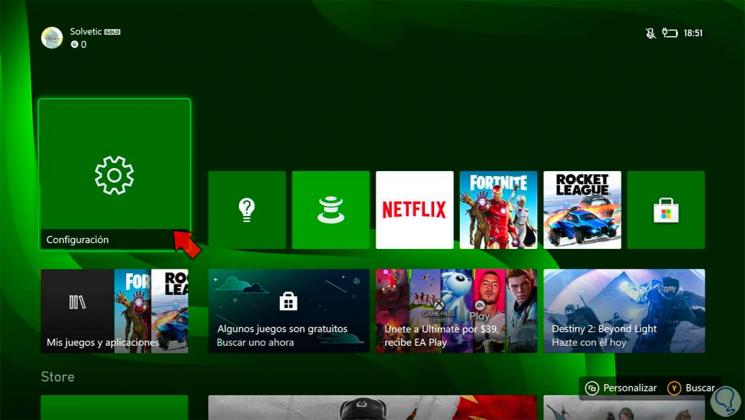
Step 2
Next, we enter "General" and then "Network Configuration".
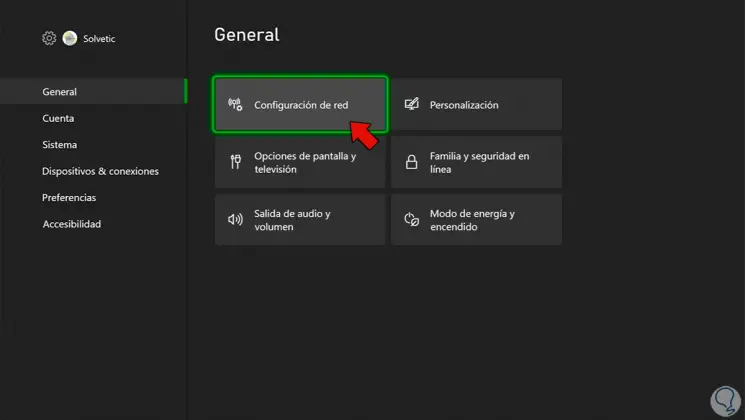
Step 3
Now we are going to click on "Advanced Settings".
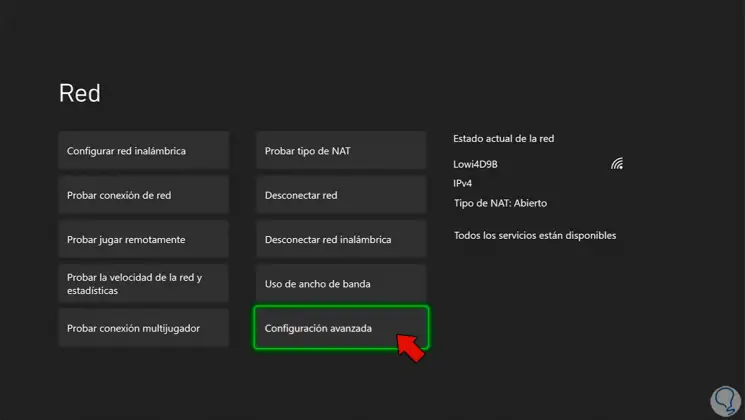
Step 4
The next thing will be to click on "DNS Settings" to adjust them:
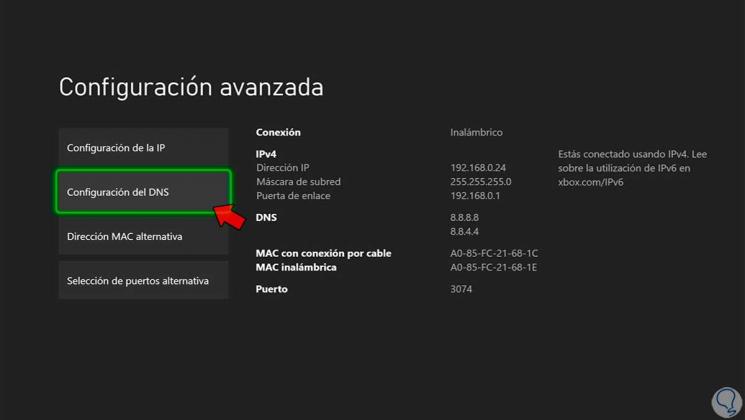
Step 5
Now we will choose the option "Manual".
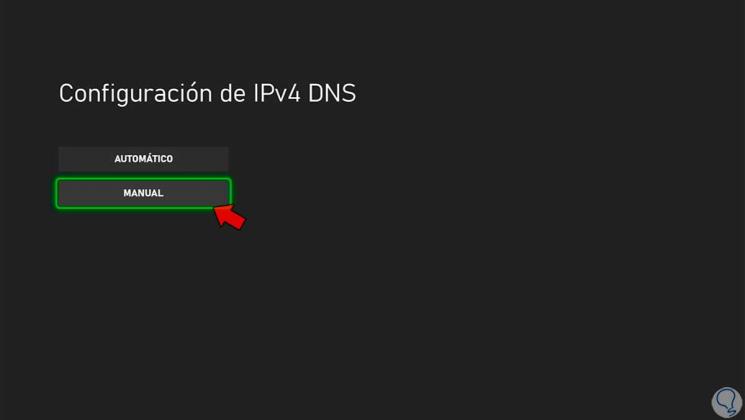
Step 6
Now we are going to use Google DNS with the following data for primary and secondary:
Primary DNS: 8.4.4.8 Secondary DNS: 8.8.4.4
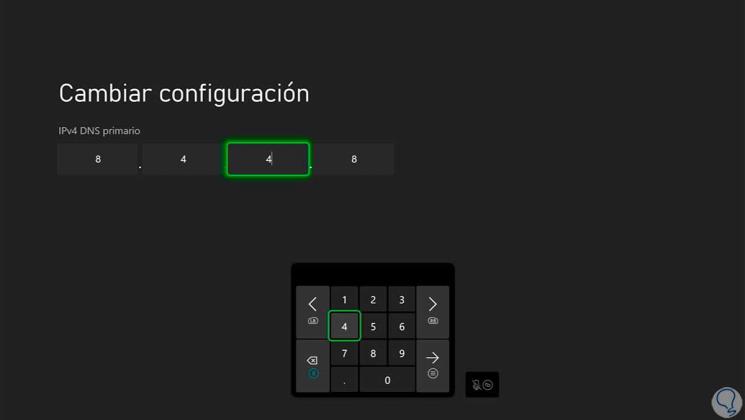
Step 7
Another option for Google DNS configuration for Xbox can be:
Primary DNS: 8.8.8.8 Secondary DNS: 8.8.4.4
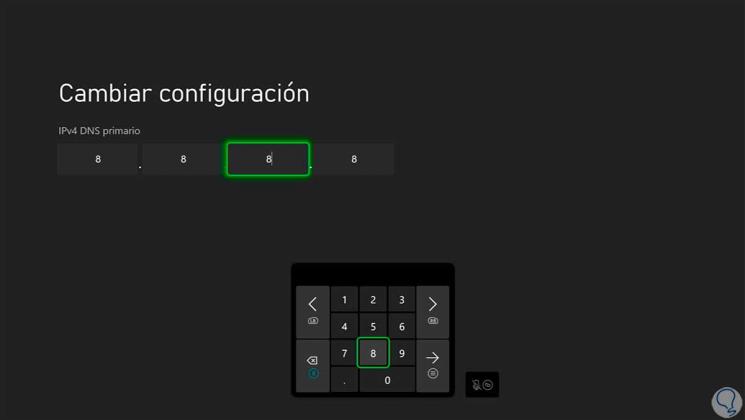
Step 8
Once we configure it, if we go back a connection analysis will be done.
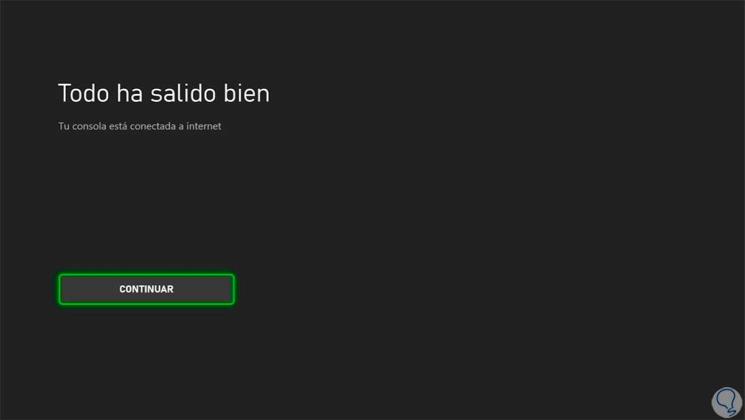
In this way we can Change DNS Xbox Series X or Xbox Series S and put the Google DNS in our console..