IP addresses are a key element of the network system for the identification of elements within it. We can have fixed or dynamic IPs depending on the type of network or objective. The normal thing is to have a dynamic IP system configured that is changing since for the providers it means better cost. Although a fixed IP is more exposed to attacks since it is always the same, it has different advantages that can benefit us..
Remember that a static IP is an address that does not change unlike a dynamic configuration. This type of configuration is used for web pages, mail services, online games ... where a more stable connection with better speed is sought. For a correct configuration, contact your Internet service provider and they will indicate the fixed IP to configure, as well as the possible range. Let's see how to put static IP Xbox Series X or Xbox Series S or Fixed IP.
To stay up to date, remember to subscribe to our YouTube channel! SUBSCRIBE
How to set static IP Xbox Series X or Xbox Series S or Fixed IP
Step 1
The first thing will be to enter the "Settings" option.
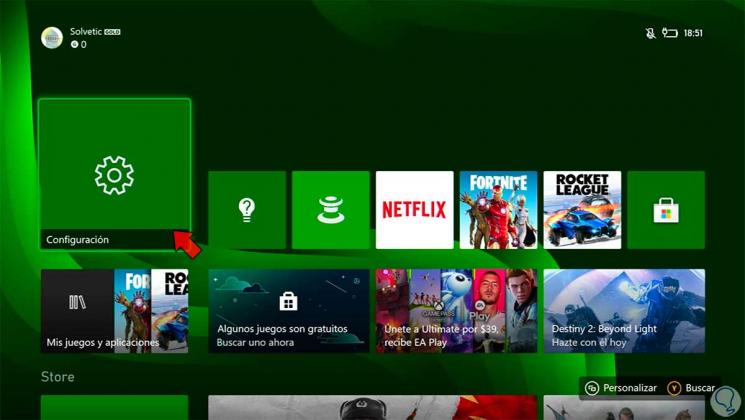
Step 2
Now we enter "General" and then "Network Configuration".
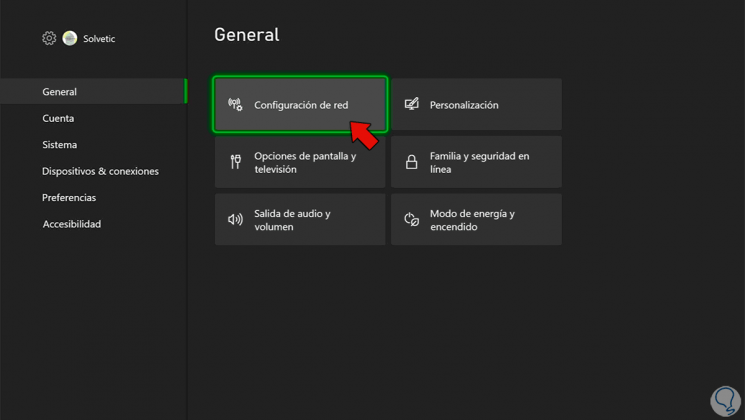
Step 3
Here enter the option of "Advanced settings".
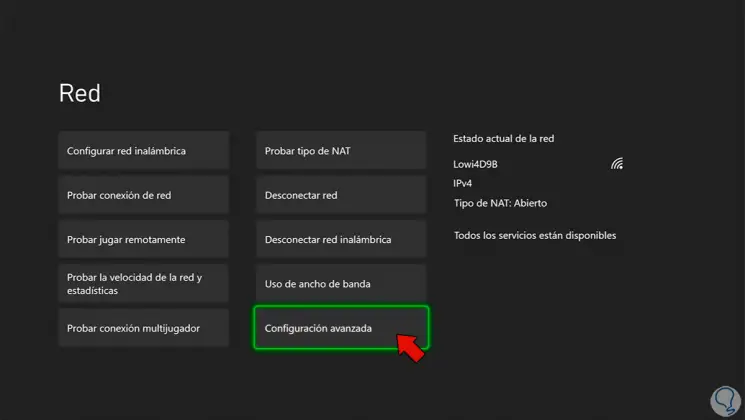
Step 4
Here go to "IP Configuration".
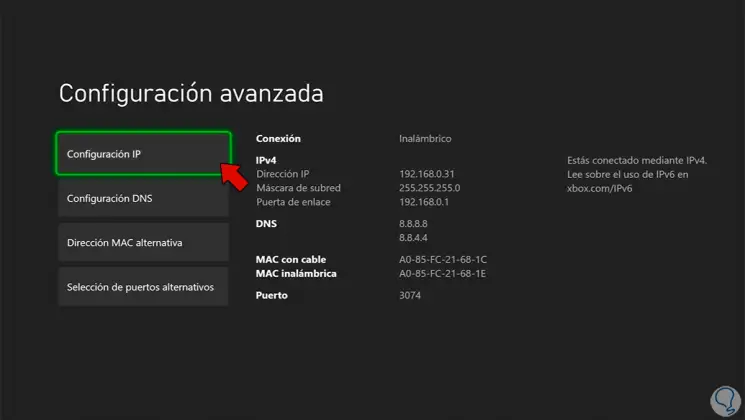
Step 5
Then click on the "Manual" option
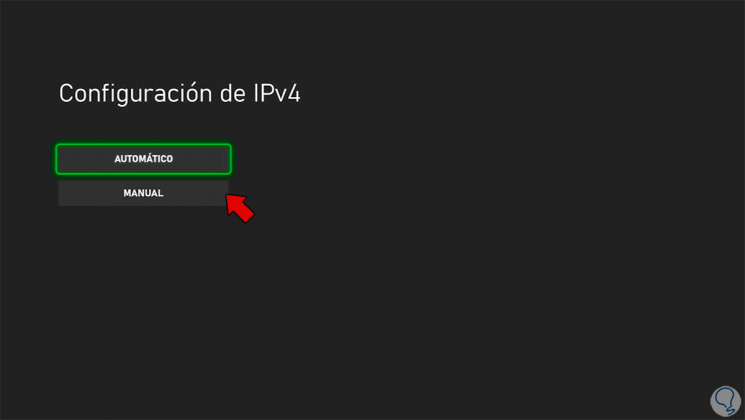
Step 6
Here we will put our new static IP address.
The structure of the IP is 192.168.0.X. The X is the final value that will vary to assign an IP to each device connected to the same network. Normally within the DHCP configuration there is a range of reserved addresses so we would have to choose a static IP outside this range so that they cannot match
In our case, 50 addresses are reserved, so we are going to choose the one with the value 200, that is, 192.168.0.200
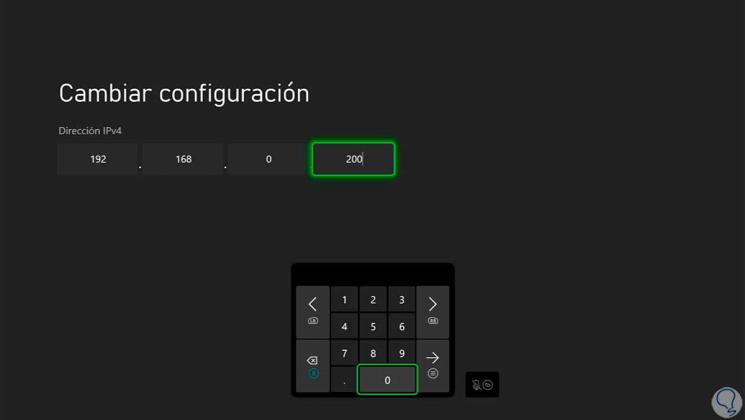
Step 7
We will also configure the rest of the data such as the "Subnet mask or gateway", the values will be left the same as those that appeared in DHCP or dynamic IP mode.
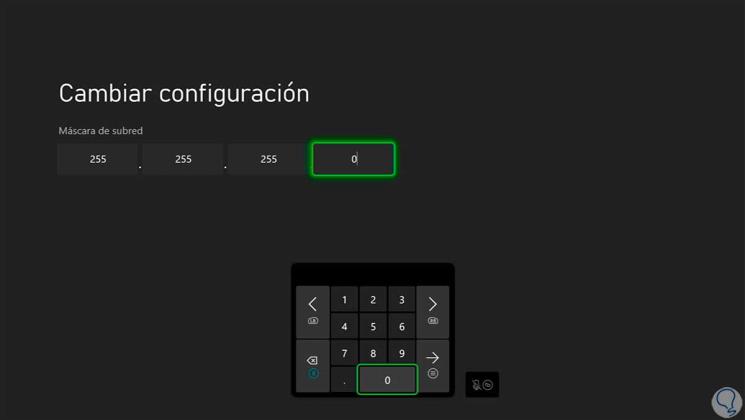
Step 8
We will have already configured our static IP. Now if we go backwards a connectivity test will be carried out
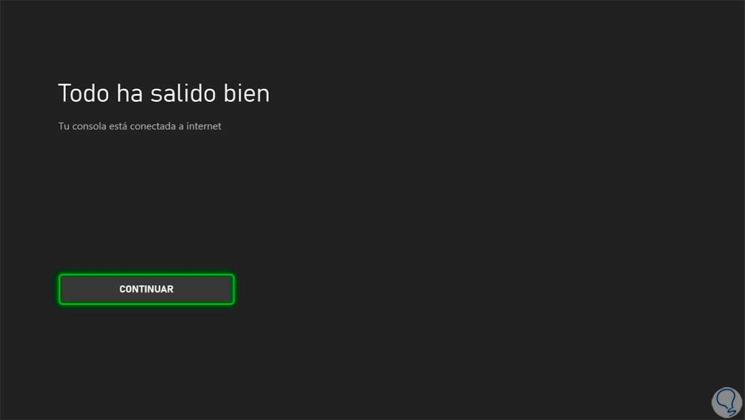
In this way we can know how to put static IP Xbox Series X or Xbox Series S or Fixed IP..