Signal is one of the instant messaging applications that seeks to make its users comfortable within the app in terms of the security and privacy of their conversations since it offers encryption in all of them and data protection..
Like most applications of this type, in Signal we have the possibility of activating or deactivating notifications based on our preferences, or configured according to our needs. Among these options we find the possibility to select if we want that when a message reaches us on the phone, its content appears on the screen, or simply the notification . Another option is that this info does not even appear.
Here we show you all the steps you must follow to know how to hide Signal messages on the lock screen step by step..
To stay up to date, remember to subscribe to our YouTube channel! SUBSCRIBE
Step 1
The first thing you should do is enter Signal and click on the menu in the upper right corner.
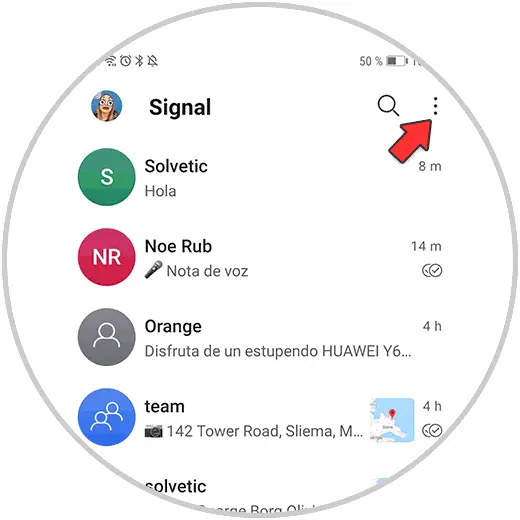
Step 2
The next thing you should do is enter the "Settings" section
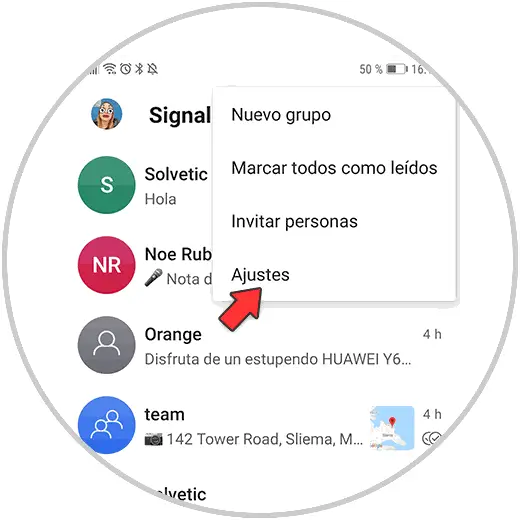
Step 3
Now what you should do is enter the "Notifications" section
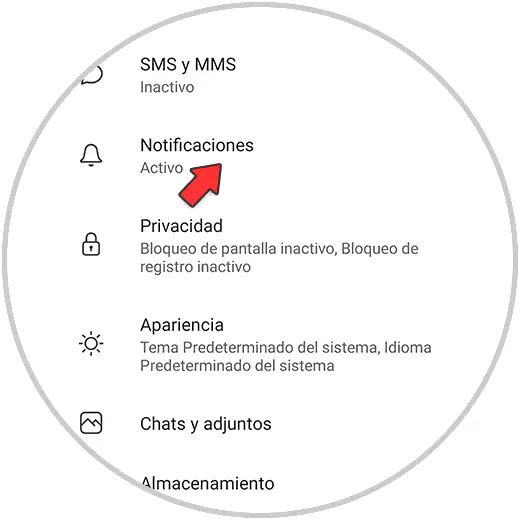
Step 4
Once inside the notifications, what you should do is click on "Show"
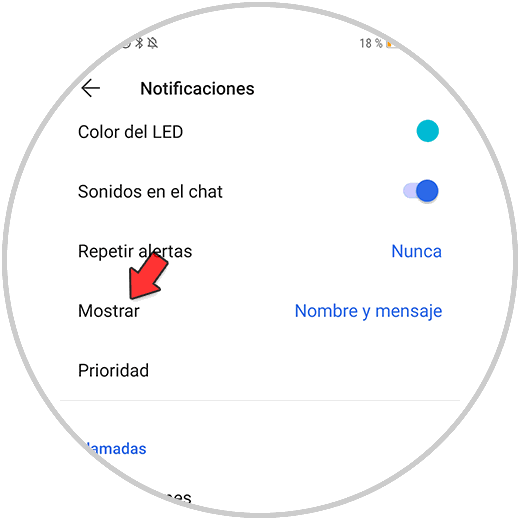
Step 5
You will see a pop-up window appear with the available options. Selection the one that interests you. In this case, click on "No name or message" so that nothing appears on the lock screen.
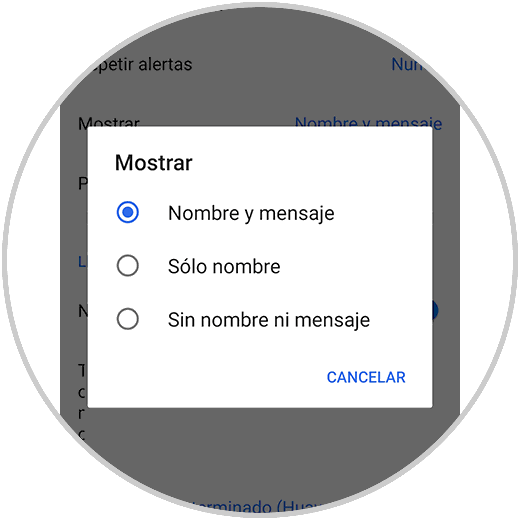
This will prevent this information from appearing on your phone's lock screen when you receive a message from Signa.