Word 2016 and 2019 is part of the Office suite and as such is one of the most used applications in the world for text creation and editing processes since we know about the integration of all its features and functions so that work with the text is not something monotonous but something dynamic and enriching, one of these functions is the sections or section breaks ..
Section breaks allow us to use various page layout and formatting options for the text we are working on, but if a document has different sections and they are not functional or complicate the work in the file, we can delete them and getFastAnswer will explain how to do this in Word 2019.
To stay up to date, remember to subscribe to our YouTube channel! SUBSCRIBE
How to delete sections in Word 2016 and Word 2019
Step 1
We open Word and see the various section breaks created there:
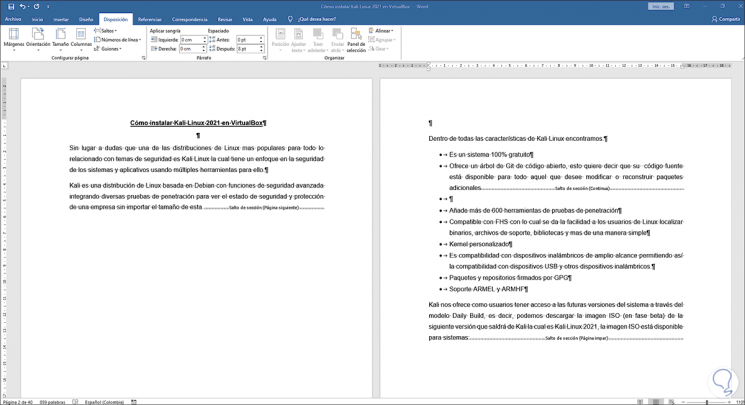
Step 2
Each line has the name of the section break used, the first method is that it is possible to delete a section break by placing the cursor next to the break and pressing the Delete key:
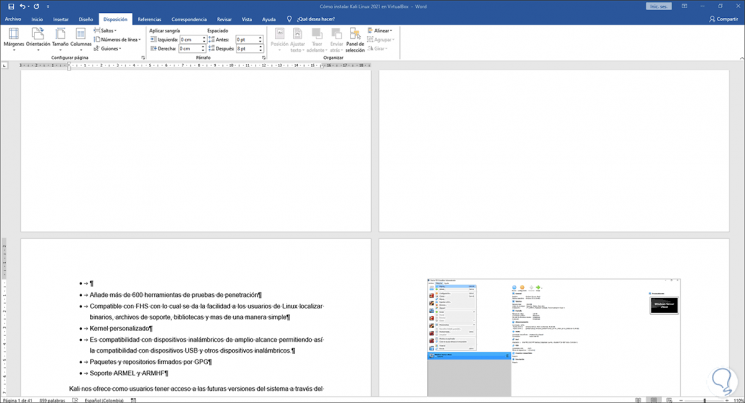
Step 3
This will delete said section break in Word, but it is possible to completely delete all the breaks and not individually, for this we go to the Start menu and click "Replace":
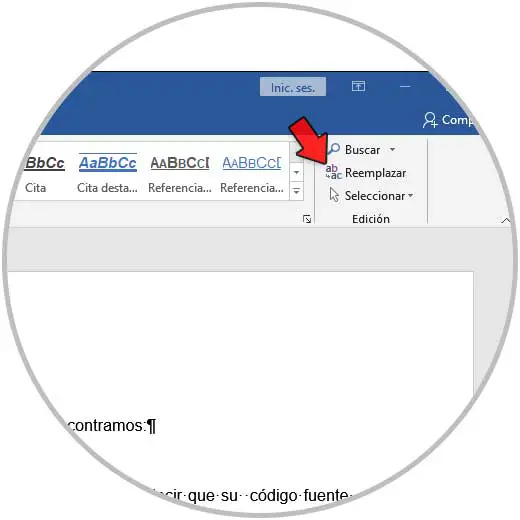
Step 4
In the displayed window we click on More and then click on "Special" to select "Section break":
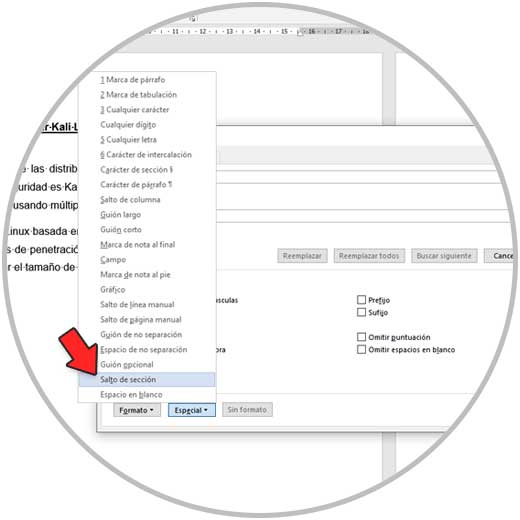
Step 5
The "Replace with" field must be empty:
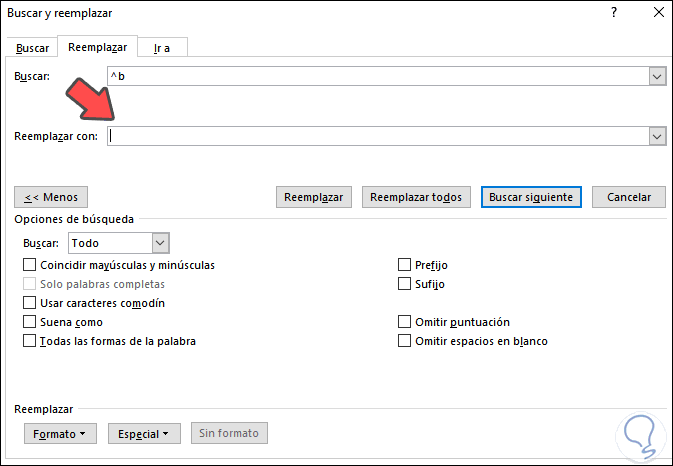
Step 6
We click on "Replace all" so that all section breaks are deleted from the selected document:
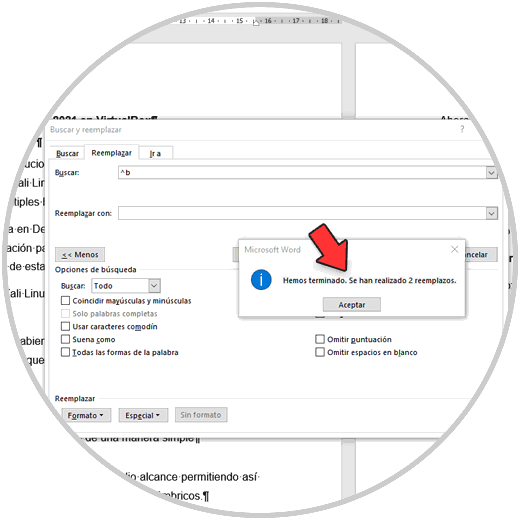
Step 7
As a result we see that the document no longer has active sections:
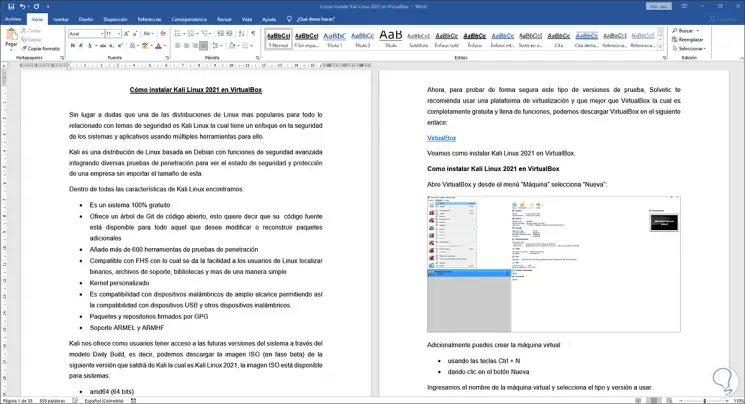
Some of these methods are functional for removing sections in Word 2016 or 2019..