Having a smartwatch connected to our watch is becoming more and more common, since this device has become a very useful complement for many users since in this way they do not have to access their phone to check certain notifications and notifications that arrive during the day to the device..
There is no doubt that one of the most widely used apps worldwide is WhatsApp , which is why many of us generally spend a good part of our time, connected to the application, chatting with us online or uploading or viewing profile states.
That is why one of the main of the watch is to activate the notifications of this app in it, so that in this way we can see the content of its notifications directly on our wrist. That is why below we show you all the steps you must follow to know how to activate WhatsApp notifications in Amazfit Bip U..
To stay up to date, remember to subscribe to our YouTube channel! SUBSCRIBE
1. Activate notifications WhatsApp Amazfit Bip U
The steps you must follow to know how to activate WhatsApp notifications in Amazfit Bip U are the following.
Step 1
The first thing you should do is enter the Zepp App which you should have used to link the clock.
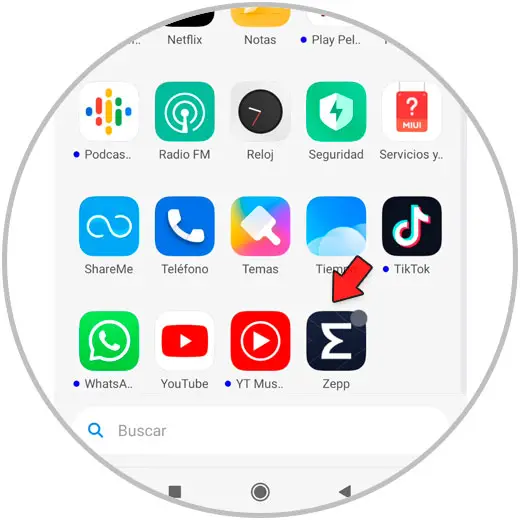
Step 2
Now, at the bottom, select "Profile."
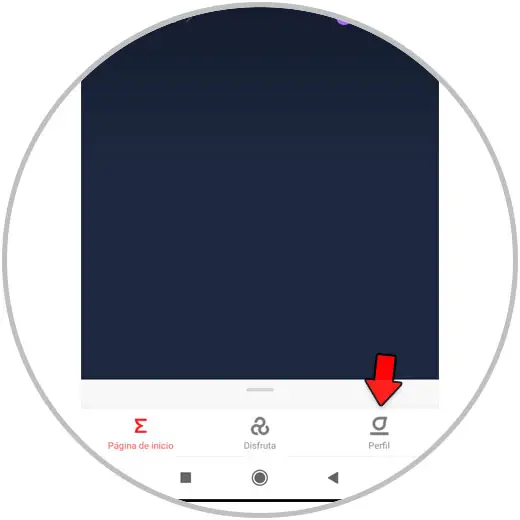
Step 3
Enter the "My devices" section, and click on "Amazfit Bip U".
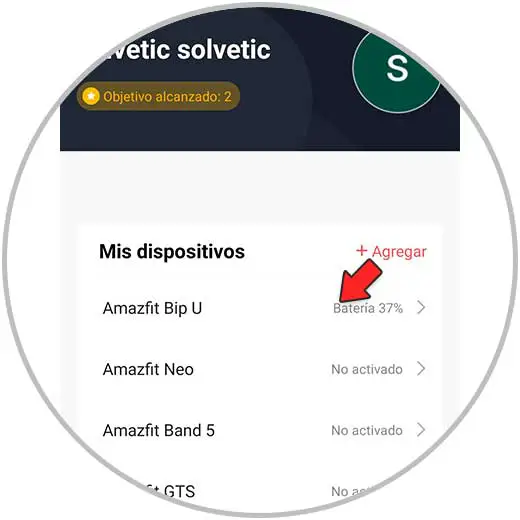
Step 4
The next thing you should do is select "Notifications and reminders."
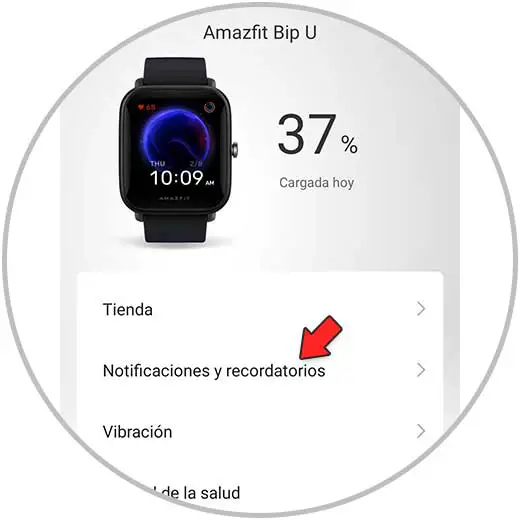
Step 5
Then enter "Application Alert" by clicking on this option.
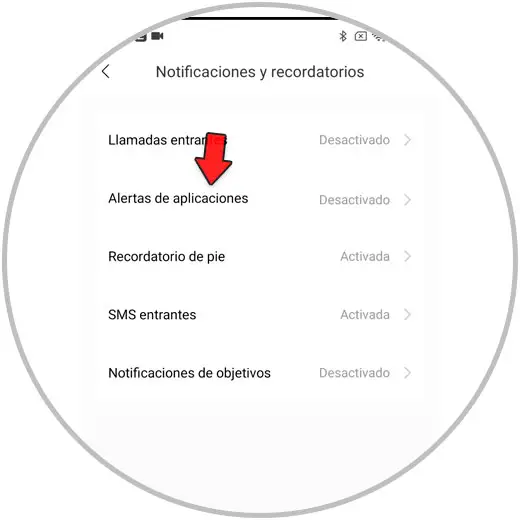
Step 6
In the event that this notice appears at the top, you must click on it.
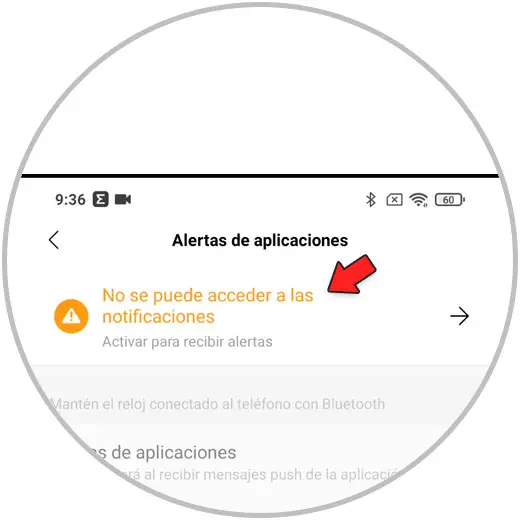
Step 7
Now you must activate the Zepp tab so that the App has access to notifications.
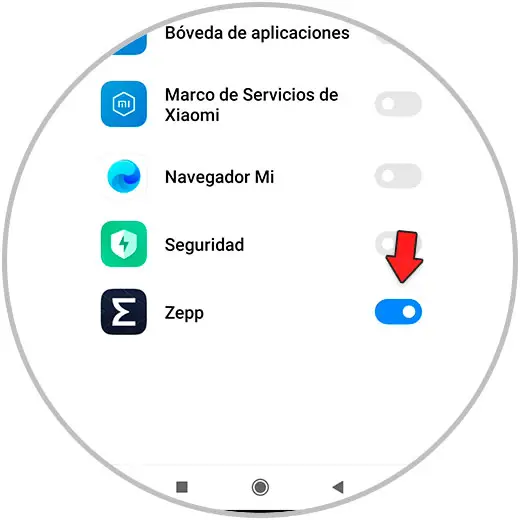
Step 8
The "Application Alert" tab must be activated. Then go to "Manage applications".

Step 9
In the list, activate the “WhatsApp” App.
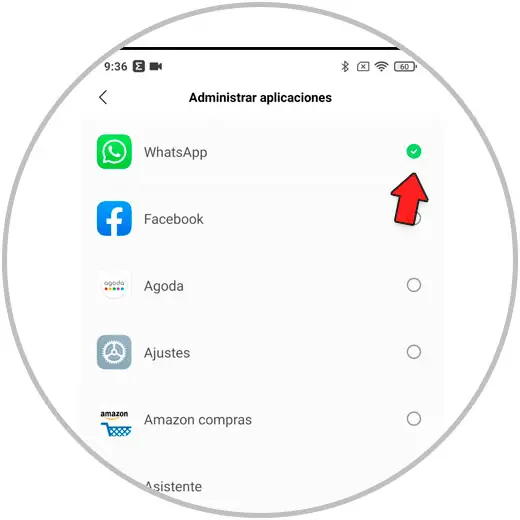
Step 10
Finally, the WhatsApp notifications that reach your phone will also reach your Amazfit Bip U.
In this way the WhatsApp notifications will have been activated for your Amazfit GTS 2 mini.
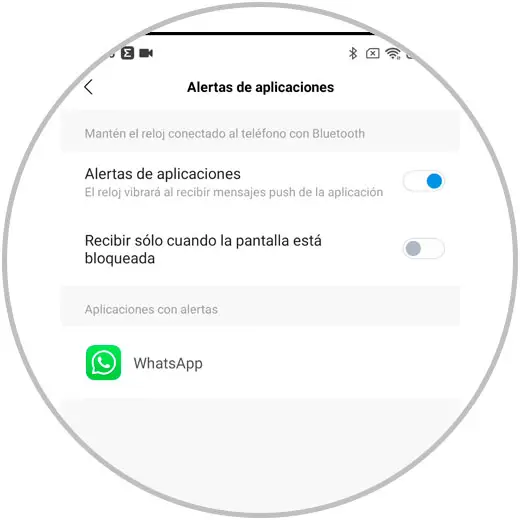
2. How to see WhatsApp on Amazfit Bip U
When a message arrives, you can see it on your watch screen. If you want to see all the messages received, you must follow the following steps.
Step 1
Swipe up the main screen of your Amazfit Bip U.
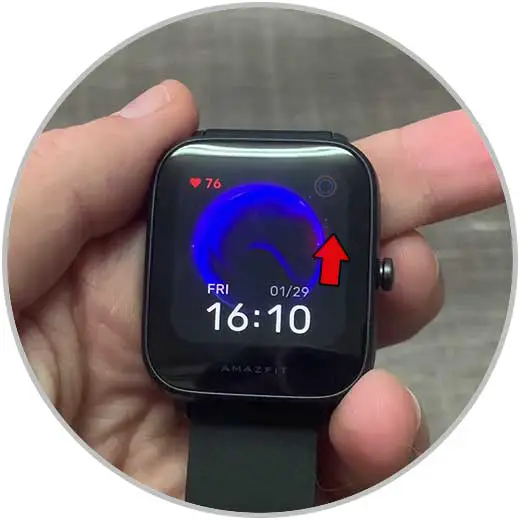
Step 2
Here you will see all the messages received. Click on the one you want to read.
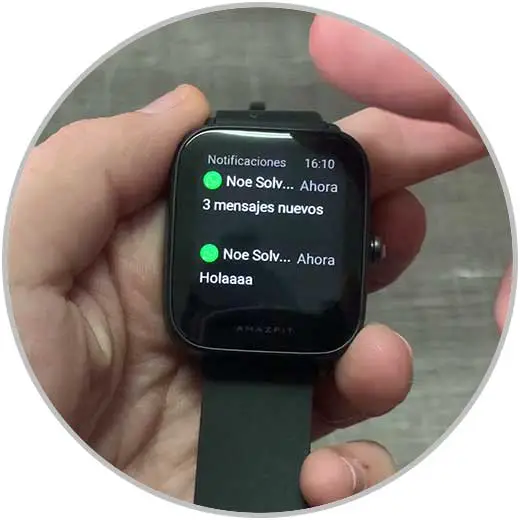
Step 3
When you enter the WhatsApp messages you will be able to see it completely in Amazfit Bip U.
By pressing you will be able to read the complete WhatsApp message.
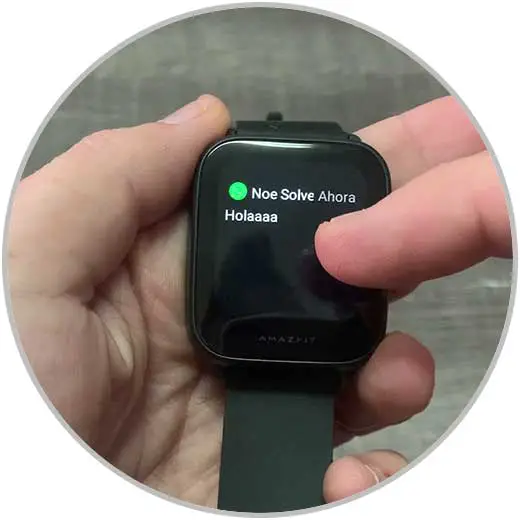
In this way you will have activated WhatsApp notifications in Amazfit Bip U in a simple way and you will now be able to see the messages of the app on your watch.