Nowadays, having a smartwatch is increasingly common among the population, since thanks to these watches we have the possibility of staying connected to different functions of our phone without having to constantly watch its screen. In addition, these watches offer functions related to health and sports, so they become an essential and very practical accessory on a day-to-day basis..
For the smartphone to work properly, it must be synchronized with the phone so that it can receive different notifications and warnings. That is why it is important to know how to link it so that in this way it works properly. That is why below we show you all the steps you must follow to know how to connect Amazfit Bip U with the mobile step by step.
To stay up to date, remember to subscribe to our YouTube channel! SUBSCRIBE
Pair, sync and connect Amazfit Bip U
The steps you must follow to carry out this process are the following.
Step 1
The first thing you should do is download the “Zepp” app on your mobile through the following link:
ZEPP
Note
You will have to create an account with your data although you can also quickly log in by pressing the "Facebook" or Google buttons.
With the app download, access it and click on "Profile" in the bottom bar..
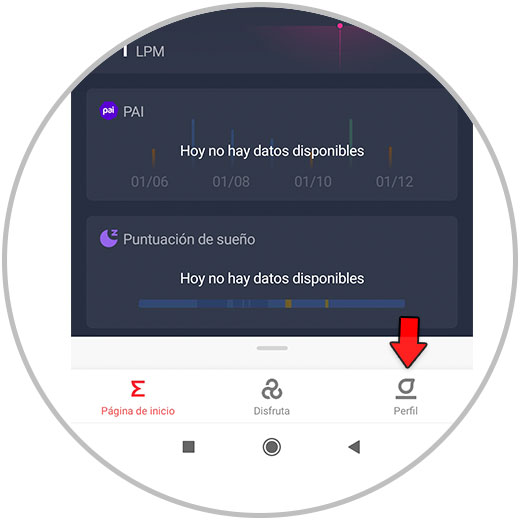
Step 2
Enter the "My devices" section, select "Add" and add your Amazfit Bip U
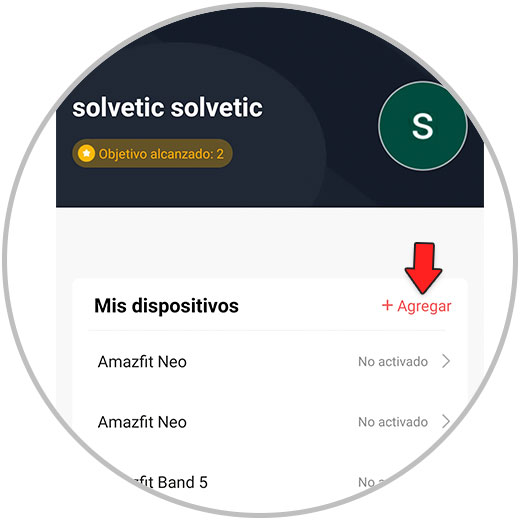
Step 3
The next thing you should do is select the type of device to add. In this case it will be "Clock".
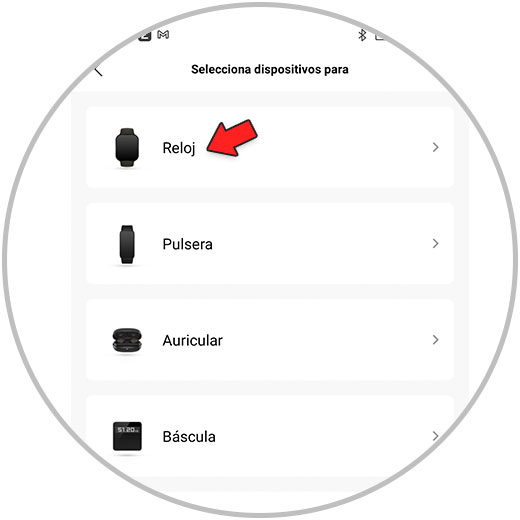
Step 4
Click on the option "Clock with a QR code", since the clock shows a QR on the screen to be linked.
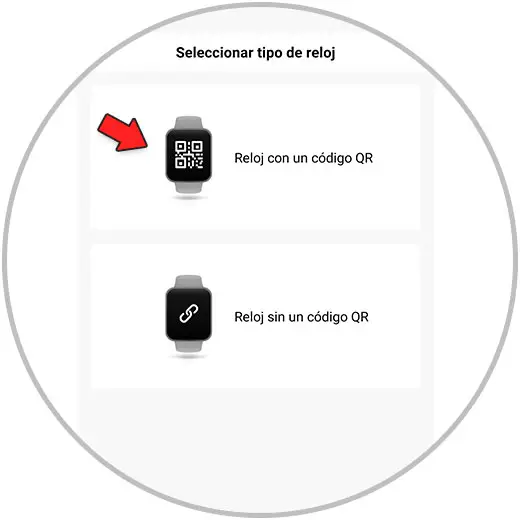
Step 5
The next thing you need to do is place the phone's camera in front of the watch to scan the QR code displayed by the watch.
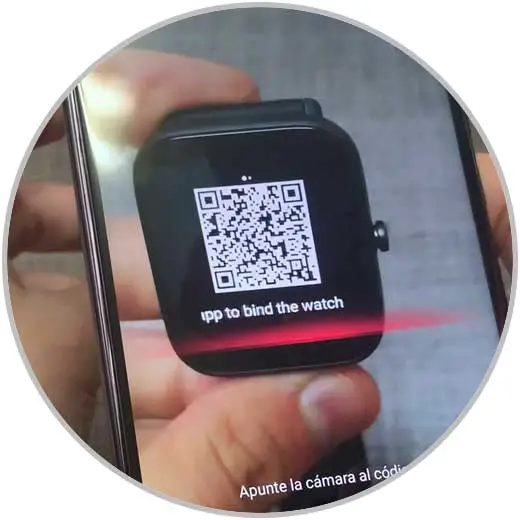
Step 6
The linking process will begin. Don't forget that both devices must be close together for the pairing to occur.
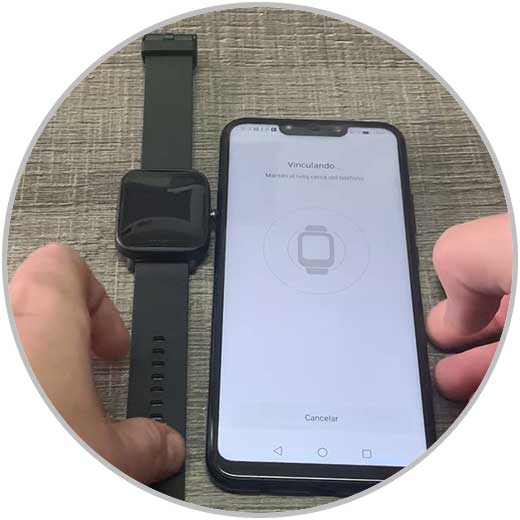
Step 7
Once the phone recognizes the Smartwatch, click on the check that will appear on the Smartwatch screen.
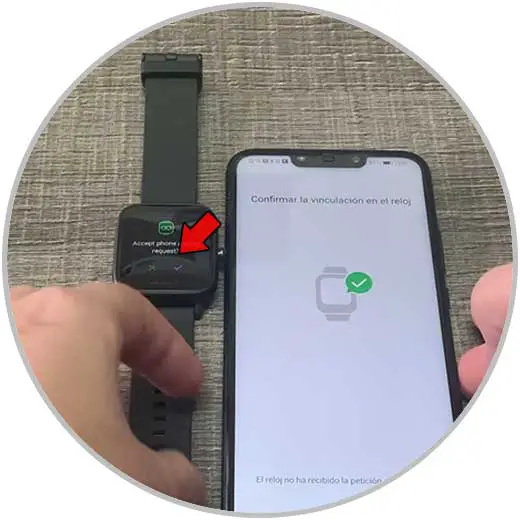
Step 8
Finally you will see that the linking process has started. After a few minutes it will have been synchronized with the phone. You can start using it now.
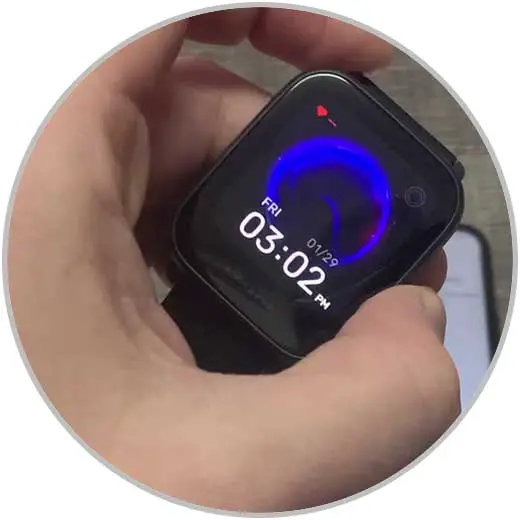
With these simple steps, your Amazfit Bip U will have been linked with your mobile, and you will be able to start using all the functions it offers.