NET Framework is a technology fully compatible with the tasks of compiling and executing XML web applications and services, allowing the developer or user to have better tools to work in these segments, although .Net Framework is available in version 4.7, in some cases it is It requires the use of previous versions for compatibility issues of some applications..
characteristics
Some of the features of this version of .Net 3.5 are:
- Comprehensively reduce software implementation.
- Provides users with a code execution environment designed to optimize execution performance.
- Developed under the object-oriented programming model.
- Improve integration between applications.
- By implementing ASP.NET AJAX, we have much more interactive web experiences by being compatible with modern browsers.
- New classes in the .NET Framework 3.5 Base Class Library (BCL)
- Visual Studio 2008 tools support for WF, WCF, and WPF
- LINQ (Language Integrated Query) integration
This function is integrated into the Windows Server 2022 roles but is disabled, Windows Server 2022 is the next release of the Windows operating system for servers and corporate environments. Let's see how we can activate .NET Framework 3.5 on Windows Server 2022.
To stay up to date, remember to subscribe to our YouTube channel! SUBSCRIBE
How to install .NET Framework 3.5 on Windows Server 2022
Step 1
For this case we must download the ISO image of Windows Server 2022 at the following link:
Windows Server 2022
Once downloaded to the server, we right click on the downloaded ISO image and select "Mount":
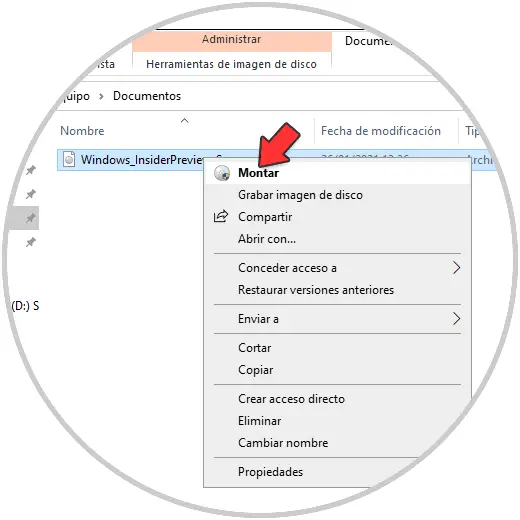
Step 2
This will create a virtual drive with the content of the image, by default we will be redirected to the content of the ISO image and there we will locate the Sources folder:
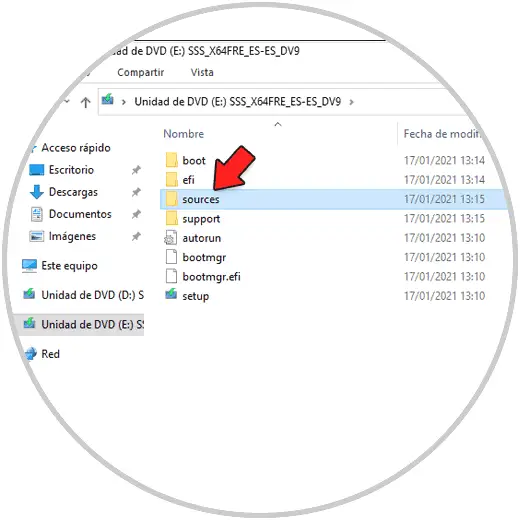
Step 3
We double click on it and select the SXS folder:
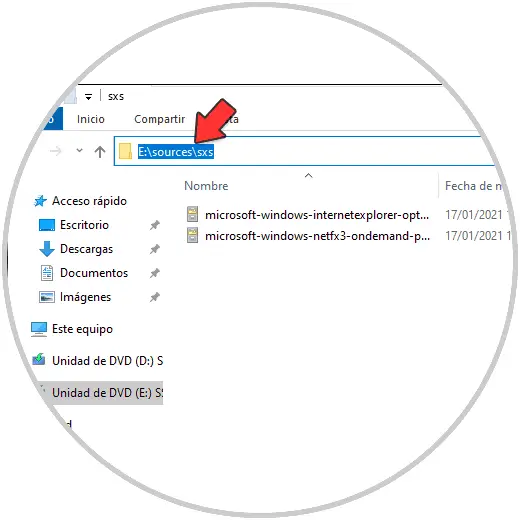
Step 4
We open the Server Manager and click on "Add roles and characteristics":
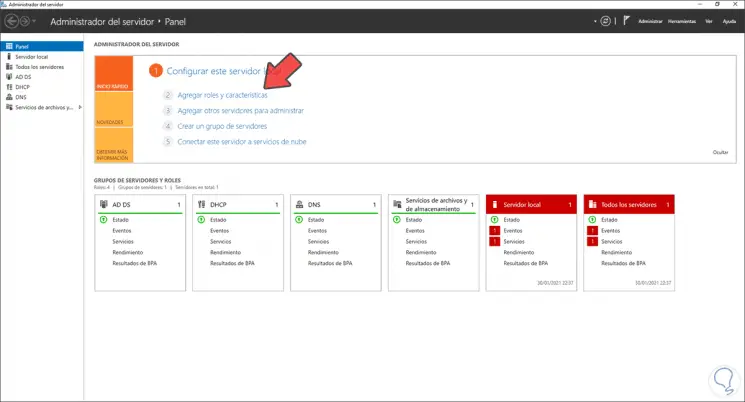
Step 5
The following wizard will be displayed:
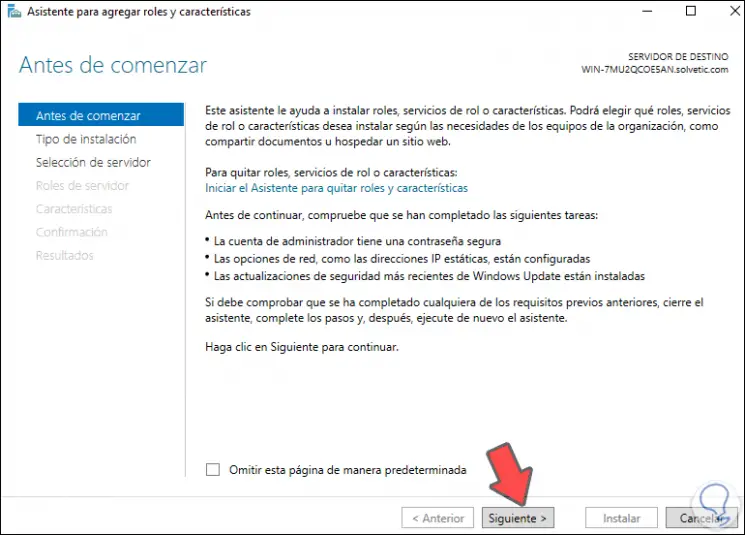
Step 6
Click Next and check the "Role-based or feature-based installation" box:
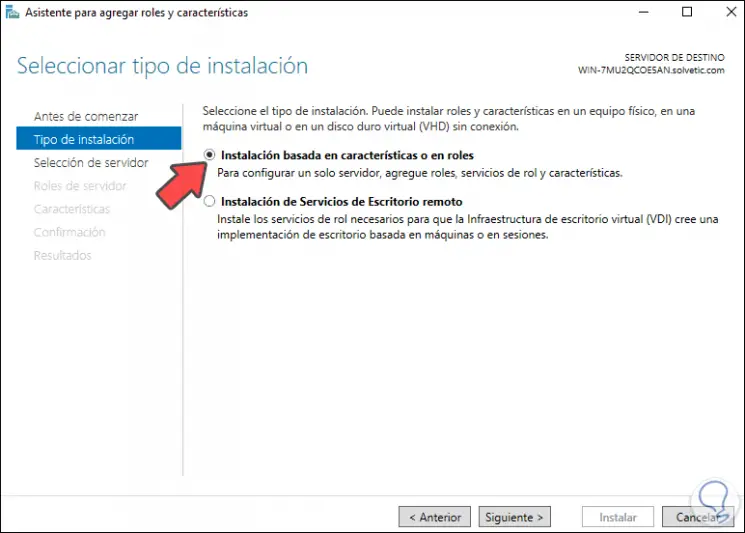
Step 7
After this we choose the server:
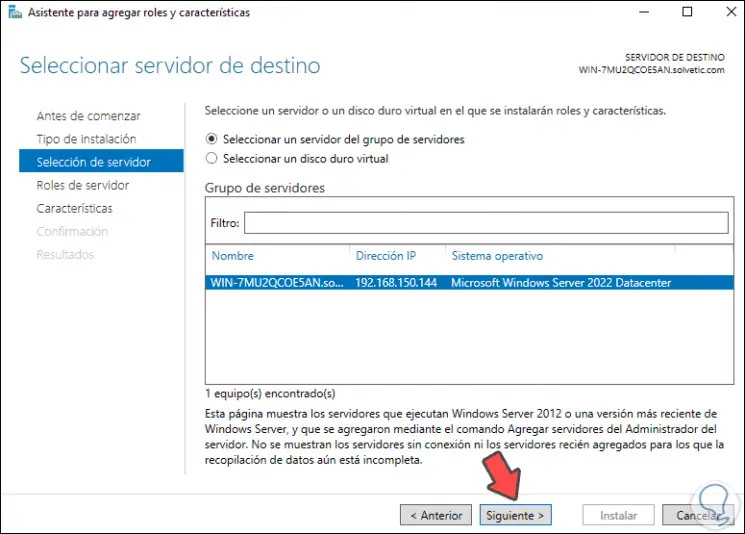
Step 8
Click Next to go to the Server Roles section:
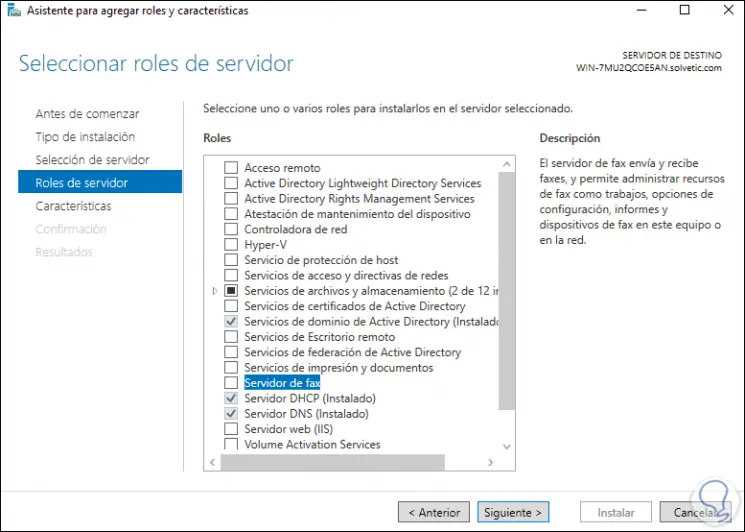
Step 9
In this section we will not make any changes, we go to the "Features" section and there we find .Net Framework 3.5 Features:
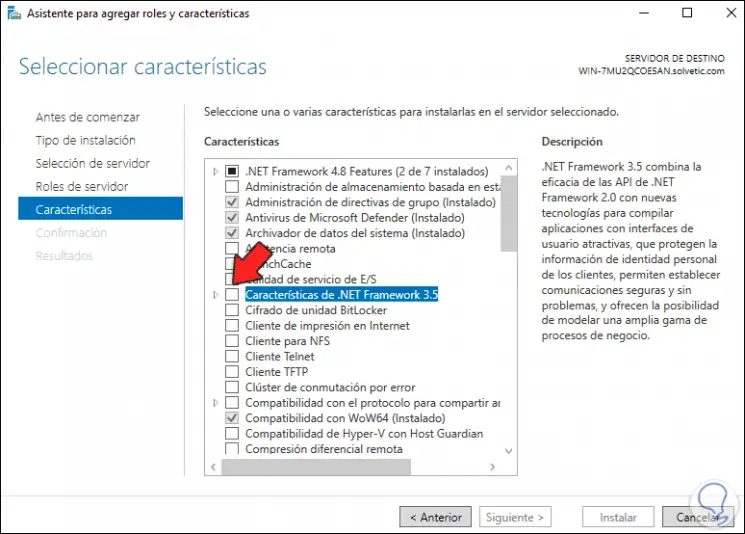
Step 10
Display ".Net Framework 3.5 Features" and check the box ".Net Framework 3.5 (includes .Net 2.0 and 3.0)":
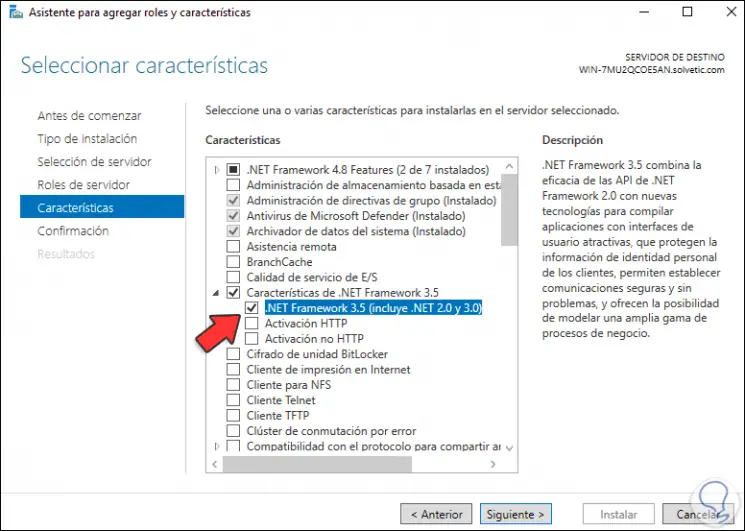
Step 11
Click next to see this:
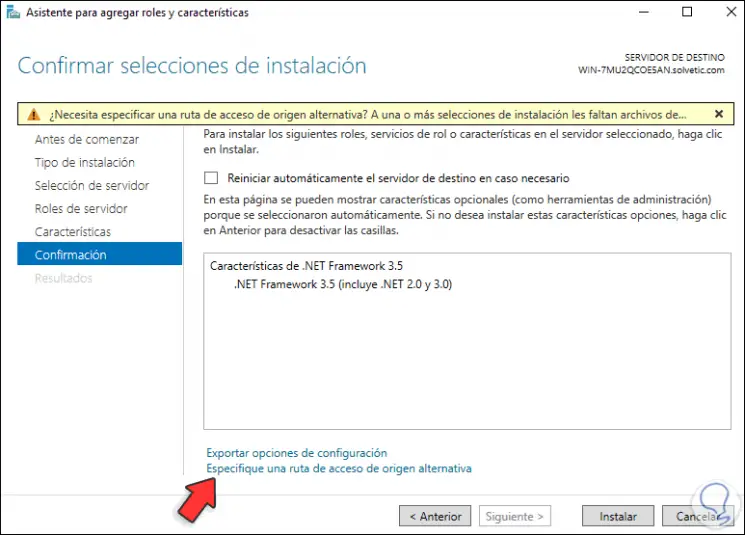
Step 12
We click on "Specify an alternative source path" and in the pop-up window we enter the previously seen SXS path:
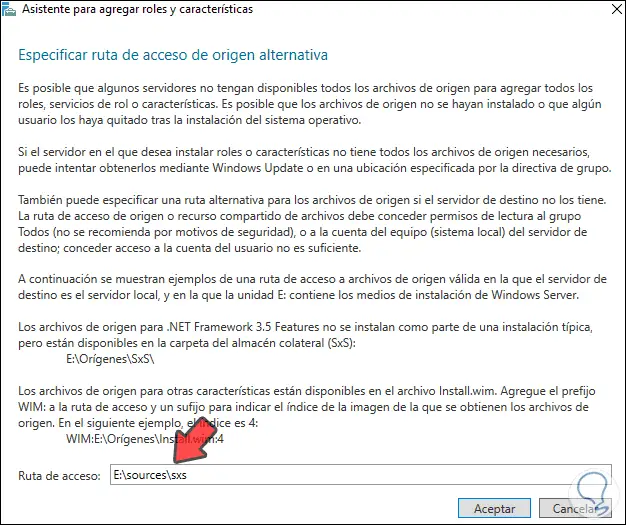
Step 13
Apply the changes by clicking OK:
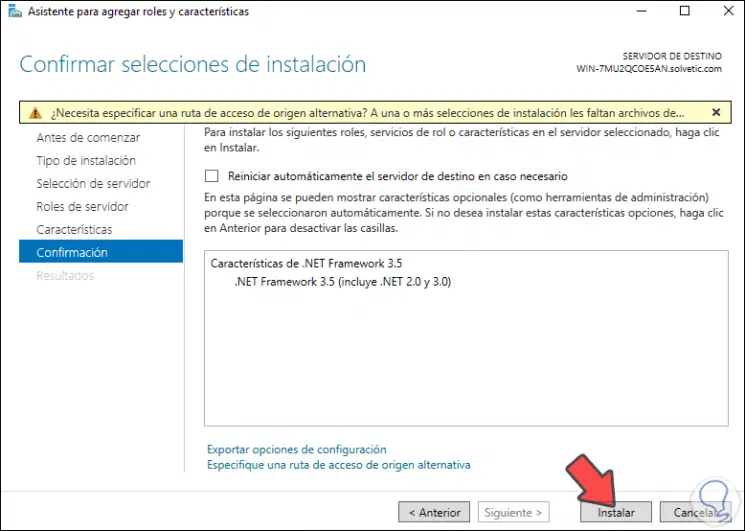
Step 14
Click "Install" to complete the installation process of .NET Framework 3.5 on Windows Server 2022:
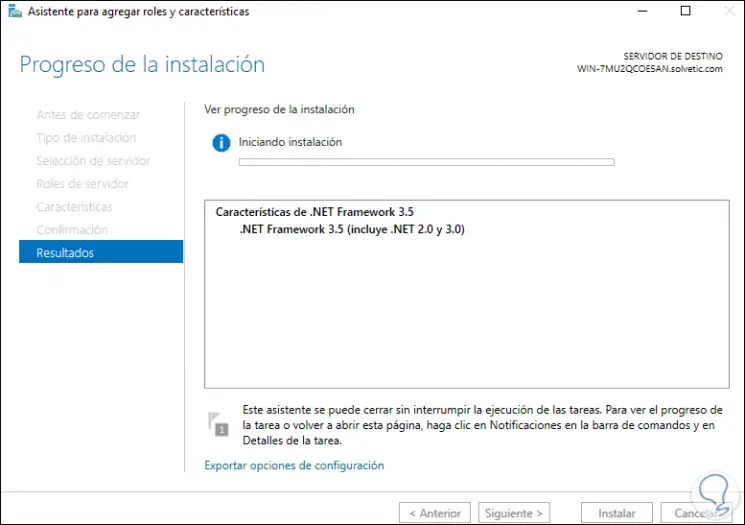
Step 15
At the end we will see the following:
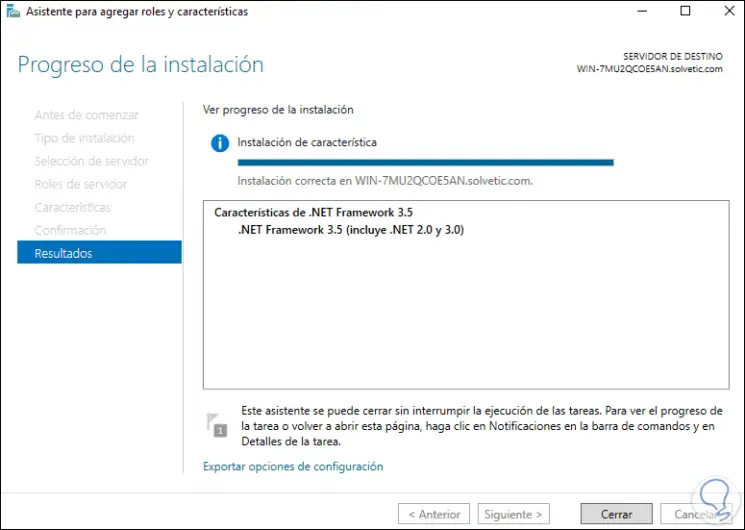
Click Close to exit the wizard..
Step 16
To validate the version of .NET installed, access the Registry Editor and go to the path:
HKEY_LOCAL_MACHINE \ SOFTWARE \ Microsoft \ NET Framework Setup \ NDP
In the version folder we find the complete .NET version:
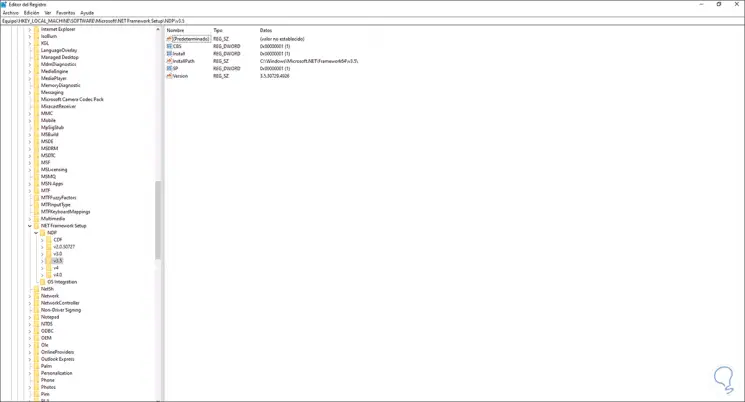
This is the process to install .NET Framework 3.5 on Windows Server 2022.