Putting a split screen on Samsung Galaxy S21, S21 Plus and S21 Ultra helps us to be able to use two applications at the same time. It may be that you are watching a YouTube video and at the same time talking on WhatsApp or that you are in Chrome and need to copy some data that you have in another application. In this way, with the split screen, you will not have to constantly change the app on Samsung Galaxy S21, S21 Plus and S21 Ultra..
The option to put double screen or split screen in Samsung Galaxy S21, S21 Plus and S21 Ultra is not a novelty of the terminal, but it is still valid so we are happy. In addition, you can adjust the size of windows or close them when we no longer need them. Let's see how to have the double screen in Samsung Galaxy S21, S21 Plus and S21 Ultra.
To stay up to date, remember to subscribe to our YouTube channel! SUBSCRIBE
Put double screen Samsung Galaxy S21, S21 Plus and S21 Ultra
Step 1
We go to one of the main screens of our Samsung Galaxy S21, S21 Plus and S21 Ultra.
Now we click on the navigation button that opens the open applications or if we have gestures, we slide up from that virtual button..
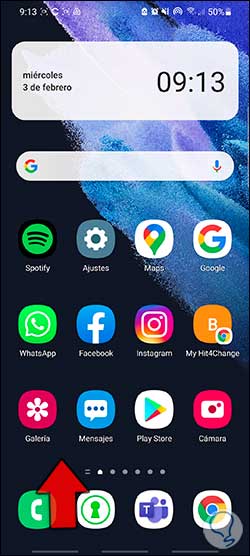
Step 2
Now we will see the open applications with which we want to divide the screen. Click on the central icon of that app.
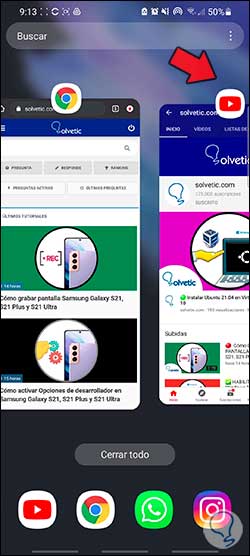
Step 3
Now click on the option "Open in split screen view"
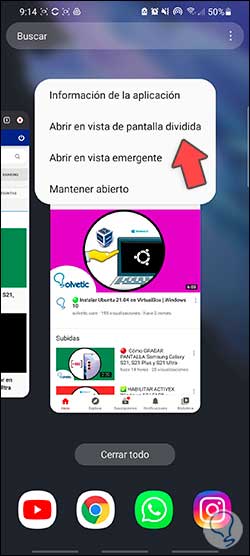
Step 4
Now it will tell you to select one of the applications for this mode. In this case we will choose "Chrome".
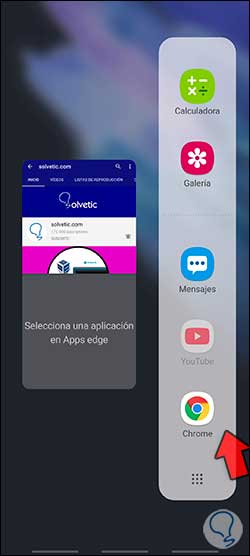
Step 5
You will see that the screen is divided with both applications. With the central adjuster you can move it and configure the size of each window.
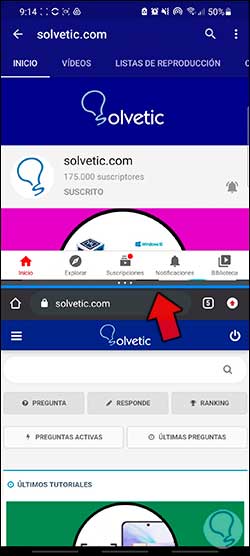
Step 6
If you click on this blue line adjuster, you will see that you can exchange the position of both windows or save this combination of screens.
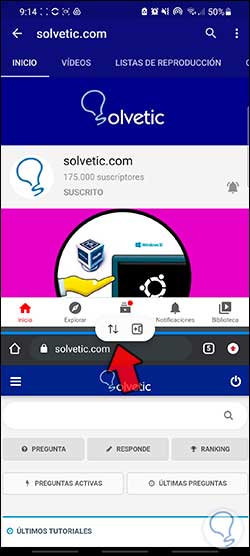
Step 7
To close one of the windows, drag the blue slider to the top of the screen.
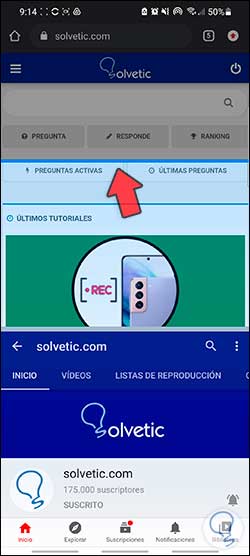
In this way we can divide the screen or put a double screen in Samsung Galaxy S21, S21 Plus and S21 Ultra.